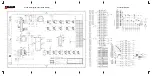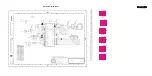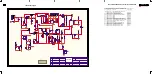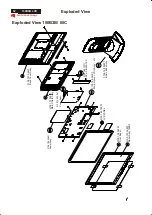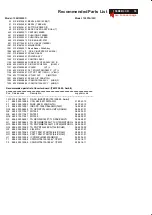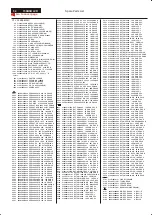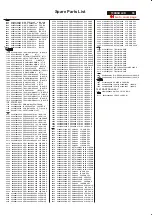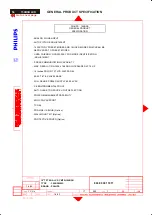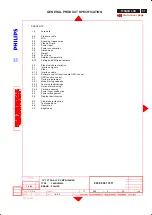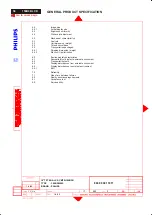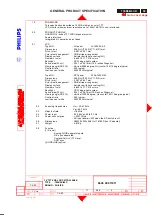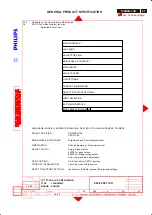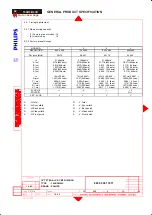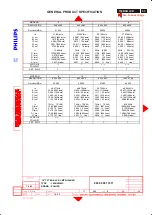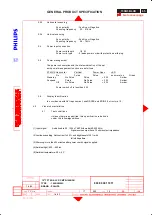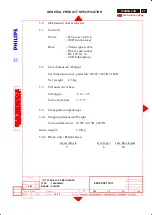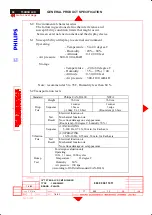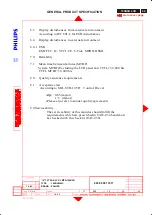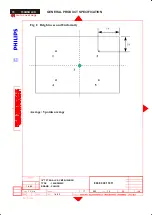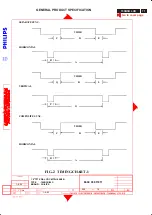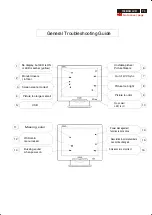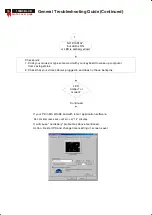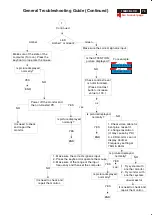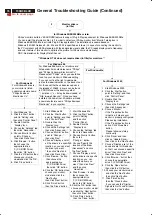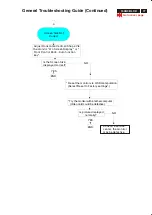GENERAL PRODUCT SPECIFICATION
15"TFT XGA LCD CMTR-150B3B
TYPE : 150B3B/00C
BRAND : PHILIPS
8639 000 11911
1-4-02
1-4-02
590
6
20
Y C Liu
62
150B3B LCD
MODE NO.
1
2
3
4
RESOLUTION
640 x 350
720 x 400
640 x 480
640x480
Dot clock (MHz)
25.175
28.321
25.175
30.240
f h
31.469kHz
31.469kHz
31.469kHz
35.0kHz
A ( us )
31.78(800 dots)
31.78(900dots)
31.778 (800 dots)
28.571(864 dots)
B ( us )
3.813(96 dots)
3.813(108dots)
3.813 ( 96 dots)
2.116( 64 dots)
C ( us )
1.907(48 dots)
1.907(54dots)
1.907 ( 48 dots)
3.175( 96 dots)
D ( us )
25.42(640 dots)
25.42(720dots)
25.422 (640 dots)
21.164(640 dots)
E ( us )
0.636(16 dots)
0.636(18dots)
0.636 ( 16 dots)
2.116( 64 dots)
f v
70Hz(70.09)
70Hz(70.087)
60Hz ( 59.940 )
66.7 Hz( 66.667 )
O (ms )
14.27(449 lines)
14.27(449 lines)
16.683 (525 lines )
15.000(525 lines )
P ( ms )
0.064(2 lines)
0.064(2 lines)
0.064 ( 2 lines )
0.086( 3 lines )
Q (ms )
1.907(60 lines)
1.112(35 lines)
1.049 ( 33 lines )
1.114( 39 lines )
R ( ms )
11.12(350 lines)
12.71(400 lines)
15.253 (480 lines )
13.714(480 lines )
S ( ms )
1.179(37 lines)
0.384(12 lines)
0.317 ( 10 lines)
0.086( 3 lines )
SYNC. H/V
+/-
-/+
- / -
+/+
POLARITY
Or -/-
SEP . SYNC
Y
Y
Y
Y
A
: H-Total
O
: V-Total
B
: H- Sync width
P
: V- Sync width
C
: H- Back porch
Q
:.V- Back porch
D
: H- Video width
R
: V- Video width
E
: H- Front porch
S
:.V- Front porch
3.3 Timing requirement
3.3.1 Mode storing capacity
(1) Factory preset modes : 14
(2) User modes : 15
3.3.2 Factory preset timings
Summary of Contents for 150B3B
Page 28: ...38 150B3B LCD Go to cover page Colour Adjustment ...
Page 36: ......
Page 37: ......
Page 38: ......
Page 39: ......