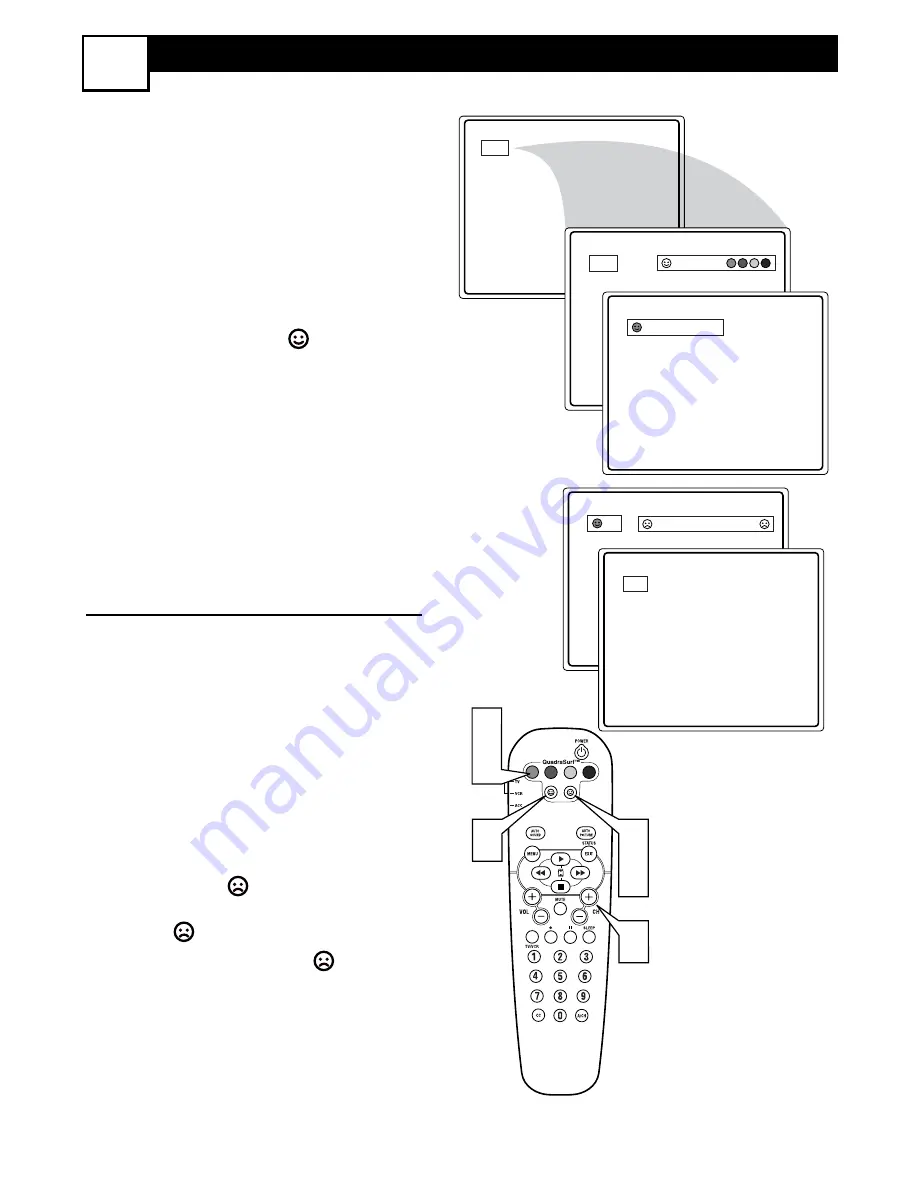
27
H
OW TO
U
SE THE
Q
UADRA
S
URF
™ B
UTTONS
23
T
he QuadraSurf™ control allows you
set up four different personal channel
Surf lists using the colored buttons (on
the remote control), each holding up to
ten channels in its quick viewing“list.”
1
Press the CHANNEL (+) or (–) but-
tons (or the NUMBER buttons) to
select a channel to add to one of the
SURF lists.
2
Press the SMILEY
button on
the remote control to ADD the chan-
nel to one of the SURF lists.
3
Press the corresponding COL-
ORED (Red, Green, Yellow or Blue)
button to add the channel to that but-
ton’s Surf list. (Up to ten channels per
button can be stored.)
Repeat steps 1 through 3 to add addition-
al channels (up to 10) to each of the the
SURF lists.
To remove a channel from one of the
SURF lists;
4
Press the COLORED Quadra
Surf button until the desired chan-
nel appears. The screen will display
the channel number with a colored
“Smiley” face to indicate the
Colored button it relates to.
5
While the “Smiley” face channel
indicator is displayed, press the
FROWNIE face button. The
screen will read, “Remove item? -
Press .”
6
Press the FROWNIE face but-
ton again to confirm your decision
to remove the channel from the Surf
list.
Repeat steps 4-6 to remove other chan-
nels from Surf lists.
VOL
12
Select List!
12
Added!
12
12
Remove Item? - Press
12
2
3
4
5
6
1










































