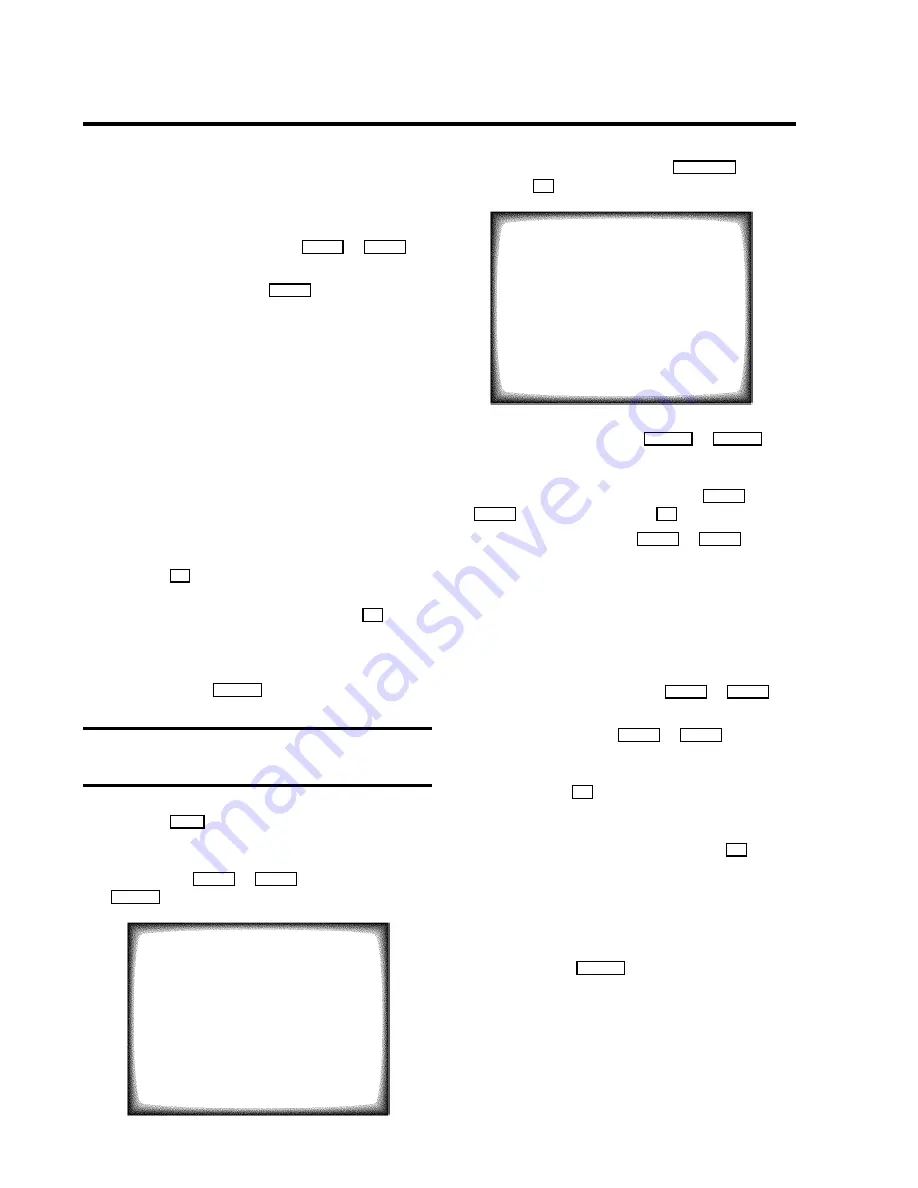
D
If ’
Daily error
’ appears on the TV screen, the
date was incorrectly entered. Daily programming
can only be used for recordings to be made from
Monday to Friday.
D
Under ’
VPS/PDC
’, use the
A
P
q
or
P
rB
button to switch ’VPS or PDC’ on or off.
D
Under ’
LP
’, use the or
P
rB
button to select the
recording speed ’SP’ or ’LP’.
D
The TIMER lamp on the front of the set lights up
when one or more of the TIMER blocks are
occupied.
D
If the end of the cassette is reached during a
recording, the TV-VIDEO Combi automatically ejects
the cassette.
D
If you forget to load a cassette, ’
No cassette
’
will appear.
D
If you inserted a cassette with erase protection
when you want to start a recording, the cassette will
be ejected.
f
Press the
OK
button.
g
Confirm the message on the screen with the
OK
button.
A TIMER recording can only start, if the set is not used for
other video recorder functions (e.g. playback).
h
To end, press the
TIMER
k
button.
Programming a recording (without
’VIDEOPlus’)
a
Press the
SV/V+
button on the remote control.
b
Select the line ’
Timer programming
’ with the
menu buttons
A
P
q
or
P
rB
and confirm with the
qSC
button.
TIMER PROGRAMMING
VPS
DATE PROG. START
END
LP PDC REP.
,,,,,,,,,,,,,,,,,,,,,,,,,,,,,,,
-- --
--:-- --:-- - - -----
ã Exit:
Start:
« press TIMER
press
è
c
Select a free TIMER block with the
P
pAB
button.
Press the
OK
button.
TIMER PROGRAMMING
VPS
DATE PROG. START
END
LP PDC REP.
,,,,,,,,,,,,,,,,,,,,,,,,,,,,,,,
15 xxx
15:36 15:50 - * ONCE
ã Exit:
Start:
« press TIMER
press
è
d
Select the entry field with the
DSr
or
qSC
button.
e
Enter information with the menu buttons
A
P
q
or
P
rB
or with the digit buttons
0-9
.
D
Under ’
REP.
’, use the
A
P
q
or
P
rB
button to
select daily or weekly programming.
’
Mo-Fr
’
: recordings every day from Monday to
Friday.
’
Mo-Su
’
: recordings every day from Monday to
Sunday.
’
WEEKL
’
: recordings every week on the same day
of the week.
D
Under ’
VPS/PDC
’, use the
A
P
q
or
P
rB
button to switch ’VPS or PDC’ on or off.
D
Under ’
LP
’, use the
A
P
q
or
P
rB
button to
select the recording speed ’SP’ or ’LP’.
f
Confirm with the
OK
button when the information is
correct.
g
Confirm the message on the screen with the
OK
button.
A TIMER recording can only start, if the set is not used for
other video recorder functions (e.g. playback).
D
The programming information has been stored in a
TIMER block.
h
To end, press the
TIMER
k
button.
i
Make sure that the cassette you have put in can be
recorded on.
16







































