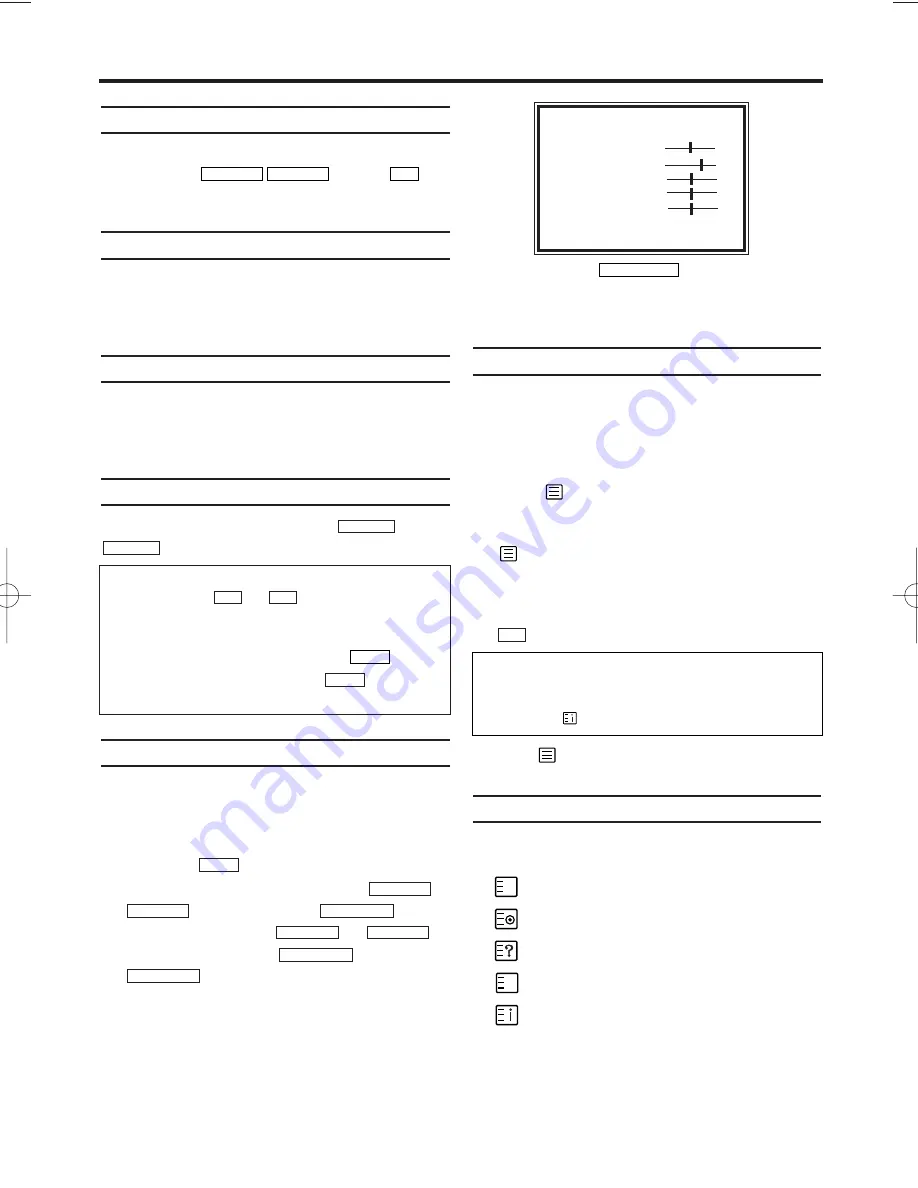
Selecting a TV channel
Select the desired TV channel (= the programme
number) with
or with
on
the remote control.
Selection of the scart socket
To select the Scart socket, please enter 0,0,1,
with the keys on the remote control. AV1
appears on the screen.
Selection of the front A/V sockets
To select the front A/V sockets, please enter
0,0,2, with the keys on the remote control. ‘AV2’
appears on the screen.
Volume control
You can adjust the volume using
,
on the remote control.
Picture settings
The picture can be adjusted according to your
personal preferences.
These settings are automatically stored after
exiting the main menu.
1.
1.
Press the
. The main menu will appear.
2.
2.
Select ‘PICTURE CONTROL’ with
and confirm with
..
3.
3.
Select an item using
or
,
and then modify with
or
.
4.
4.
To end, press
.
‘TINT’ appears only when receiving NTSC sig-
nals from another source.
How do I read Fasttext?
Many TV channels transmit Fasttext information
along with their TV channels. With this TV-Video
Combi you can retrieve this information and dis-
play it on the screen using the built-in Fasttext
decoder.
1.
1.
Press
to switch the Fasttext decoder on.
Your TV-Video Combi will now show Fasttext
for the TV channel you have selected. Press
again to show Fasttext in transparent
mode.
2.
2.
If you want to select another page, type in the
number of the page with the number buttons
on the remote control.
3.
3.
Press
to switch the Fasttext decoder off.
Special Fasttext functions
In Fasttext mode you can use the special
Fasttext functions.
: Enlarge font
: Select Fasttext sub-page
: Recall hidden information
: Stop page changes
: Go back to start page
o
l
p
o
l
p
0..9
STATUS/EXIT
FWD
1
-
B
REW
0
-
s
STOP
C
-
L
PLAY
B
-
K
FWD
1
-
B
STOP
C
-
L
PLAY
B
-
K
MENU
VOL
5
–
VOL
5
+
0..9
PROG P–
PROG P+
8
EN
4. TV set functions
If you would like to change the volume on the
machine,
press or on
the
TV-Video
Combi.
If you want to mute the sound temporarily
(e.g.:during a telephone call), press
on the
remote control. When you press
again, the
sound will return at its original volume level.
MUTE
MUTE
5
+
5
–
With the colour buttons on your remote control
you can directly select the page numbers shown
at the bottom of the TV screen.
The button
takes you back to the start page.
SELECT
K L
ADJUST
s
/
B
BRIGHTNESS < >
CONTRAST < >
COLOUR < >
SHARPNESS < >
TINT < >
END=EXIT
T6450EZ(EN)_UKX.qx3 04.2.12 9:23 PM Page 10
Summary of Contents for 14PV307
Page 1: ...14PV385 07 TVCR ...






































