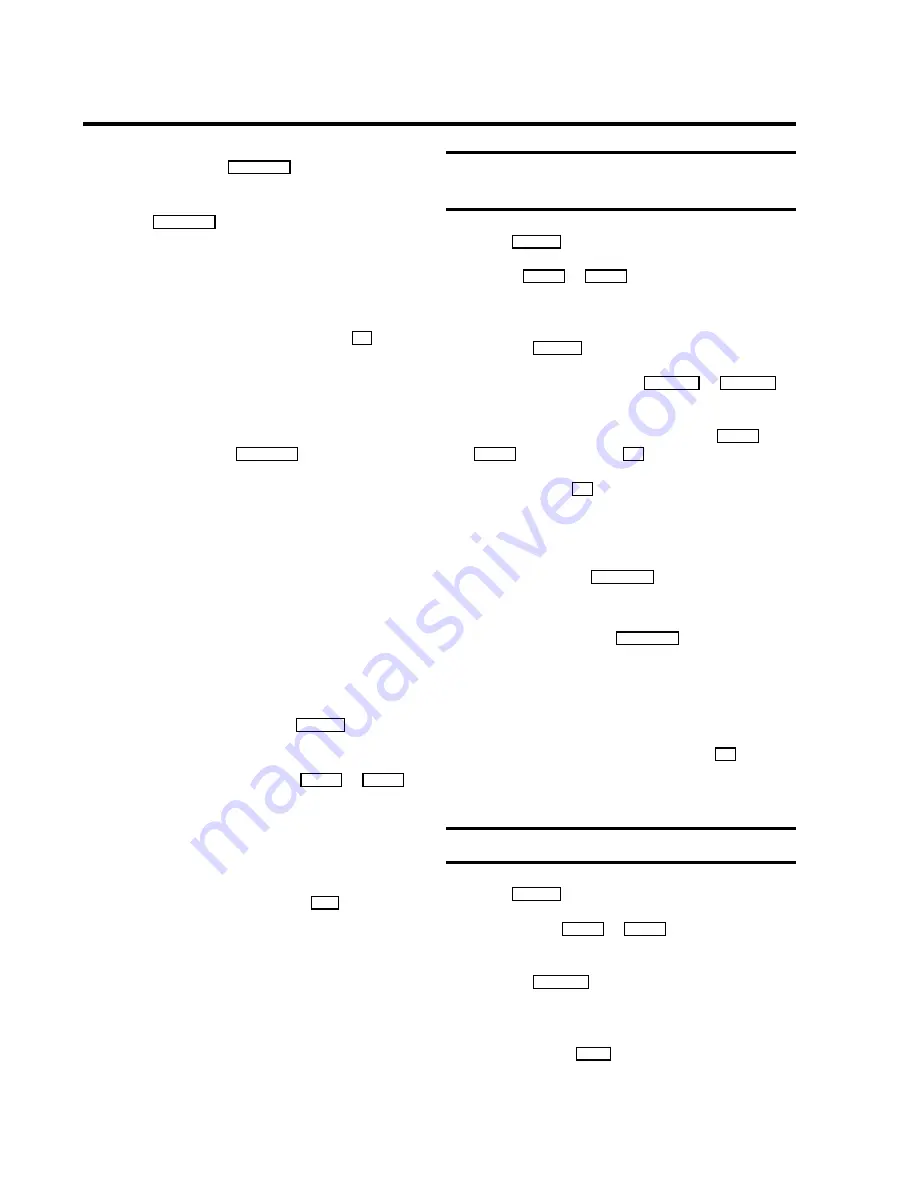
f
Switch off using the
STANDBY
m
button.
The programmed recording will only function properly, if
the TV-Video Combi has been
switched off
using the
button
STANDBY
m
.
D
If the TV-Video Combi is turned on a few minutes
before beginning a programmed recording or if is
being used for playback, ’
PRESS OK TO START
RECORDING
’ will appear on the screen.
Change cassettes if necessary.
Confirm this message with the button
OK
, to
continue the programmed recording session. The
TV-Video Combi switches off during this operation.
D
While a programmed recording is being made, you
cannot operate your video recorder manually. If you
would like to stop a programmed recording session,
press the button
STANDBY
m
for more than 3
seconds.
D
During recording, the red recording light at the front
of the machine (
RECORD
5
) will be alight.
D
If the end of the cassette is reached during a
recording, the TV-Video Combi will automatically
eject the cassette.
D
If you forgot to insert a cassette, ’
NO CASSETTE
’
will appear.
D
If you have inserted a cassette with erase protection
when you want to start a recording, the cassette will
be ejected automatically.
D
If ’
ALL TIMERS OCCUPIED
’ appears on the TV
screen when you press the
TIMER
k
button, you
have used up all the available TIMER blocks. If you
want to clear or check a programmed recording
(TIMER block), select it with
;
P
q
or
=
P
r
.
D
If the message ’
DATA ERROR
’ appears on the
screen momentarily, the data for the recording was
not transferred. Please check date, start time and
end time of the programmed recording
D
Programme number ’
E1
’ is provided for recording
from external sources (via the
EXT
scart socket).
How to check or change a programmed
recording (TIMER)
a
Press
TIMER
k
on the remote control
twice
.
b
Use the
=
P
r
or
;
P
q
buttons to select the
programmed recording (TIMER) you wish to check or
change.
c
Press the
TIMER
k
button.
d
Select the entry field with the
QSr
or
SqP
button.
e
Change any displayed information with the
=
P
r
or
;
P
q
button or with the
0..9
buttons.
f
Confirm with the
OK
button.
g
Make sure that the cassette you have inserted is not
erase protected.
h
Switch off using the
STANDBY
m
button.
D
The programmed recording will only function
properly, if the TV-Video Combi has been
switched
off
using the button
STANDBY
m
.
D
If the TV-Video Combi is turned on a few minutes
before beginning a programmed recording or if is
being used for playback, ’
PRESS OK TO START
RECORDING
’ will appear on the screen.
Change cassettes if necessary.
Confirm this message with the button
OK
, to
continue the programmed recording session. The
TV-Video Combi switches off during this operation.
Clearing a programmed recording (TIMER)
a
Press
TIMER
k
on the remote control
twice
.
b
Use the button
=
P
r
or
;
P
q
to select the
programmed recording (TIMER) which you wish to clear.
c
Press the
CLEAR (CL)
button.
The selected programmed recording (TIMER) has now
been deleted.
d
To end, press the
MENU
button.
21






































