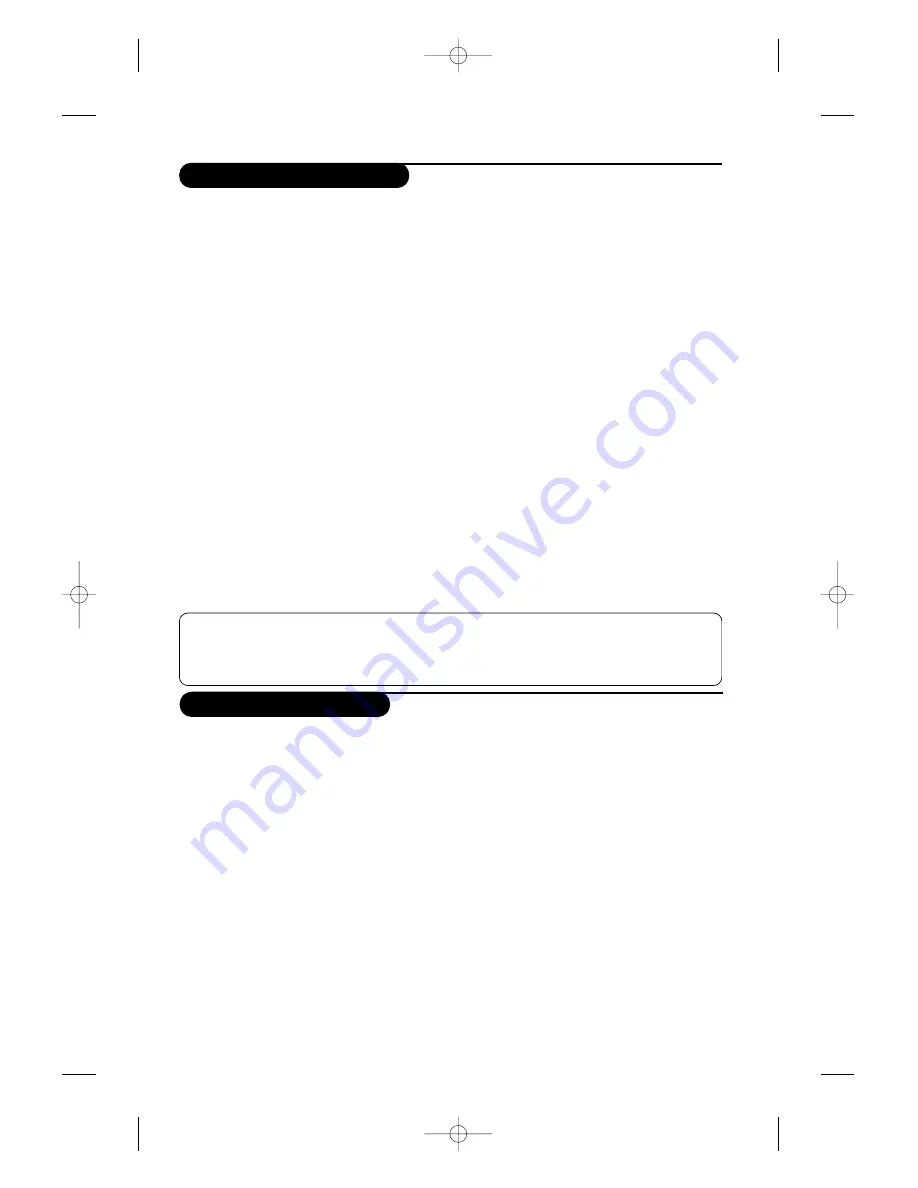
3
Remote control keys
Safety Information
•
Plug the TV into a 220V – 240V AC, 50 Hz supply.
•
Disconnect mains plug when :
– the red light below the TV screen is flashing continuously.
– a bright white line is displayed across the screen.
– there is a lightning storm.
– the set is left unattended for a prolonged period of time.
•
Cleaning the TV screen. Never use abrasive cleaning agents. Use a slight damp chamois leather or soft cloth.
•
No naked flame sources, such as lighted candles, should be placed on top of the TV or in the vicinity.
•
Do not place your TV set under direct sunlight or heat.
•
Do not cover or block the TV as it could lead to overheating.
•
Leave at least 5 cm around each side of TV set to allow for proper ventilation.
•
Avoid placing your set (e.g. near the window) where it is likely to be exposed to rain or water.
•
Battery Usage CAUTION – To prevent battery leakage that may result in bodily injury, property damage, or
damage to the unit:
– Install all batteries correctly, with + and – aligned as marked on the unit.
– Do not mix batteries (old and new or carbon and alkaline, etc.).
– Remove batteries when the unit is not used for a long time.
Useful Tips
•
Do not leave your set on standby mode for a prolonged period of time. Switch off set to allow it to be
demagnetised.A demagnetised set supports good picture quality.
•
Do not shift or move the set around when it is switched on. Uneveness in colour in some parts of the screen may
occur.
•
Never attempt to repair a defective TV yourself.Always consult a skilled service personnel.
&
Screen information / permanent no.
To display / clear the program number, name (if it
exists), time, audio mode and time remaining for the
sleep feature. Press the key for 5 seconds to activate
permanent display of the number.This key is also
used to exit from the menu.
é
Surround Sound
(only available on certain versions).
To activate / deactivate the surround sound effect.
In stereo, this gives the impression that the
speakers are further apart. For models equipped
with Virtual Dolby Surround*, you can experience
Dolby Surround Pro Logic sound effects. In mono, a
stereo spatial effect is simulated.
“
VCR key
*
‘
Pre-set sound
Used to access a series of stored settings:
Speech
,
Music
,
Theatre
and return to
Personal
.
(
Menu
To call up or exit the menus.
§
Cursor / Format
These 4 keys are used to navigate through the
menus.The
îÏ
keys are used to enlarge or
compress the picture vertically.
è
Volume
To adjust the sound level.
!
Mute
To mute or restore the sound.
ç
Number keys
Direct access to the programmes. For a 2 digit program,
enter the 2nd digit before the dash disappears.
à
Selection of EXT socket
Press several times to select EXT1, EXT2, S-VHS
and AV.
Å
Radio / TV mode
To switch the TV set to radio or TV mode (for
versions equipped with radio).
#
Standby
Lets you place the TV set on standby.To turn on the
TV, press
P
@ @
,
b
,
0
to
9
(or
Â
).
$
Teletext keys (p. 8),
VCR keys (p.11) and list of
radio stations
ı
(p. 5)
%
Sleep
To select an automatic standby after a preset time
(from 0 to 240 minutes).
&
Format
To enlarge or compress the picture vertically
(
Pre-set image
Used to access a series of stored settings:
Rich
,
Natural
,
Soft
,
Multimedia
and return to
Personal
.
)
Teletext (p. 8)
~
Program selection
To access the next or previous programme.The
number, (name) and sound mode are displayed for a
few moments.
For some programs, the title of the program will be
displayed at the bottom of the screen.
+
Teletext keys (p.8)
or VCR keys *
,
Sound mode
(only available on stereo versions)
Used to force programmes in
Stereo
to
Mono
or,
for bilingual programs, to choose between
Dual I
or
Dual II
. For TV sets equipped for Nicam reception,
depending on the programmes, you can force the
Stereo Nicam
sound to
Mono
or select between
Nicam Dual I
,
Nicam Dual II
and
Mono
.
The
Mono
indication is red when in forced position.
* “Dolby” and the double-D symbols
£
are trademarks
of the Dolby Laboratories Licensing Corporation.
Manufactured under license of Dolby Laboratories
Licensing Corporation.
*
VCR key
The remote control lets you control the main functions of the VCR.
Press and hold down the VCR key located on the side of the remote control, then press one of the keys to access
the VCR functions:
b
% ∫
H îÏ È¬
P
@# · ¢ Ê Æ 09
The remote control is compatible with all VCRs using the RC5 standard.
L01_15524 (GB) 1-1_190705 7/19/05 3:55 PM Page 3




































