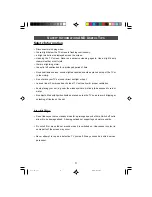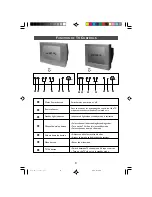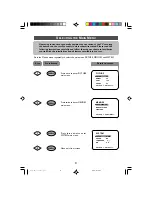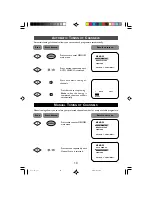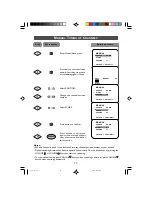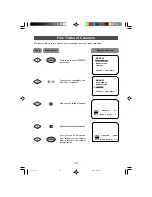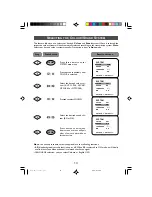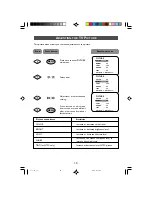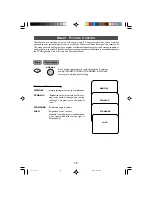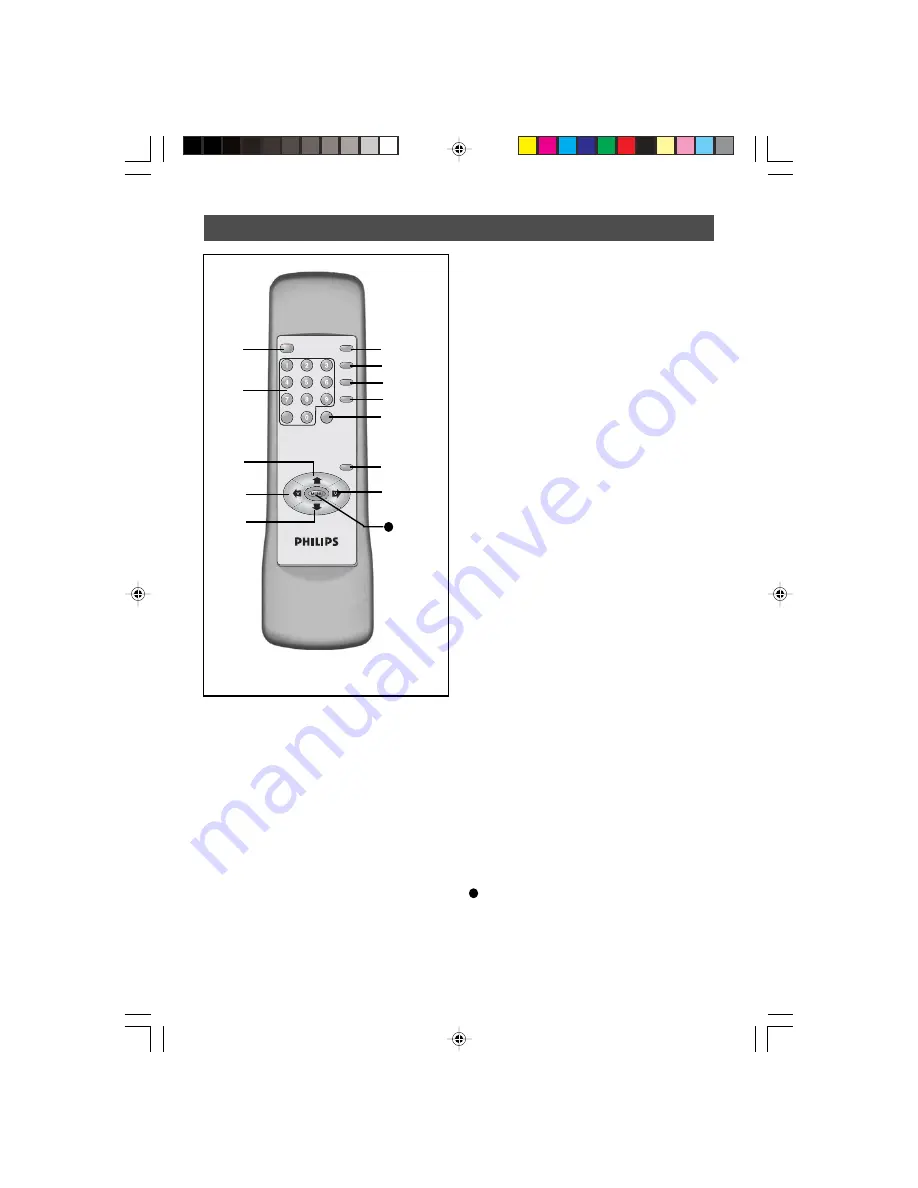
7
DISPLAY
SLEEP
SKIP
NORMAL
STANDBY
MUTE
TV/AV
C
C
F
UNCTION
of R
EMOTE
C
ONTROL
n
o
p
q
r
s
v
t
u
w
v
n
Standby button
_
Switch the set off temporarily to standby mode.
(The red light indicator lights up when the set
is on standby mode).
_
To switch on set from standby mode, press
C/- , or TV/AV, Standby button.
o
Digit (0-9) / -/-- Buttons
_
Press 0-9 buttons to select a channel. For a 2-
digit channel number, press -/-- button fol-
low by the required digits.
p
Mute Buttons
_
Mute sound. To restore sound, press button
again.
q
Display Button
_
Press to display the current channel NO. ,
colour and sound system.
r
Sleep Button
Allows you to select a time period after which
the set will switch to standby mode
automatically. This television can be programmed
up to 120 minutes (10 minutes intervals).
s
Skip Button
Select an unwanted channel NO., press button
to skip. The channel number will be displayed
in red.
Note
:To restore the skipped channel,
press digit button or -/-- button to recall the
skipped channel NO., then press Skip button
to change the channel NO. from red to green
colour.
u
TV/AV Button
To switch between TV channel and AV input
sources.
v
/- Buttons
_
Increases or decreases volume.
_
Allows you to access the sub-menus and
adjust the settings.
w
C/- Buttons
_
Allows you to select channels in ascending
or descending order.
_
Allows you to select the next item in the
menu.
Menu Button
Display the main menu. Also exits menu from
screen.
w
11
t
Normal Button
To switch between the 4 picture settings:
DYNAMIC, STANDARD, MILD and MEMORY.
11
˵Ã÷Êé.p65
02-7-2, 17:46
7