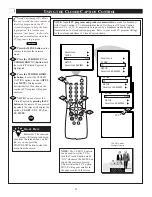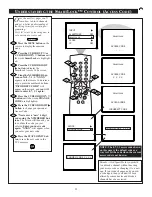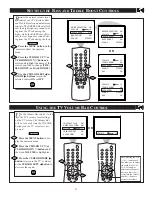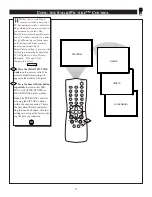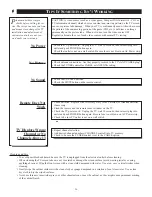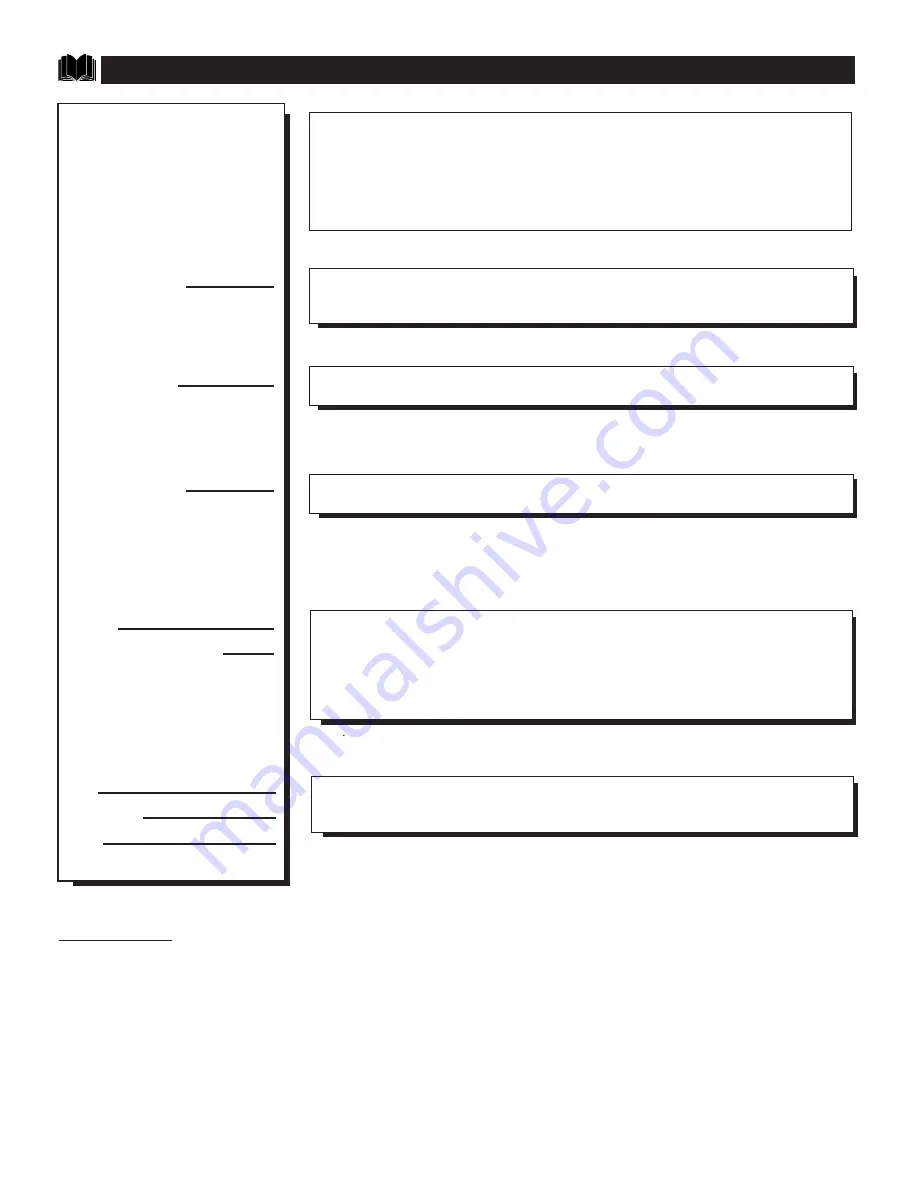
36
T
IPS
I
F
S
OMETHING
I
SN
'
T
W
ORKING
• Check the TV power cord. Unplug the TV, wait 10 seconds, then reinsert plug into
outlet and push POWER button again.
• Check that outlet is not on a wall switch. Be sure fuse is not blown on AC Power strip.
• Check antenna connections. Are they properly secured to the TV's ANT/CABLE plug?
• Check the TUNER control for CABLE or ANTENNA setting.
• Check batteries. Replace with AA Heavy Duty (Zinc Chloride) or Alkaline batteries
if necessary.
• Clean the remote and the remote sensor window on the TV.
• Check the TV power cord. Unplug the TV, wait 10 seconds, then reinsert plug into
outlet and push POWER button again. Be sure fuse is not blown on AC Power strip.
• Check to be sure TV outlet is not on a wall switch.
• Check the VOLUME buttons.
• Check the MUTE button on the remote control.
• Repeat channel selection.
• Add desired channel numbers (CHANNEL control) into TV memory.
• Check to be sure the TUNER control is set to the CABLE option.
P
lease make these simple
checks before calling for ser-
vice. These tips can save you time
and money since charges for TV
installation and adjustment of
customer controls are not cov-
ered under your warranty.
Cleaning and Care
• To avoid possible shock hazard be sure the TV is unplugged from the electrical outlet before cleaning.
• When cleaning the TV screen take care not to scratch or damage the screen surface (avoid wearing jewelry or using
anything abrasive). Wipe the front screen with a clean cloth dampened with water. Use even, easy, vertical strokes when
cleaning.
• Gently wipe the cabinet surfaces with a clean cloth or sponge dampened in a solution of cool clear water. Use a clean
dry cloth to dry the wiped surfaces.
• Never use thinners, insecticide sprays, or other chemicals on or near the cabinet, as they might cause permanent marring
of the cabinet finish.
CAUTION: A video source (such as a video game, Compact Disc Interactive - CDI, or
TV information channel) which shows a constant non-moving pattern on the TV screen,
can cause picture tube damage. When your TV is continuously used with such a source
the pattern of the non-moving portion of the game (CDI, etc.) could leave an image
permanently on the picture tube. When not in use, turn the video source OFF.
Regularly alternate the use of such video sources with normal TV viewing.
No Power
No Picture
No Sound
Remote Does Not
Work
TV Displays Wrong
Channel or No
Channels Above 13