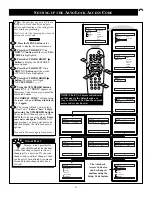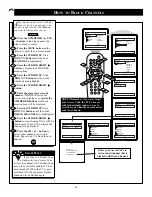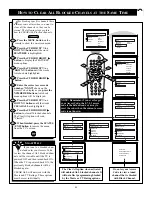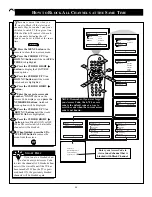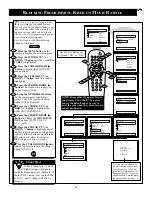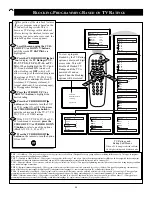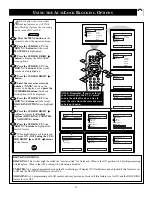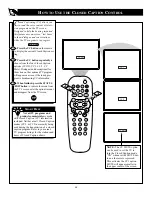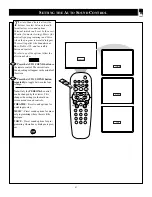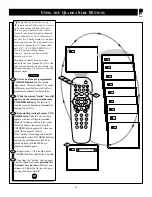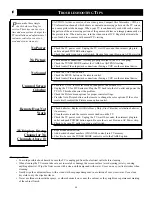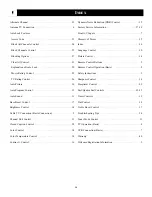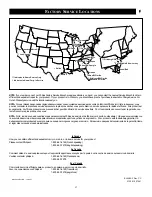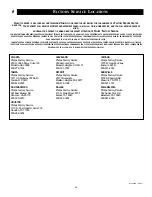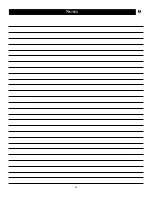35
G
LOSSARY TO
T
ELEVISION
T
ERMS
Auto Picture Booster • A control that will automatically ampli-
fy “weak video signals” to a point where they are acceptable for
viewing.
Auto Programming • The procedure of adding or deleting
channel numbers into the Television’s memory circuits. In this
way the Television “remembers’’ only the locally available or
desired channel numbers and skips over any unwanted channel
numbers.
Coaxial Cable • A single solid antenna wire normally matched
with a metal plug (F-type) end connector that screws (or pushes)
directly onto a 75 Ohm input found on the Television or VCR.
Closed Caption • Broadcast standard which allows you to read
the voice content of television programs on the TV screen.
Designed to help the hearing impaired this feature uses on-
screen "text boxes" to show dialogue and conversations while
the TV program is in progress.
Front Audio/Video Inputs • Located on the front of the TV
these connectors (phono type plug) are used for the input of
audio and video signals. Designed for easy use with VCRs or
cameras.
On Screen Displays (OSD) • Refers to the wording or mes-
sages generated by the television (or VCR) to help the user with
specific feature controls (color adjustment, programming, etc.).
Menu • An on-screen listing of feature controls shown on the
Television screen that are made available for user adjustments.
Remote Sensor Window • A window or opening found on the
Television control panel through which infrared remote control
command signals are received.
Quadra Surf • The feature that allows the programming of four
separate Surf lists holding up to 10 channels each.
Status/Exit • Allows the user to quickly confirm what channel
number is currently being viewed. Status can also be used to
clear the Television of on screen displays or information (rather
than waiting for the displays to “time out” or automatically dis-
appear from the screen).
Surf • The action of scanning specific channel in a limited
channel list.
Twin Lead Wire • The more commonly used name for the two
strand 300 Ohm antenna wire used with many indoor and out-
door antenna systems. In many cases this type of antenna wire
requires an additional adapter (or balun) in order to connect to
the 75 Ohm Input terminals designed into the more recent
Televisions and VCRs.
Tuner Mode • Designed for first time set up and use where the
TV is set for antenna or cable TV signal connections.
Summary of Contents for 13PR10G
Page 39: ...39 NOTES ...