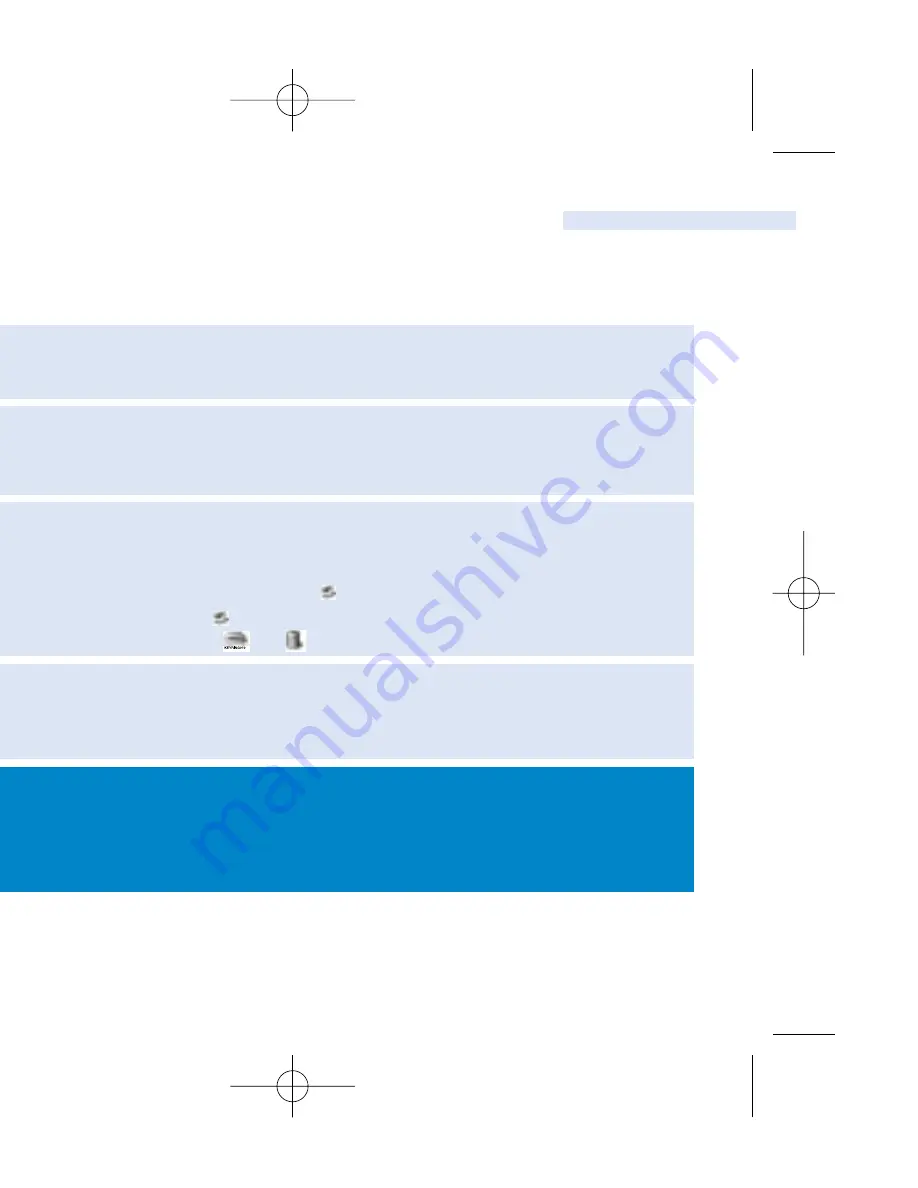
USB Connection
Using your camera as a mass storage
You can use your camera as a mass storage for any data files. Your camera will appear as a
new USB mass storage in
Windows Explorer
on PC or
Finder
on Mac when USB connected.
Viewing your pictures
Connect your camera to your computer's USB port. From
Windows Explorer
or
Finder
,
click on the mass storage folder and then the
DCIM
folder. You can view your pictures from
the subfolder
100PHDSC
.
Transferring files and pictures
Click and highlight one or more files or pictures to transfer between your camera and your
computer. Use drag and drop actions to complete your transfer.
Disconnect camera safely from your PC by clicking
on the task bar to avoid file error.
(
WINDOWS 98SE users
: there is no
icon. Simply disconnect camera after file transfer
completes.
MAC users
: drag and drop
to
.)
Formatting your camera
Only format your camera with FAT16 file system.Your camera will auto-format during power
ON when wrong file system is used. Data files and pictures saved on your camera will be
erased after auto-format.
IMPORTANT! RETAIN YOUR ORIGINAL FILES!
Please ensure that you retain the original files transferred to your camera. Philips is not
responsible for any loss of content in the case if the product becomes damaged or the mass
storage not readable.
7
ENGLISH
key10_eng .qxd 28/1/04 15:17 Page 7















