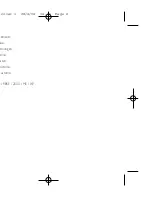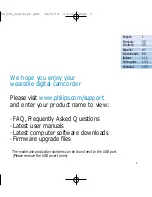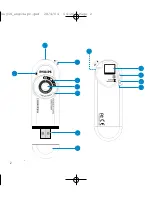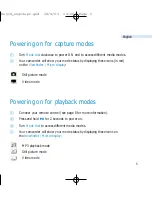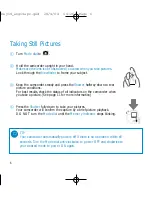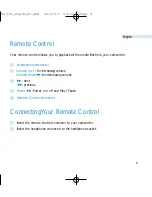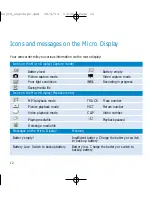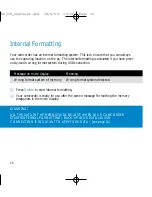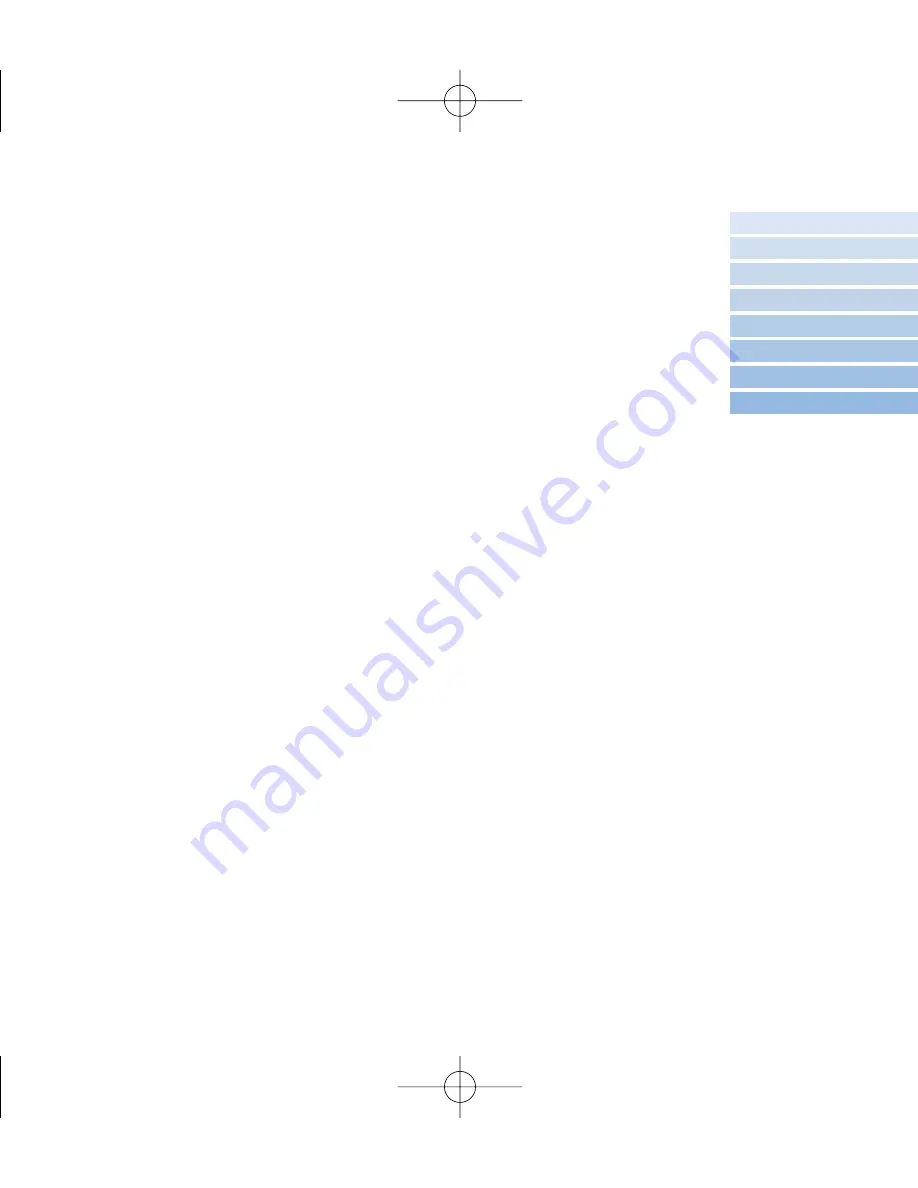
1
We hope you enjoy your
wearable digital camcorder
Please visit
www.philips.com/support
and enter your product name to view:
· FAQ, Frequently Asked Questions
· Latest user manuals
· Latest computer software downloads
· Firmware upgrade files
The model and production numbers can be found next to the USB port.
(Please remove the USB cover to see)
English
1
Español
67
Deutsch
45
Français
23
Nederlands 89
Italiano
111
Português
133
Svenska
155
key19_eng14apr.qxd 28/4/04 14:26 Page 1