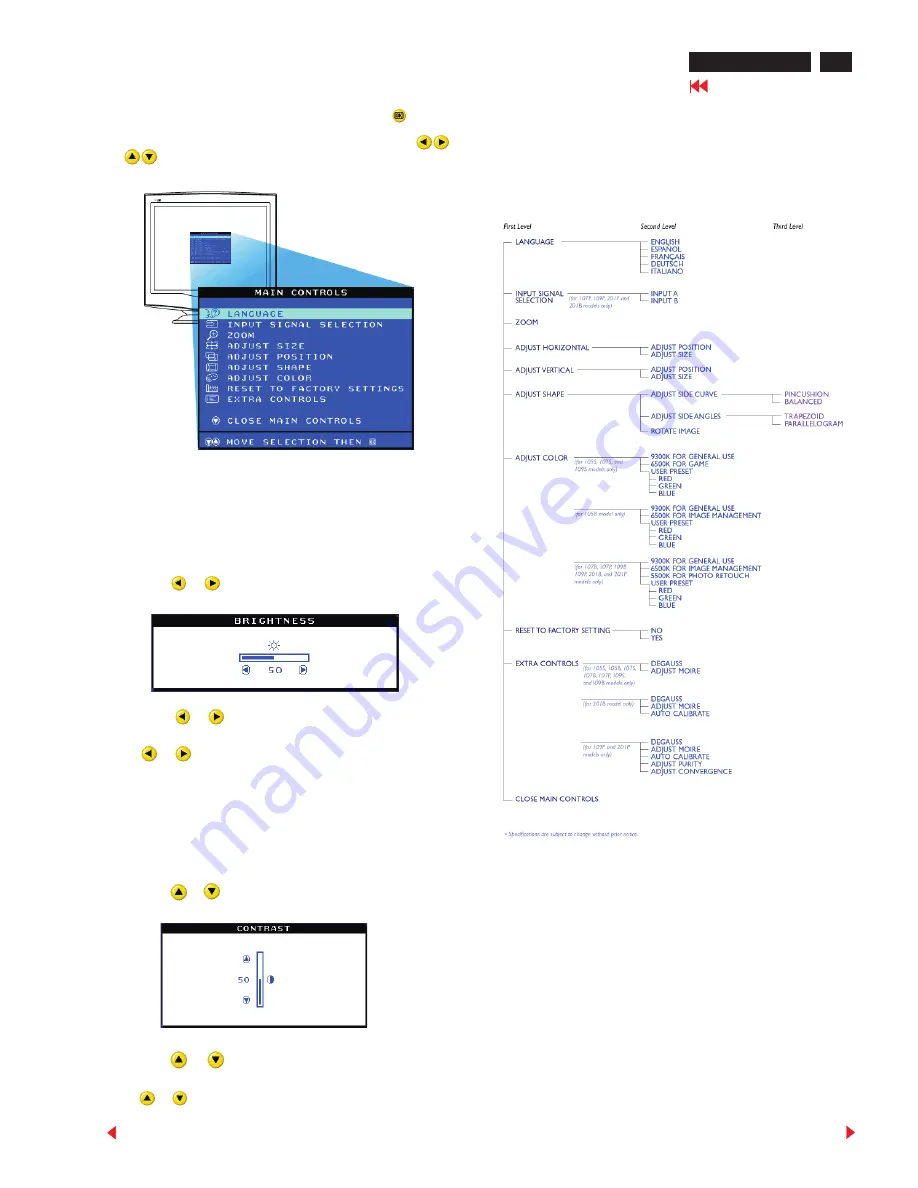
5
109PB2 GS3 CM25
Go to cover page
Forward
Back
OSD Adjustment
The OSD Tree
On the front controls of your monitor, once you press the
button,
the OSD Main Controls window will pop up and you can now start
making adjustment to your monitor's various features. Use the
or
the
keys to make your adjustments within.
Brightness
1. Press the
or
button on the monitor. The BRIGHTNESS
window appears.
To adjust your screen's brightness, follow the steps below. Brightness is
the overall intensity of the light coming from the screen. A 50%
brightness is recommended.
Contrast
1. Press the
or
button on the monitor. The BRIGHTNESS
window appears.
To adjust your screen's contrast, follow the steps below. Contrast is the
difference between the light and dark areas on the screen. A 100%
contrast is recommended.
2. Press the
or
button to adjust the brightness.
3. When the brightness is adjusted to the level desired, stop pressing
the
or
button and after three seconds the BRIGHTNESS
window will disappear with the new adjustment saved.
2. Press the
or
button to adjust the brightness.
3. When the brightness is adjusted to the level desired, stop pressing
the
or
button and after three seconds the BRIGHTNESS
window will disappear with the new adjustment saved.
2. Press the
or
button to adjust the brightness.
3. When the brightness is adjusted to the level desired, stop pressing
the
or
button and after three seconds the BRIGHTNESS
window will disappear with the new adjustment saved.
2. Press the
or
button to adjust the brightness.
3. When the brightness is adjusted to the level desired, stop pressing
the
or
button and after three seconds the BRIGHTNESS
window will disappear with the new adjustment saved.
2. Press the
or
button to adjust the brightness.
3. When the brightness is adjusted to the level desired, stop pressing
the
or
button and after three seconds the BRIGHTNESS
window will disappear with the new adjustment saved.
2. Press the
or
button to adjust the brightness.
3. When the brightness is adjusted to the level desired, stop pressing
the
or
button and after three seconds the BRIGHTNESS
window will disappear with the new adjustment saved.
2. Press the
or
button to adjust the brightness.
3. When the brightness is adjusted to the level desired, stop pressing
the
or
button and after three seconds the BRIGHTNESS
window will disappear with the new adjustment saved.
2. Press the
or
button to adjust the brightness.
3. When the brightness is adjusted to the level desired, stop pressing
the
or
button and after three seconds the BRIGHTNESS
window will disappear with the new adjustment saved.
Below is an overall view of the structure of the OSD. You can use this as
reference when you want to later on work your way around the different
adjustments.




















