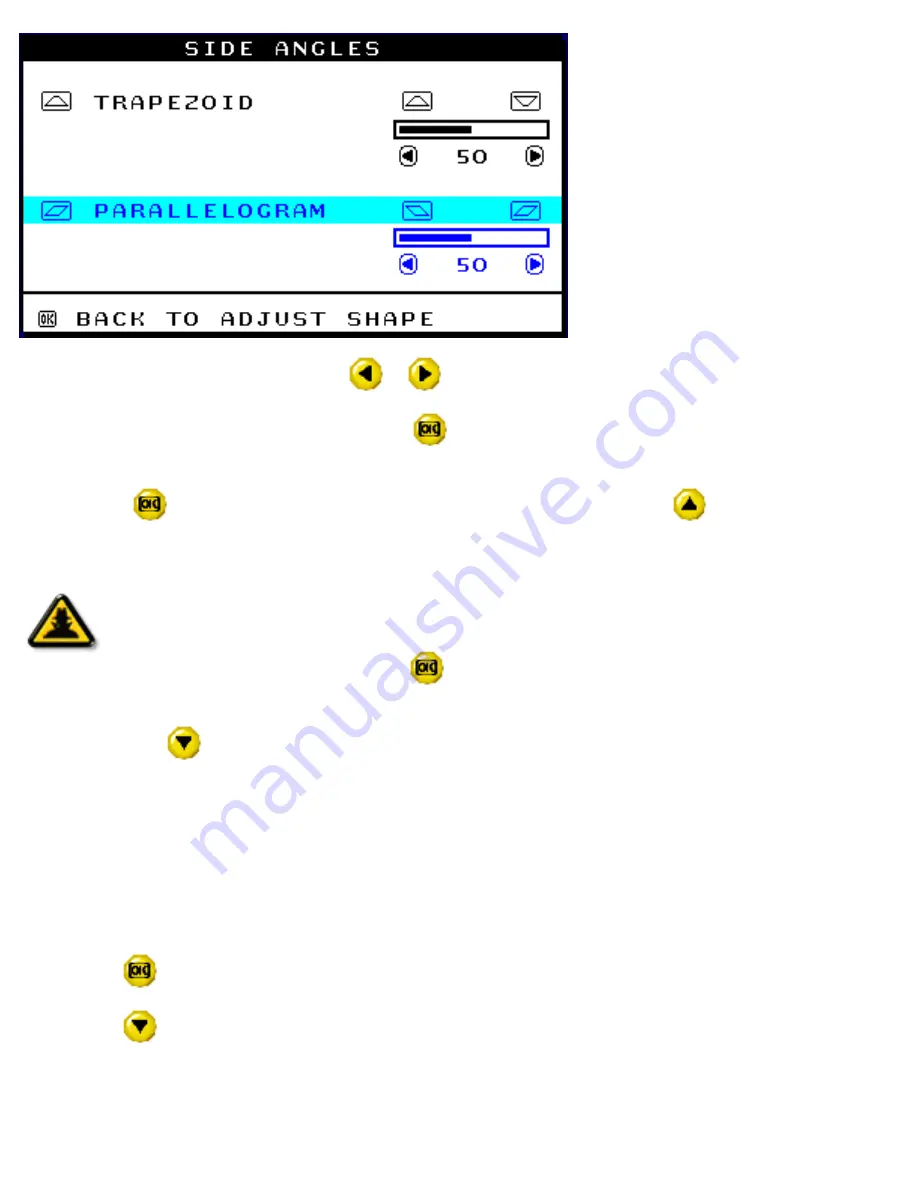
8) To adjust the parallelogram, press the
or
button.
9) When the parallelogram is adjusted, press the
button to return to the ADJUST SHAPE window.
BACK TO MAIN WINDOWS will be highlighted.
10) Press the
button to return to the MAIN CONTROLS window, or press the
button until ROTATE
IMAGE is highlighted.
Smart
Help
After returning to MAIN CONTROLS . . .
...to continue to ROTATE IMAGE, start with step 5 under ROTATE IMAGE and follow
the directions.
...to exit completely, press the
button twice.
...to adjust only the PARALLELOGRAM, follow steps 1 - 4 above, then press the
button, and follow steps 7 - 9.
ROTATE IMAGE
(Not available in all models)
ROTATE IMAGE under ADJUST SHAPE allows you to adjust one of the five preset options. These two
options are PINCUSHION and BALANCED pincushion. Note: use this feature only when the picture is not
square.
1) Press the
button on the monitor. The MAIN CONTROLS window appears.
2) Press the
button until ADJUST SHAPE is highlighted.
The OSD Controls
file:///D|/Rita/LF3/lf3manual/english/OSD/osd_cont.htm (15 of 27) [2002/7/7 ?? 11:16:21]
Summary of Contents for 109B40
Page 1: ...electronic user s manual file D Rita LF3 lf3manual english 109B manual html 2002 7 7 11 15 29 ...
Page 18: ...On Screen Display file D Rita LF3 lf3manual english OSD OSDDESC HTM 3 of 4 2002 7 7 11 15 43 ...
Page 53: ...items_page file D Rita LF3 lf3manual english 109B items html 2002 7 7 11 15 44 ...






























