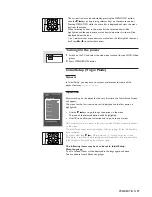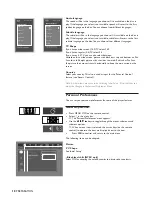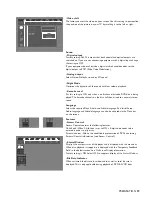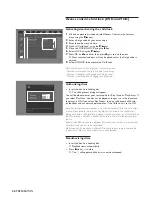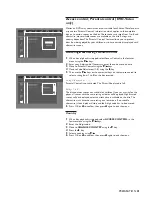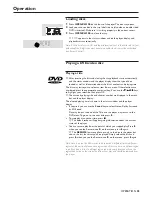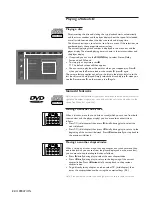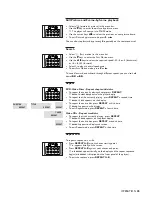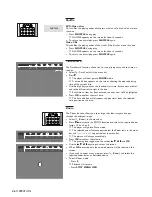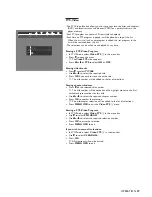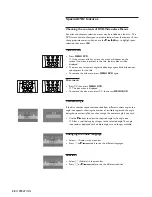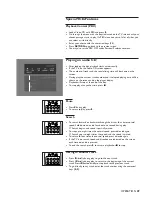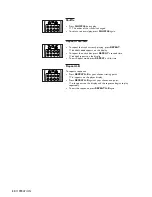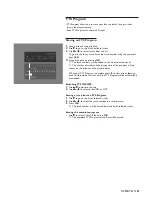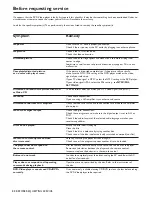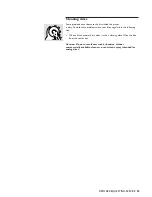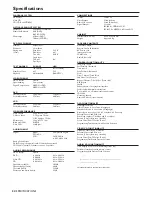31
FTS Program
- FTS Program allows you to store your favorite tracks for a particular
disc in the player memory.
- Each FTS Program can contain 20 tracks.
Storing an FTS Program
1
Load a disc and stop playback.
2
Use
w
to go to the list of available tracks.
3
Use
t
or
u
to select tracks from the list.
To go directly to any track, enter the track number using the numerical
keys
(0-9)
.
4
Store each track by pressing
OK
.
➤
The track numbers will be added to the list of selected tracks.
➤
The number of tracks and the playing time of the program will be
shown on the screen and the player display.
When your FTS Program is complete, press
2
to start play, or
v
to go
back to Stop mode. In either case, the FTS Program will be automatically
memorized.
Switching FTS ON/OFF
1
Use
v
/
w
to move to the top.
2
Use
t
or
u
to select either ON or OFF.
Erasing a track from an FTS Program
1
Use
w
to go to the list of selected tracks.
2
Use
t
or
u
to select the track number you wish to erase.
3
Press
OK
.
➤
The track number will be erased from the list of selected tracks.
Erasing the complete program
●
Use
w
to select Clear All, then press
OK
.
➤
The complete FTS Program for the disc will be erased.
OPERATION