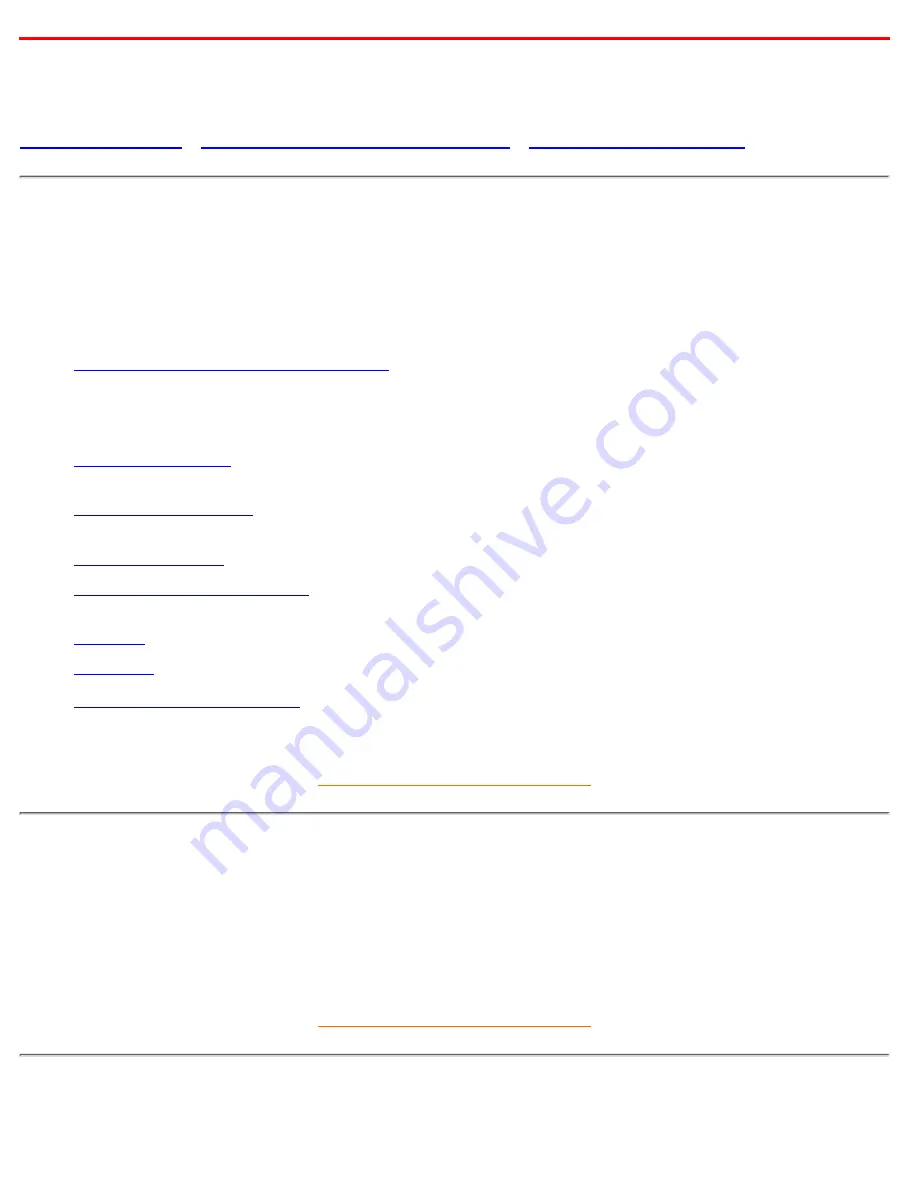
About This Electronic User's Manual
About This Guide
•
Other Documents You May Need
•
Notational Descriptions
About This Guide
This electronic user's guide is intended for anyone who uses the Philips Color Monitor. It describes the
monitor's features, setup, operation and all other information, which is the same exact information described
in our printed version.
The sections are as follows:
Safety and Troubleshooting Information
provides tips and solutions for common problems, and other
related information you may need.
●
About This Electronic User's Manual gives overview of what information are included as well as
notation icon descriptions and other documentation you can refer to.
●
Product Information
gives an overview of the monitor's features and as well as the technical
specifications for this monitor.
●
Installing Your Monitor
describes the initial setup process and gives an overview of how to use the
monitor.
●
On Screen Display
provides information on adjusting the settings on your monitor.
●
Customer Care and Warranty
is a list of worldwide Philips consumer information centers along with
the help desk phone numbers and information on the applicable warranty of your product..
●
Glossary
provides more information for technical terms.
●
Download
allows users to install the entire manual on their hard drive.
●
Frequently Asked Questions
provides answers to commonly asked questions.
●
RETURN TO TOP OF THE PAGE
Other Documents You May Need
In addition to this
Electronic User's Guide
, you may need to refer to the following documentation:
Philips Color Monitor Quick Start Guide
which summarizes the steps for setting up the monitor. This is
included with this product.
●
RETURN TO TOP OF THE PAGE
Notational Descriptions
About This Electronic User's Manual
file:///D|/rita/LF2/LF2/LFa1/multi_manual/english/107S/ABOUT/ABOUT.HTM (1 of 2) [8/29/2001 2:58:56 PM]




































