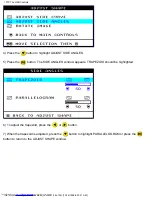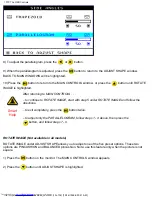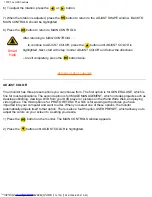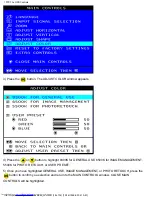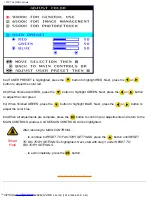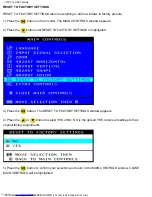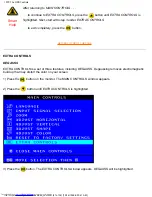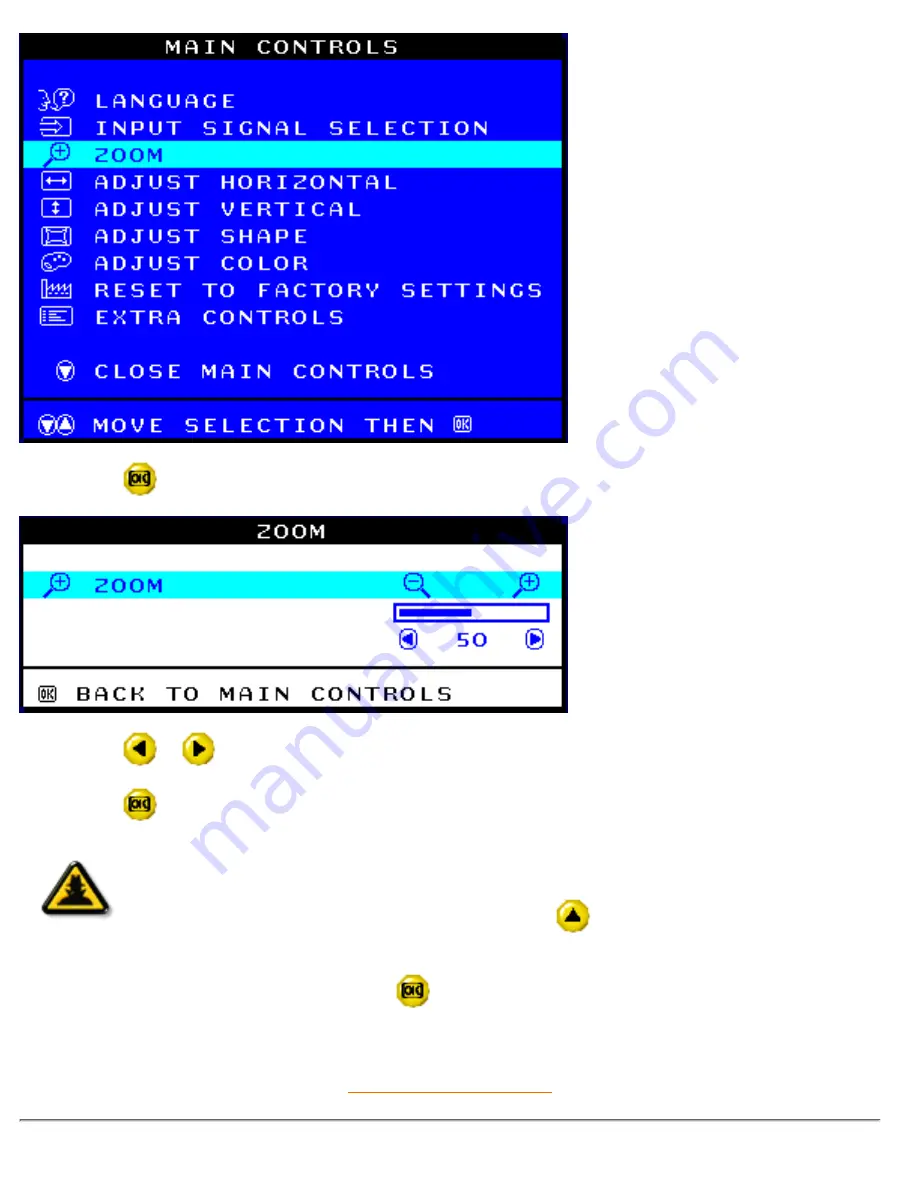
3) Press the
button. The ZOOM window appears.
4) Press the
or
button to adjust ZOOM.
5) Press the
button to confirm your selection and return to the MAIN CONTROLS window. CLOSE
MAIN CONTROLS will be highlighted.
Smart
Help
After returning to MAIN CONTROLS . . .
. . . to continue to ADJUST HORIZONTAL, press the
button until ADJUST
HORIZONTAL is highlighted. Next, follow steps 3 - 7 under ADJUST HORIZONTAL.
. . . to exit completely, press the
button
RETURN TO TOP OF THE PAGE
107P The OSD Controls
file:///G|/manual/english/107P/osd/osd_cont.htm (6 of 32) [10/16/1999 6:30:41 AM]