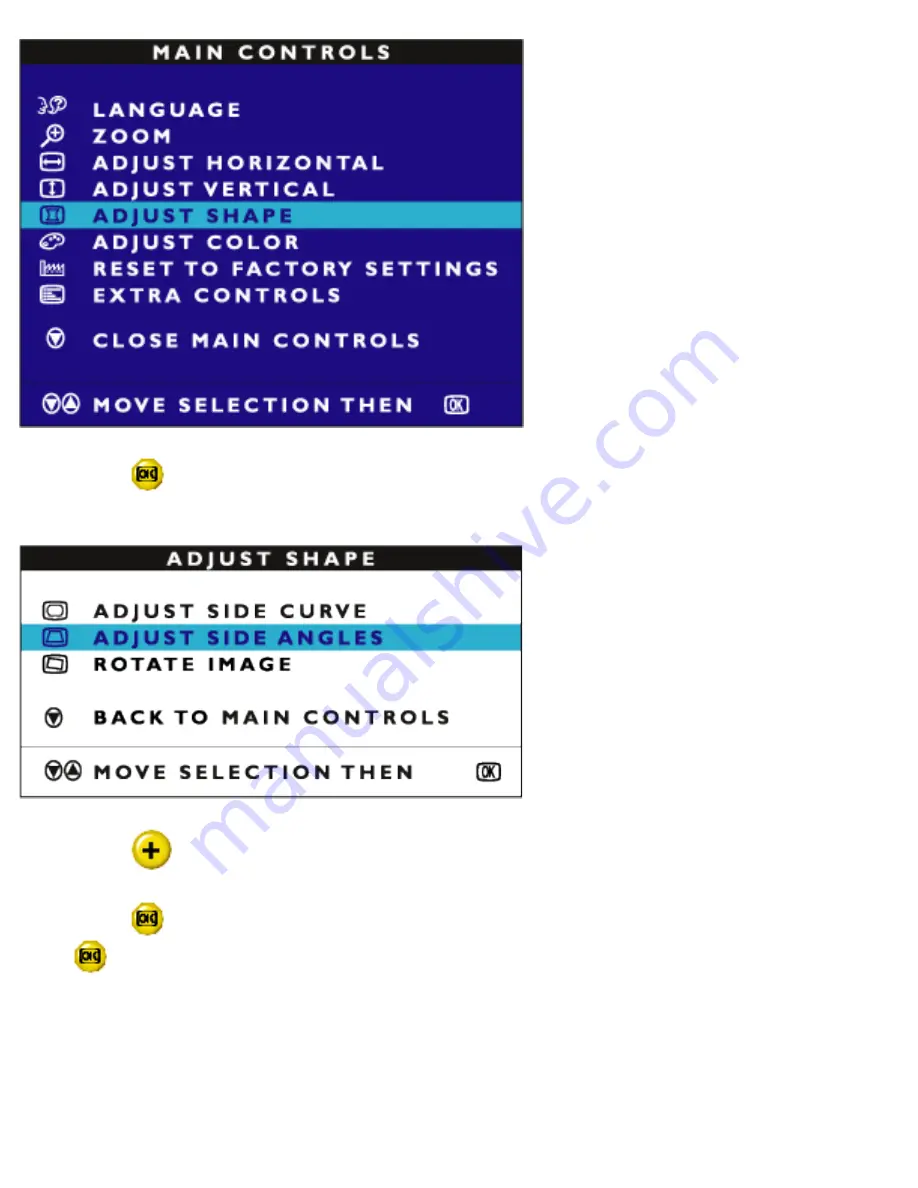
The OSD Controls
3) Press the
button. The ADJUST SHAPE window appears. ADJUST SIDE CURVE should be
highlighted.
4) Press the
button to highlight ADJUST SIDE ANGLES.
5) Press the
button. The SIDE ANGLES window appears. TRAPEZOID should be highlighted,
press
to confirm.
file:///D|/EDFU/crt_17_6/edoc/english/OSD_2/osd_cont.htm (12 of 24)2005-04-08 ¤W¤È 11:23:01






























