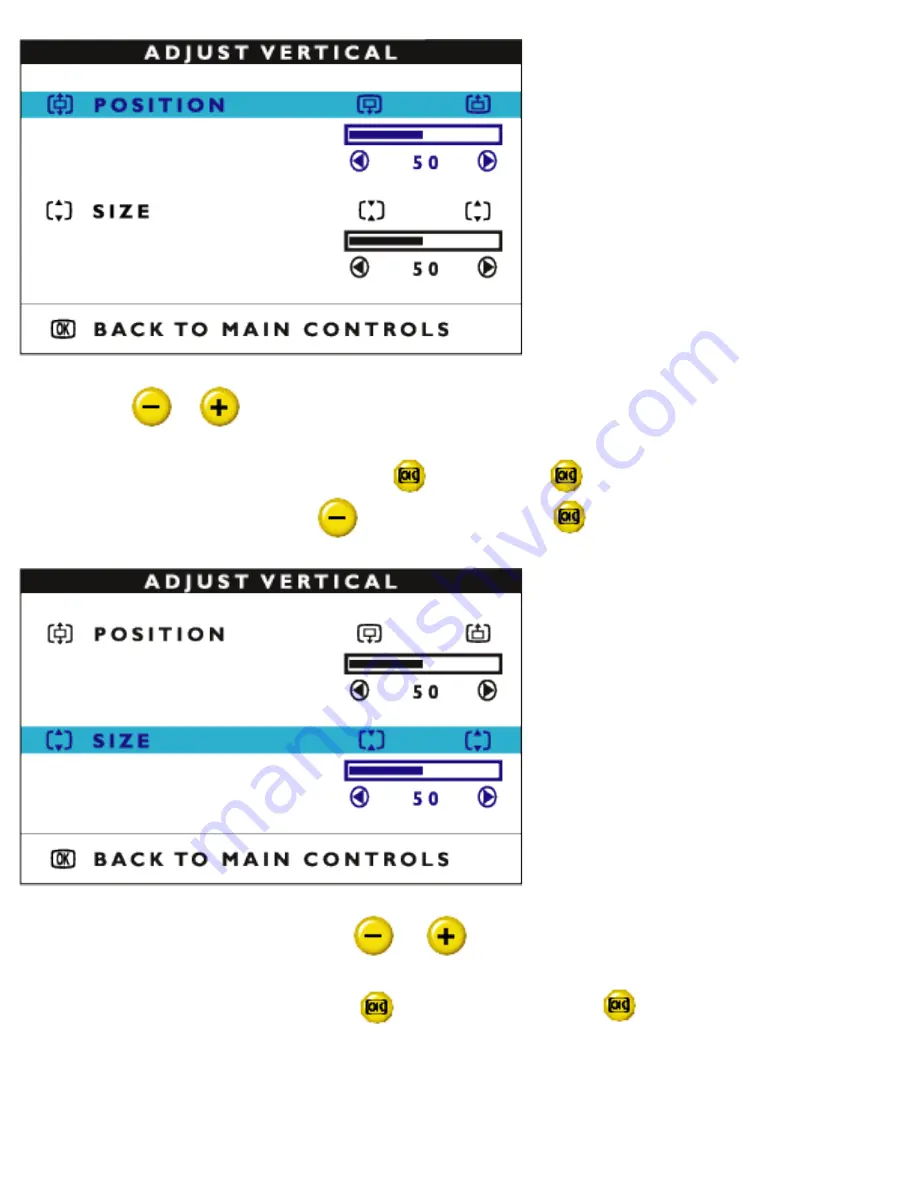
The OSD Controls
4) Press the
or
button to move the image up or down.
5) When the position is adjusted, press the
button. Press
again to return to MAIN
CONTROLS window, or press the
to highlight SIZE and
to confirm.
6) To adjust the vertical size, press the
or
button.
7) When the size is adjusted, press the
button to confirm. Press
return to MAIN
CONTROLS window. CLOSE MAIN CONTROLS will be highlighted.
file:///D|/EDFU/crt_17_6/edoc/english/OSD_2/osd_cont.htm (8 of 24)2005-07-14 ¤W¤È 10:28:22
















































