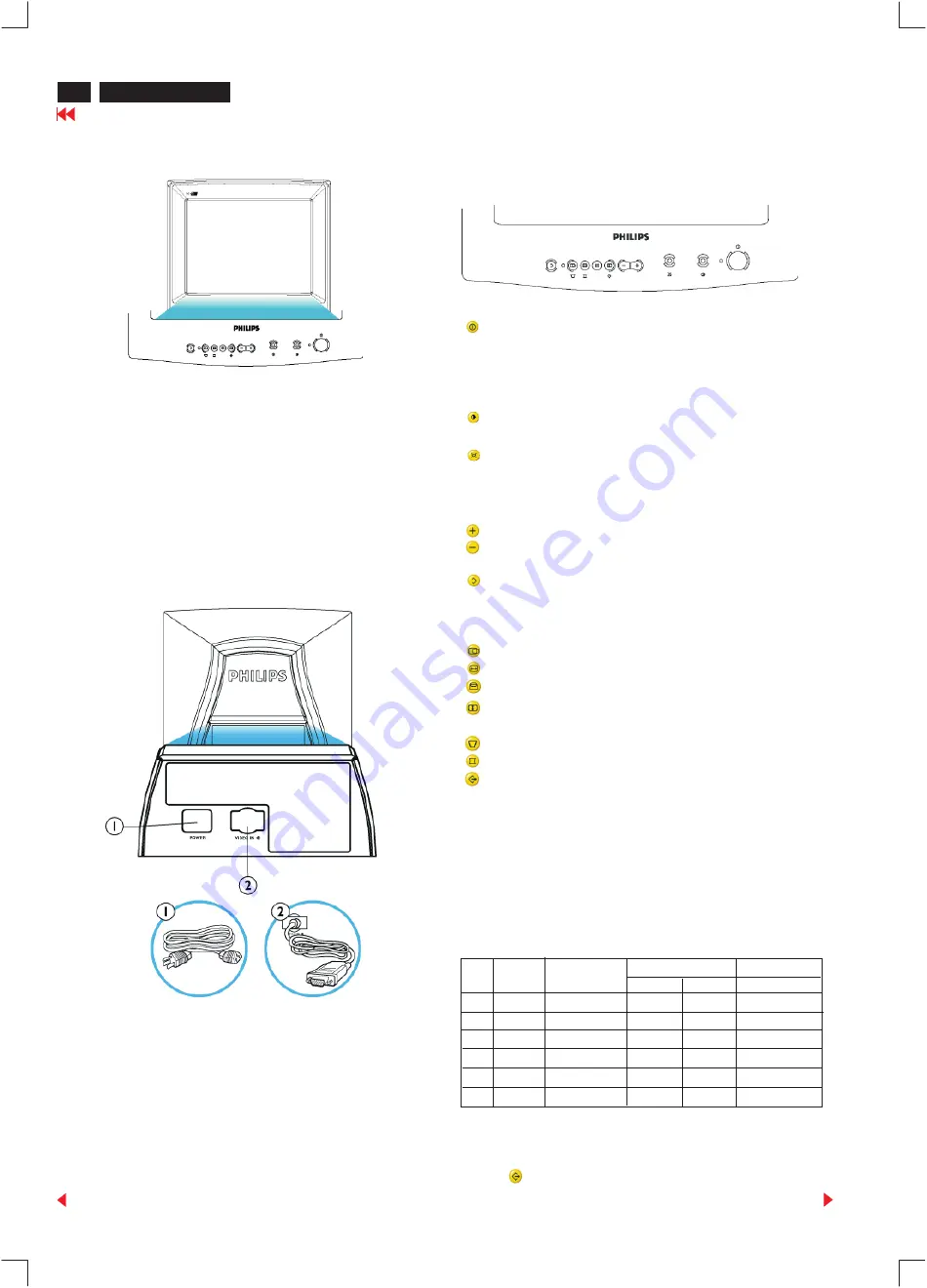
Installation and Control
4
104S CM23 GSIII
Front Controls
Power
Hotkeys
Contrast
Brightness
Digital Controls
Adjustment
For an optimized adjustment of the picture following controls are
available at the front.
1.Press this knob, the green LED lights and the power is ON.
2.Press this knob again, the green LED disappears and
the power is OFF.
Rotate to adjust the picture contrast level.
Rotate to adjust the overall screen brightness as a
compensation for ambient light.
Press to adjust (increase) the function selected.
Press to adjust (decrease) the function selected.
To select the level of function.
"SHIFT" LED off - control is on first level.
"SHIFT" LED on - control is on second level.
The function pads:
H-Shift: to adjust the horizontal position of the image.
H-Size: to adjust the horizontal amplitude of the image.
V-Shift: to adjust the vertical position of the image.
V-Size: to adjust the vertical amplitude of the image.
Select level of the function pads:
Trapezoid:to correct the trapezoid distortion of the image.
Pincushion:to correct the barrel distortion of the image.
Recall: to recall original factory preset mode.
Remarks:
1.When pressing any function pad, the "Shift" LED will flash
once to indicate the function has been selected.
2.Once the limit of the adjustable range has been reached,
the shift LED will flash continuously.
For the monitor is pre-set with 6 modes for optimal display size
and centering as indicated in the following table:
The set will save the user's setting parameters automatically.
After 10 seconds of key-pad inactivity, the LED will flash twice to
indicaate the parameters being saved.
Press
to recall factory preset mode. (at second level)
V(Hz)
H(KHz)
Frequency
Remark
Resolution
1024 x 768
800 x 600
800 x 600
M02
M05
M06
M04
M03
M01
31.5
46.9
48.3
53.7
75
85
60
75
60
70
Non-interlaced
Non-interlaced
Non-interlaced
Non-interlaced
Non-interlaced
Non-interlaced
31.5
37.5
Mode
EVGA
SVGA
SVGA
VGA
VGA
VGA
640 x 480
640 x 480
640 x 400
1.Power in - attach power cable here.
2.Video In - this is a cable which is already attached to your
monitor.Connect the other end of the cable to your PC.
Rear View
For detailed information about the knobs and keys,
please refer to controls
Front View



























