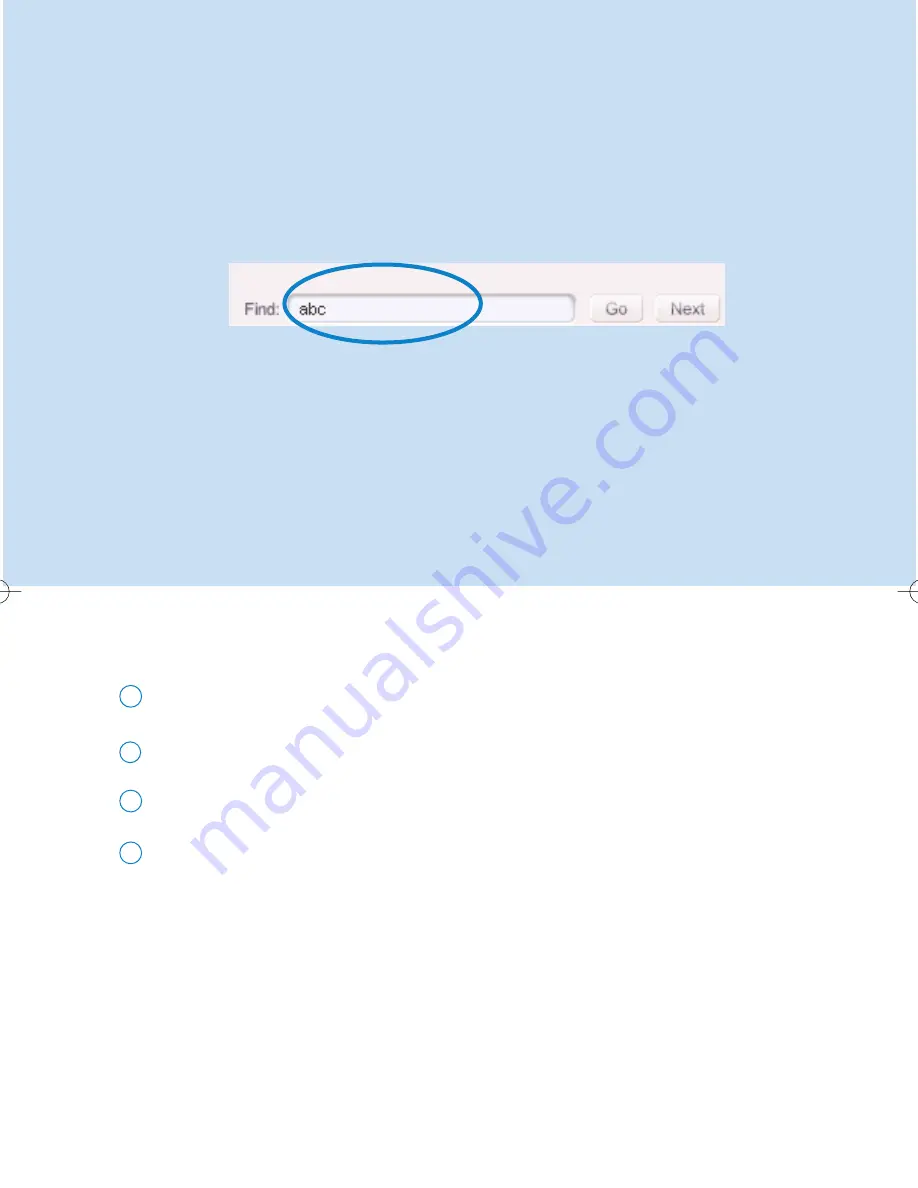
7
Search for Tracks
Type a search string in the
Find
field.
1
Click on
Go
to start searching.
2
You will see tracks that contain the search string.
3
You can transfer, delete or drag and drop these tracks.
4
*Actual display varies with use
DM_MMJB_ENG.qxd 24/11/04 9:45 Page 7