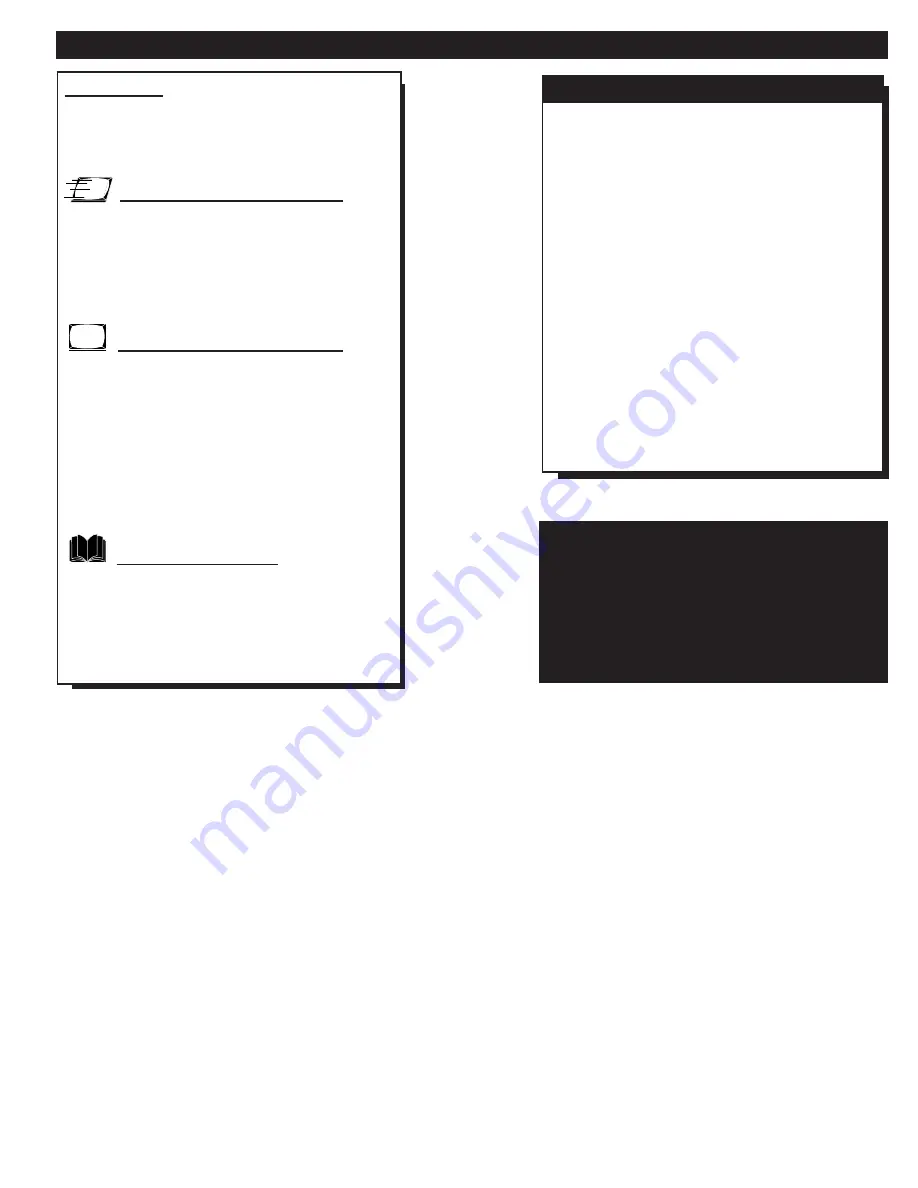
Introduction
Welcome/Registration of Your TV ............................2
Table of Contents .......................................................3
Features ......................................................................3
Quick Use/Start Up Features
✧
Antenna Hookups................................................4
✧
Cable Hookups....................................................5
✧
VCR to TV Hookups ....................................5, 19
✧
Basic TV and Remote Operations ......................6
✧
First Time Setup..................................................7
On-Screen (MENU) Features
✧
How to Set the TV for Closed Captioning .........8
✧
How to Set the TV’s Clock.................................9
✧
Using the Surf Control......................................10
✧
How to Set the Sleep Timer Control.................11
✧
Adjusting the TV Picture Controls ...................11
✧
Using the Smart Picture Control.......................12
✧
Using the Smart Sound Control (AVL) ............13
✧
Using the TV’s Volume Control .......................14
General Information
Tips if Something Isn’t Working .............................15
Glossary of TV Terms..............................................16
Index ........................................................................17
Factory Service Locations ..................................18-19
Warranty...................................................................20
T
ABLE OF
C
ONTENTS
Infrared Remote Control works your TV set and all
on-screen features.
Standard broadcast (VHF/UHF) or Cable TV
(CATV) channel capability.
Closed Captioning allows the viewer to read TV
program dialogue or voice conversations as on-
screen text.
Automatic Programming of Channels for quick
and easy selection of favorite stations available in
your area.
On-Screen Features (in either English, French, or
Spanish) show helpful messages for setting of TV
controls.
Sleep Timer automatically turns the TV OFF at pre-
set times.
Clock Timer feature can turn ON the TV at any pre-
set time - just like an alarm clock.
Copyright © 1997 Philips Consumer Electronics Company. All rights reserved.
F
EATURES
NOTE: This owner's manual is used with
several different television models. Not all
features (and drawings) discussed in this
manual will necessarily match those found
with your television set. This is normal and
does not require you contacting your dealer
or requesting service.




































