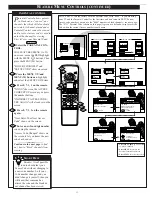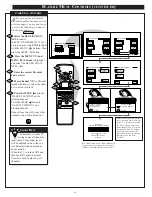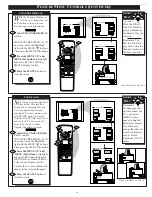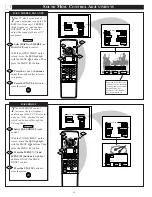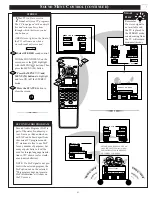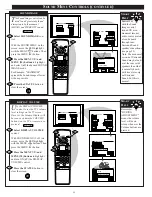MAIN MENU
PICTURE
FEATURES
SOUND
HELP
EXIT
EXIT
1 OF 3
PICTURE
SOURCE
MORE...
CLOSED
CAPTIONS
FEATURE MENU
CHANNEL
MEMORY
CABLE
TUNING
PICTURE SOURCE SELECT
HELP
EXIT
ANTENNA
VCR/AUX 1
STOP
■
REW
§§
FF
©©
PLAY
©
REC
●
STATUS
VOL
CH
1
2
3
4
5
6
7
8
9
0
ON/OFF
TV/VCR
VCR
CBL
TV
SWAP
FREEZE
POS
SIZE
ENTER
MENU
M
CLEAR
~
!
SURF
MUTE
PAUSE II
SLEEP
SMART
100+
POWER
M
O
D
E
1
1
3
2
2
F
EATURE
M
ENU
C
ONTROL
A
DJUSTMENTS
PICTURE SOURCE
T
he picture for the TV can come
through either the ANTENNA
plug or the AUDIO/VIDEO INput
jacks (on the rear of the TV). The
Picture Source control simply tells
the TV which one of these picture
sources it is to show on the TV
screen.
Select PICTURE SOURCE
SELECT control.
With the FEATURES MENU on
screen, move the RED highlight
with the MENU buttons. Then
press the MENU (M) button.
Press the MENU
▲▼
buttons
to move the RED highlight. Press
the MENU button to turn the desired
PICTURE SOURCE control ON
(
U
).
ANTENNA-
for a picture signal
coming from the ANTENNA
plug on the TV.
VCR/AUX-
for a picture signal
coming from the Video Input
jack on the rear of the TV.
Press the STATUS button to
clear the screen.
STOP
1
2
3
BEGIN
9
S
MART
H
ELP
Remember. The
VCR/AUX TV screen will
be blank unless a signal source is
connected to the Video Input jack
on the rear of the TV. (See page
26 for details).
Summary of Contents for 8P4831C
Page 49: ...3135 015 07370 ...