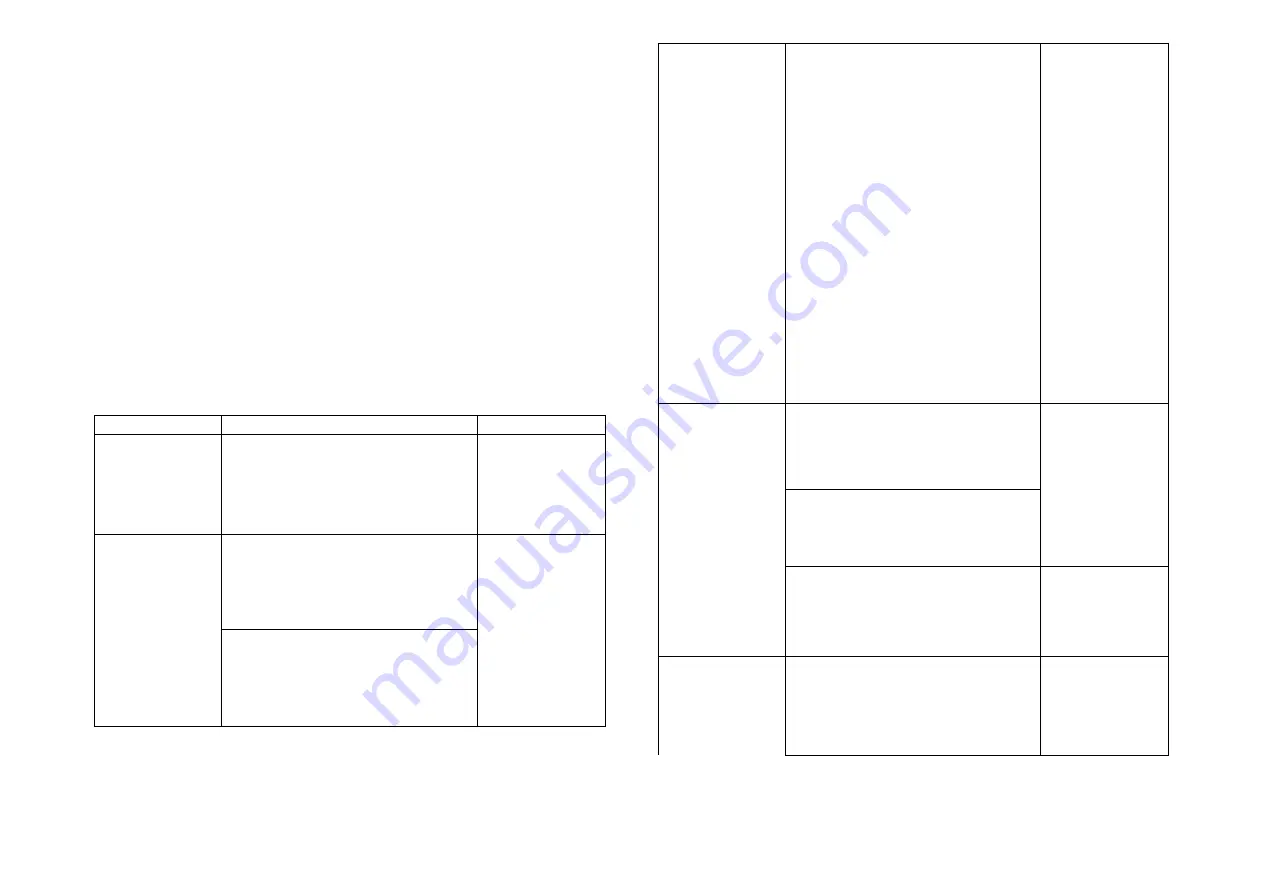
The right back of the device, there is a button and a green LED
light indicator is in front of device. There are used to dim on and
off, carry out inclusion, exclusion, reset or association. When IR
Learned, the device’s LED light will flash on and off alternately at
1 second intervals. This means that no node ID has been
assigned, and auto inclusion is ready to start.
This product can be operated in any Z-Wave™ network with other
Z-Wave™ certified devices from other manufacturers. All non-
battery operating nodes within the network will act as repeaters
regardless of the vendor in order to increase reliability of the
network.
The table below provides a summary of operations of basic Z-
Wave™ functions. Please refer to the instructions for your Z-
Wave™ Certified Primary Controller to access the Setup function,
and to Add / Remove / associate devices.
Function
Description
Annotation
Without Node ID
The Z-Wave
™
Controller does not
allocate a node ID to the Switch.
Green LED light
flashes once every
one second and
last for 15
seconds.
Add
(Classic Inclusion)
1.
Put your Z-Wave
™
controller into
inclusion mode by following the
in-
structions provided by the controller
manufacturer.
2. Press the include button three times
within 3 seconds to enter inclusion
mode.
SmartStart
1. The product has a DSK string. Key
in the first five digits to initiate the
SmartStart process, or scan QR
code.
Ex:DSK:13499-30083-53564-
10017-46484-46801-61416-39855
2.
SmartStart
enabled products can
be added into a Z-Wave
™
network
by scanning the Z-Wave
™
QR
Code on the product, with a
controller providing SmartStart
inclusion. No further action is
required and the SmartStart product
will be added automatically to the
closest network within 10 minutes of
being switched on.
Notice:
The QR Code can be found on the
device PAR02 or on the box
.
Remove
(Exclusion)
1.
Put your Z-Wave
™
controller into
exclusion mode by following the in-
structions provided by the
controller
manufacturer.
2.
Press the include button three times
within 3 seconds to enter exclusion
mode.
3.
Node ID will be excluded.
Green LED light
flashes once every
one second and
last for 15 sec-
onds.
Reset
1.
Press the include button four
times within 3 seconds and hold
on the button press without
releasing.
Green LED light
will be on status.
4







