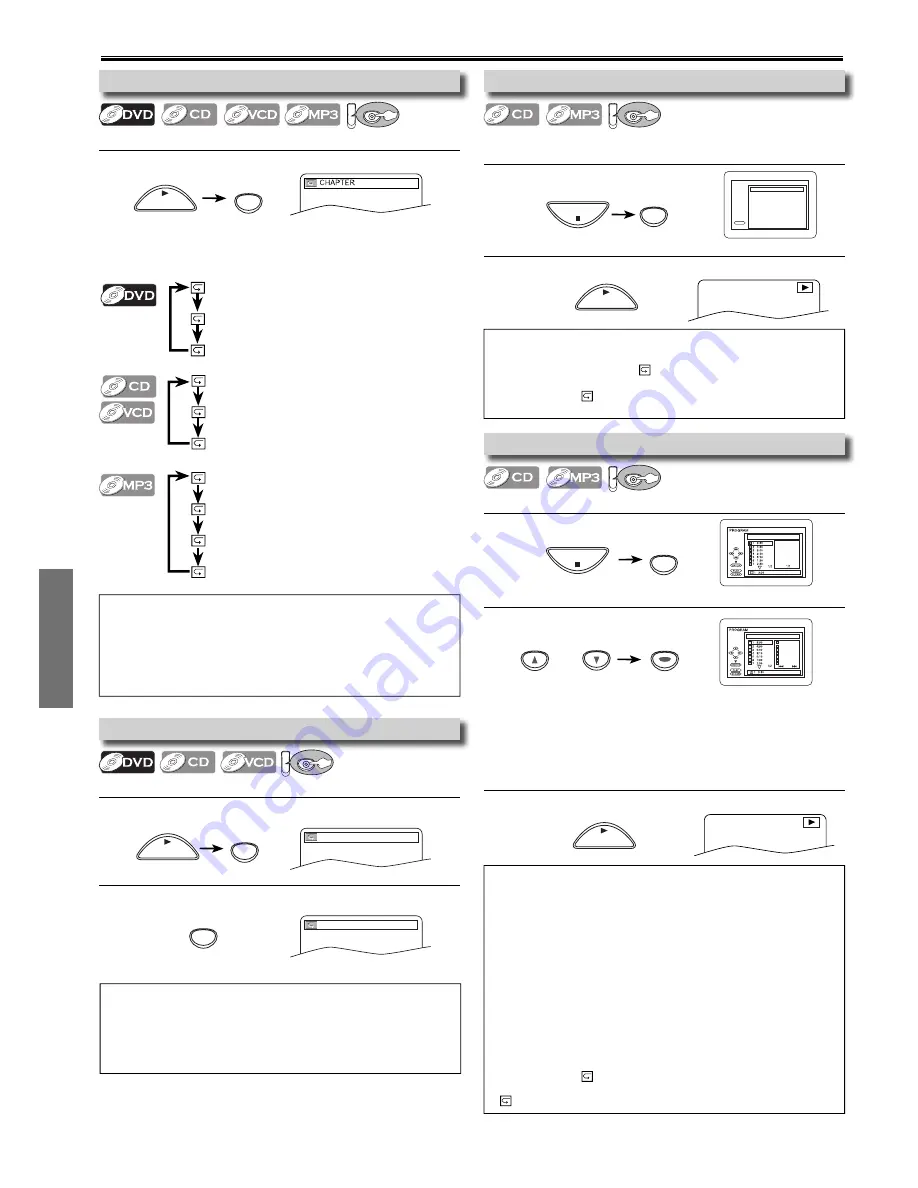
DVD Functions
– 18 –
EN
1
Press
[MODE]
once.
2
Using
[
K
/
L
]
to select desired track.
Press
[ENTER]
.
3
Press
[PLAY
B
]
to start Programmed Playback.
1
Press
[MODE]
twice.
2
Press
[PLAY
B
]
to start Random Playback
.
1
Press
[A-B]
at your desired starting point (A).
2
Press
[A-B]
at your desired ending point (B).
1
Press
[REPEAT]
during playback.
Repeat / Random / Programmed Playback
A-
A-B
STOP
MODE
PLAY
CD-DA TOTAL 0:45:55
RANDOM PROGRAM
--no indication--
RANDOM
CD-DA TOTAL 0:00:00
CD-DA TOTAL 1:03:30
2/3
1 3:30
5 5:10
10 4:20
11 3:00
12 3:20
17 4:10
22 2:50
• Point B should be in the same title or track as point A.
• Up to 99 tracks can be ordered.
• If eight or more tracks were in a program, use
[SKIP/CH.
/ G/
/
K
,
H/
/
L
]
to see all the tracks.
• While an MP3 folder is open:
–
Press
[
B
]
when you want to go to the next hierarchy.
–
Press
[
s
]
when you want to go back to the previous
hierarchy (except for the top hierarchy).
Hint
• Repeat setting (except “ALL”) will be cleared when moving to
another title, chapter, track or group.
• Repeat playback are not available with some discs or during repeat
A-B playback.
• Repeat playback is not available when you play the Video CD with
PBC function.
Hint
• Press
[CLEAR/C.RESET]
at step 2 to erase the most recently
entered track.
• To erase all programmed tracks at once, select “ALL CLEAR’’ and
press
[ENTER]
at step 2.
• While a program is being played back,
[STOP
C
]
works as follows;
⇒
Press
[STOP
C
]
and
[PLAY
B
]
next, so that the programmed
playback restarts. (CD playback restarts from the current point.
MP3 playback restarts from the beginning of the current track.)
⇒
Press
[STOP
C
]
twice and
[PLAY
B
]
next, so that playback
restarts from the first track in the original order. However, your
programmed playback can be restarted when you follow the
above steps. (Your programs are still stored until either the disc
tray is open or power is turned off.)
• To repeat the current track in the program, press
[REPEAT]
repeatedly until “
TRACK’’ appears during playback.
• To repeat the entire program, press
[REPEAT]
repeatedly until
“
ALL’’ appears during playback.
Hint
• To repeat the current track in the random selections, press
[REPEAT]
repeatedly until “
TRACK” appears during playback.
• To repeat the entire random selections, press
[REPEAT]
repeatedly until “
ALL” appears during playback.
• During random playback, you cannot go back to the previous track.
A-B
or
ENTER
ENTER
ENTER
PLAY
MODE
STOP
Hint
• To exit the sequence, press
[A-B]
so that “OFF” appears.
• To cancel point A, press
[CLEAR/C.RESET]
at step 1
.
• This function does not work in the other repeat modes.
• The A-B Repeat section can only be set within the current title (for
DVDs), or current track (for Audio CDs, Video CDs).
PLAY
REPEAT
PLAY
A-B
PLAY
Repeat Playback
DV
DVD
Repeat function is available only during playback.
Programmed Playback
DV
DVD
You may determine the order in which tracks will play.
Random Playback
DV
DVD
This function shuffles the playing order of tracks instead
of playback in sequence.
Repeat A-B Playback
DV
DVD
Repeat function is available only during playback.
OFF
CHAPTER
TITLE
Each time you press
[REPEAT]
repeat function changes as
example below.
OFF
TRACK
ALL
(repeat
off
)
(
current chapter
repeat)
(
current title
repeat)
(repeat
off
)
(
current track
repeat)
(
entire disc
repeat)
<Example : DVD>
OFF
(repeat
off
)
TRACK
(
current track
repeat)
GROUP
(
current group
repeat)
ALL
(
entire disc
repeat)
<Example : CD>
<Example : CD>

























