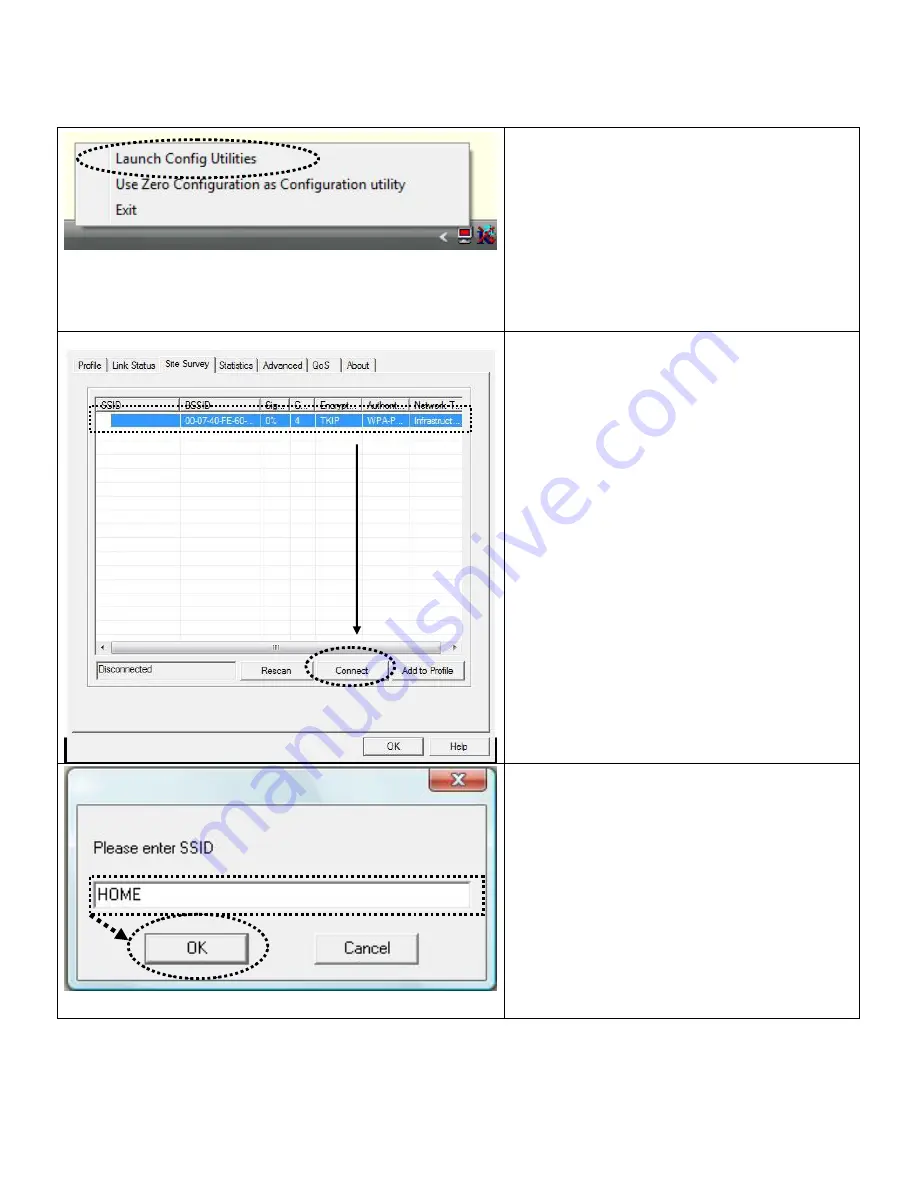
Connect to Wireless Access Point
Using Configuration Utility to Connect to Wireless Access Point
1. After installation is complete, wireless
configuration utility will be shown as an
icon at the lower-right corner of your
windows desktop. Please click the icon by
right mouse key, and select ‘Launch
Config Utilities’.
2. Configuration utility will scan for
wireless access points automatically, and
all found access points will be displayed.
Please select an access point you wish to
connect, and click ‘Connect’.
If the wireless access point you want to
connect does not show here, please click
‘Rescan’
3. You’ll be prompted to input the SSID
(the name of wireless access point) if the
SSID of the access point you want to
connect is hidden, then click ‘OK’.
The SSID you input here must be identical
to the SSID setting of the wireless access
point you want to connect.






