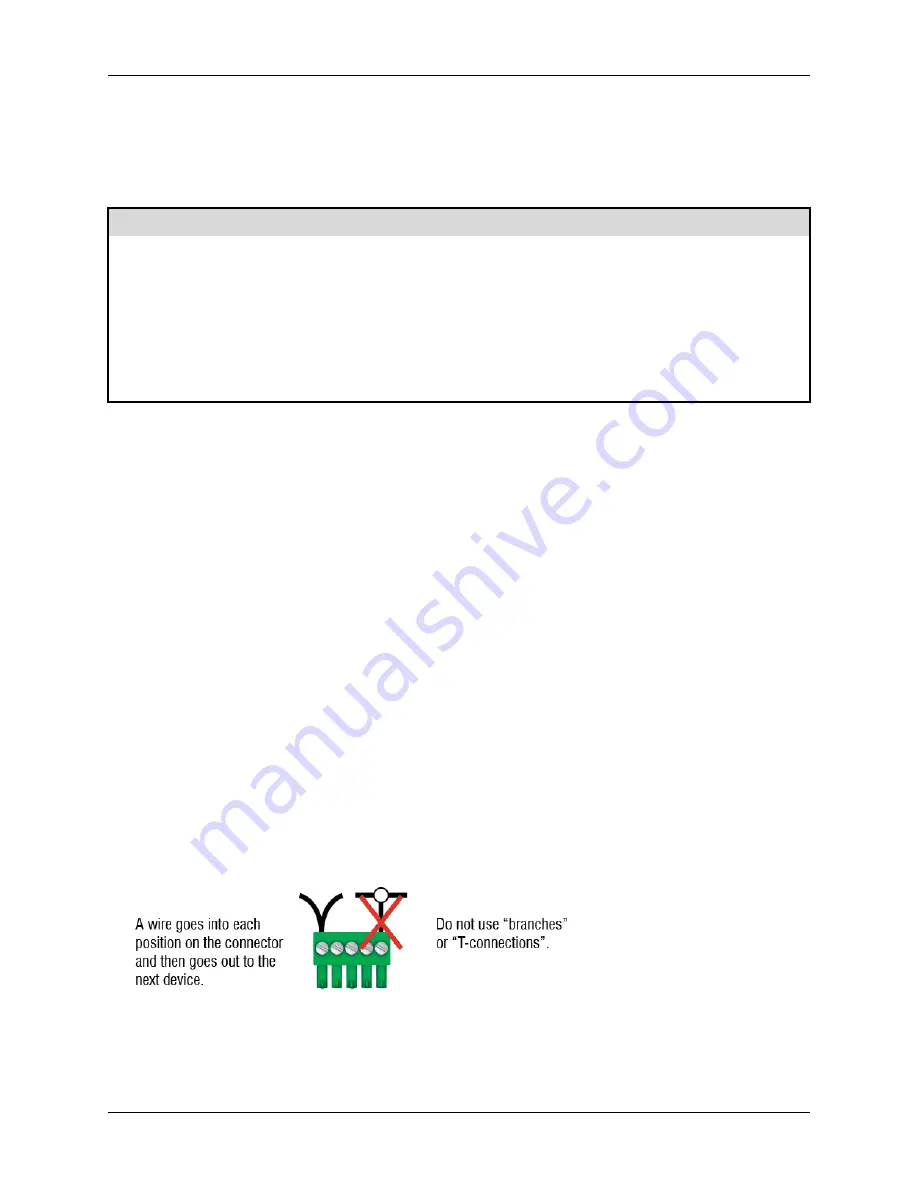
Phason
Installing the RS485-FD Converter
25048008
3
Using consistent wiring helps eliminate communication connection errors and makes
troubleshooting much easier. Use the wire colors shown below when connecting all devices to the
communication system.
Wire function
RS485
PCH (if installed)
All devices
1
alarm signal
*
1
white/green
1
white/green
A
communication [ Tx – ]
A
blue
A
blue
A
blue
B
communication [ Tx + ]
B
white/blue
B
white/blue
B
white/blue
C
communication [ Rx – ]
C
orange
C
orange
C
orange
D
communication [ Rx + ]
D
white/orange
D
white/orange
D
white/orange
E
common reference
E
green
E
green
E
green
*
Used only in OMNI Select systems with the Phason Communication Hub (PCH). For information about connecting a
PCH see the installation guide for that specific product.
Common mistakes in communication wiring
Not using the correct type of communication cable
– the communication cable must be twisted
pair cable, category 5 (CAT5). You can use either unshielded twisted pair (UTP) or shielded
twisted pair (STP) cable. Phason does not recommend other types of wire.
There are additional guidelines to follow when using STP cable. For more information, read
Using shielded twisted pair (STP) cable
Running the communication cable in the same conduit as, or beside AC power cables
–
routing communication cable in the same conduit as, or beside AC power cables, can cause
electrical interference and communication failures. Follow the guidelines below when routing
communication cable.
Do not run the cable in the same conduit as AC power cables.
Do not run the cable beside AC power cables or near electrical equipment.
When crossing other cables or power lines, cross them at a 90-degree angle.
Not continuing the communication wiring properly
– all the devices on the communication
channel must be connected in series (in a daisy chain) and the wire must be continued properly
from one device to the next. When continuing the communication wiring from one device to the
next, the wires must be connected as shown in the following diagram.


























