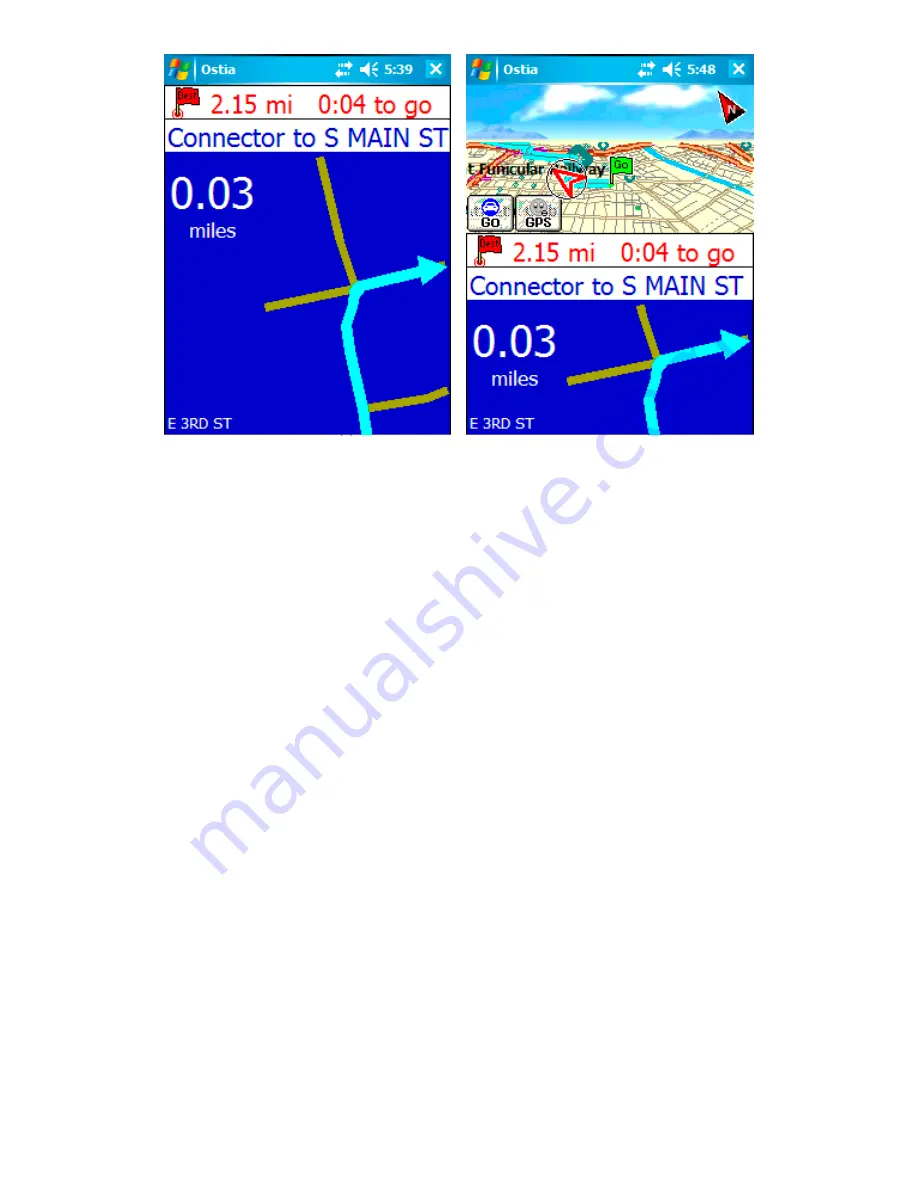
Tip:
Remember that the Go button always displays the many options that are available
to help you get the most fun and enjoyment from your Pharos GPS navigation device.
Please don’t try to use these options while you’re driving, but do explore them to find
out all of the things you can do.
Time for You to Have Fun with Your GPS Navigation Device
I haven’t told you everything about GPS navigation in these few pages, but I’m hoping
that you’ve at least learned that your Pharos GPS is going to be a lot of fun. Once
you’ve had a chance to try it out for yourself you’ll probably find yourself looking for
excuses to go someplace new just so you can use your GPS navigation device. When
you do, drive safely and enjoy yourself!















