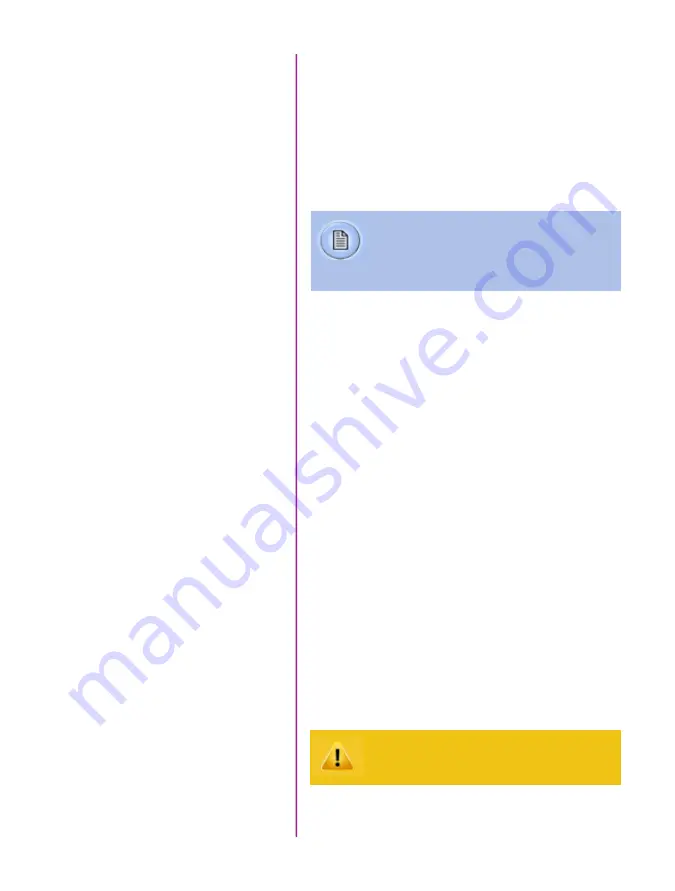
14
Phantom Ultrahigh-speed Camera Manual
From the ‘1/2 Camera’ screen; rotate the ‘Menu’ knob
until the ‘2/2 Image’ screen displays.
Point camera towards a non-saturated white area.
Set ‘White Balance’ to ‘OK’, then press the ‘Menu’ knob.
Set ‘CC+0’ (Color Compensation) to ‘Auto’, then press the
‘Menu’ knob.
Perform White Balance
(Color Cameras Only)
‘Arm’ Camera
Press the ‘Trigger’ button to switch from ‘Pre-trigger’ to
‘Waiting for Trigger’ (‘Loop’ mode).
Press the ‘Trigger’ button.
Press ‘Menu’ knob to access the ‘Select’ screen.
Rotate ‘Menu’ knob to the cine to be reviewed, then
depress to select it.
Press ‘Playback’ knob to access the ‘Play Options’ screen.
Locate the first image to be saved and select ‘Set In’ to
set the Mark-In point.
Locate the last image to be saved and select ‘Set Out’ to
set the Mark-Out point.
Review the edited cine.
‘Save’ marked frames to Phantom CineMag IV (optional).
Trigger
Select Cine
Edit Cine
Playback
Save to Phantom CineMag IV
Confirm save to Phantom CineMag IV before
deleting from internal memory
‘White Balance’ (Color Temperature) adjusts
the red and blue components, while ‘Color
Compensation’ adjusts the magenta and
green components of the white balance.
Summary of Contents for v1212
Page 10: ...4 Phantom Ultrahigh speed Camera Manual o n c a m e r a c o n t r o l s ...
Page 36: ...30 Phantom Ultrahigh speed Camera Manual ...
Page 71: ...65 Chapter 9 Support Rear View with without CineMag Support 9 ...
Page 73: ...67 Chapter 9 Support Left Side View with CineMag Right Side View with CineMag ...
Page 74: ...68 Phantom Ultrahigh speed Camera Manual Top View without CineMag Top View with CineMag ...
Page 75: ...69 Chapter 9 Support Bottom View with without CineMag ...
Page 90: ...84 Phantom Ultrahigh speed Camera Manual ...
Page 91: ......






























