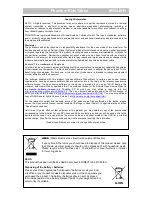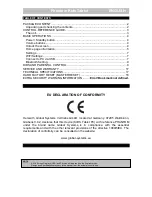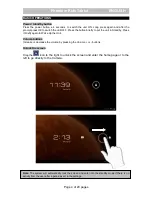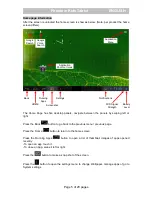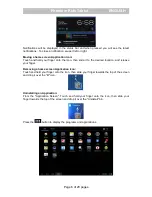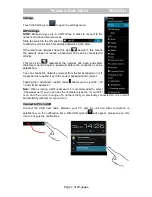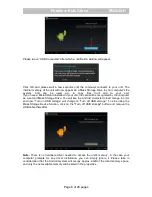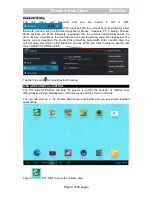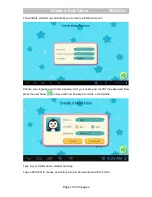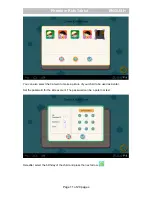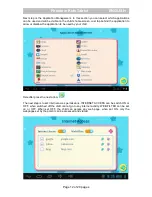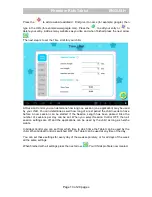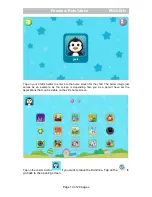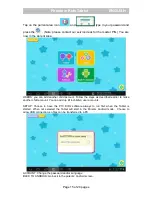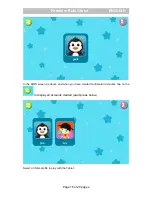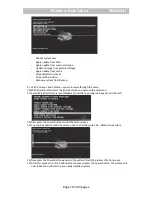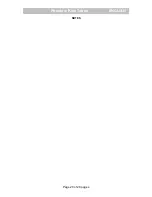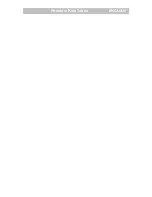Page 8 of 20 pages
Phantom Kids Tablet ENGLISH
Please tap on “USB Connected”
after which a notification window will appear:
Click OK and please wait a few seconds until the computer connects to your unit. The
internal memory of the unit will now appear as a Mass Storage Drive in your computer's file
system, and can be used e.g. to copy files from and to your unit.
If you have a MicroSD card installed in your unit, the card will be recognized by the computer
as a second Mass Storage Drive. You will see the Android character turned orange in color
and now “Turn on USB storage” will change to “Turn off USB storage”. To stop using the
Mass Storage Device function, click on the "Turn off USB storage" button and remove the
USB cable thereafter.
Note:
There is no hardware driver needed to access the unit's memory. In the case your
computer prompts for any driver installation, you can simply ignore it. Please take in
consideration that the Android system will occupy approx. 2GB of the total memory space,
and only the net available memory will be listed in the properties.