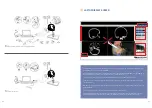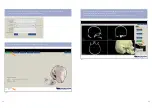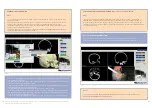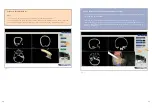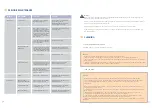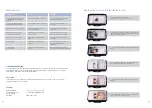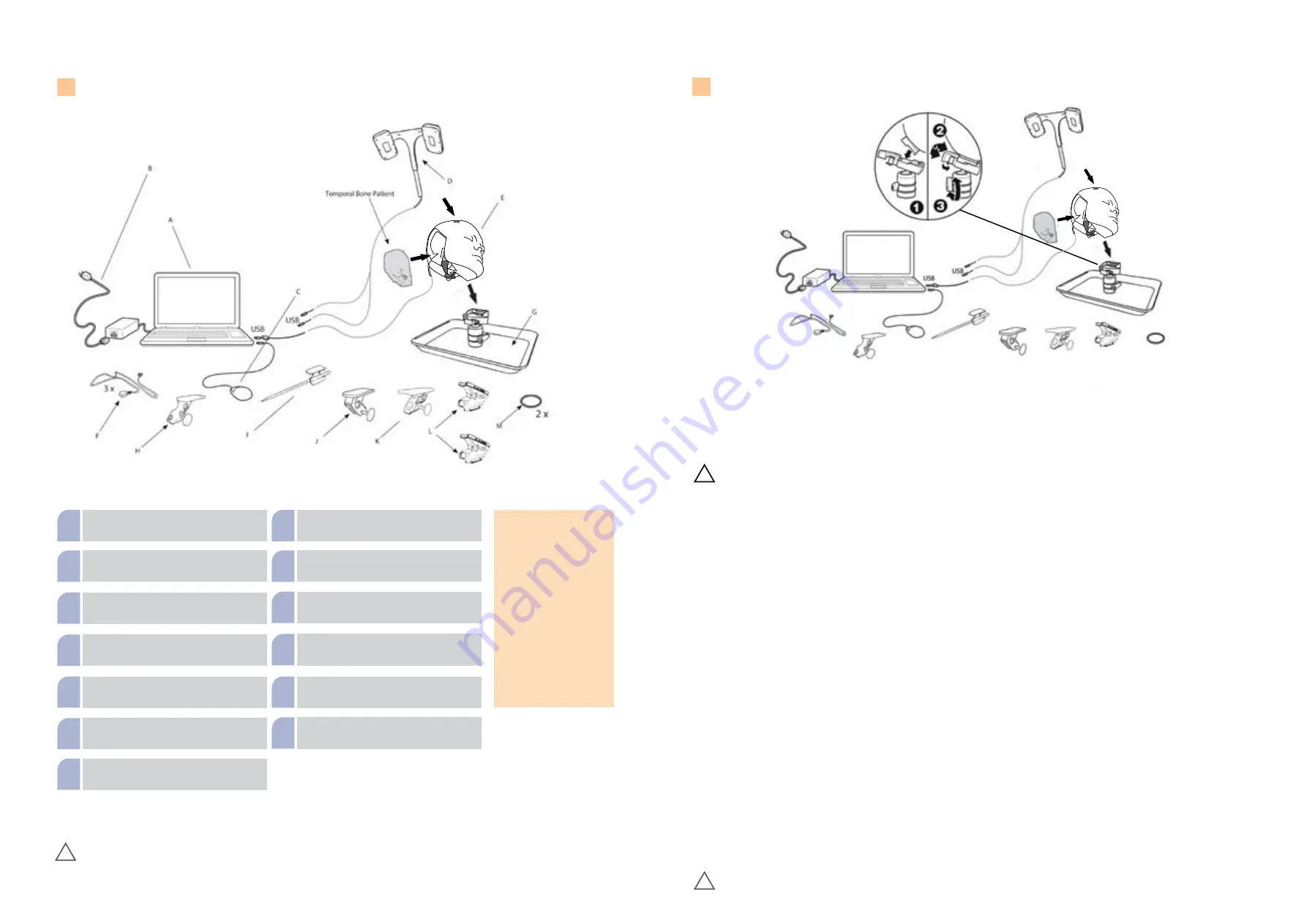
9
8
TRAINER COMPONENTS
Laptop with navigation software
A
Power supply suitable for the
voltage of the country
B
Mouse
C
Navigation camera
D
Temporal bone head
E
Ground cable (3x)
F
Holder Tray with adjustable head fixation
G
Instrument tracker for a ballprobe
H
Pointer
I
Instrument tracker suction device
J
Instrument tracker for blakesley or trucut
K
3 x Instrument tracker for different drills
L
O-Ring for fixation of the drill tracker
M
NOTE
Every PHACON Temporal
Bone Trainer with naviga-
tion contains a navigation
camera which is labeled
with a part number at the
side surface (SCXXXXX). The
belonging trainer laptop
shows the same number
labeled on its underside.
If you are using more than
one trainer, please make
sure to use the right combi-
nation of camera and laptop
(equal part number).
!
Warnings:
Injury through clamp! When the head is placed on the support tray and when the patient is inserted into the head, there is the
danger of being trapped the fingers. Injury through stabbing! The included pointer can lead to serious or fatal injuries if used improperly.
INSTRUCTIONS
PREPARE THE TRAINER FOR USE
Set Up the Head
(Figure 1)
WARNINGS:
• ALWAYS place the power cord away from personnel traffic areas to
eliminate a trip hazard. NEVER place the power cord near to water or
liquids to prevent a shock hazard.
• DO NOT expose any electronic component of this system to fluid, ex-
cessive humidity, or heat.
CAUTIONS:
• ALWAYS place cables and connectors away from any possible crush
hazard.
• ALWAYS connect a suction canister and apply a source of vacuum to
the head before operating the system to facilitate the removal of debris
during training.
NOTES:
• The use of irrigation is recommended during the drilling and/or milling
procedure.
• Make sure the head with tray and the laptop computer are optimally
placed to facilitate easy access.
1. Install the head onto the ball joint plate until it snaps into place.*
2. Rotate the head lever and head lever lock to fasten the head to the
ball-joint mounting plate.
3. Rotate the head to the desired position. Rotate the ball-joint lever/
lock to secure the head in place.
4. Connect the camera USB extension cord to the USB cable plug of the
navigation camera.
5. Install the navigation camera into the navigation camera cradle of the
head and attach the navigation camera.
6. Connect a suction tube between the suction port of the head and a
facility suction canister.
7. Connect a suction tube between the suction canister and a facility vac-
uum source.
Install the Temporal Bone Insert and Connect the Surgical
Instruments
(Figure 2)
NOTE:
To install or remove the temporal bone insert, always orient the
lever in a downward position.
1. Install the temporal bone insert into the temporal bone insert cavity
of the head.*
2. Rotate the T-Bone insert lever to secure the temporal bone insert to
the head.
NOTE:
The use of a manual instrument is optional.
3. Place the manual instrument tracker onto a manual instrument (for-
ceps, for example). Secure the manual instrument tracker to the manual
instrument by hand tightening the thumb screw.*
4. Apply the magnet of the ground cable from the head to the manual
instrument.
5. Place the drill tracker onto the housing of the drill. Fasten the drill
tracker to the body of the drill using the O-ring.*
Connect the Laptop Computer*
(Figure 3)
1. Connect the USB cable from the head, the navigation camera, and the
laptop computer mouse to a USB port on the laptop computer.
2. Connect the plug of the laptop computer power adapter into the pow-
er port of the laptop computer.
3. Connect the power cord between the laptop computer power adapter
and the facility power source.
4. Press the power button to turn the laptop computer on.
NOTE:
See the instructions for use supplied with the laptop computer.
!
Figure 1
Set Up the Head
!
*Warnings
: Injury through clamp! When the head is placed on the ball-and-socket joint, there is a risk that the fingers will get caught. When
you insert the camera into the head, you could pinch your fingers. There is a risk of tripping due to loose cables and a risk of strangulation
due to cables.
3 x