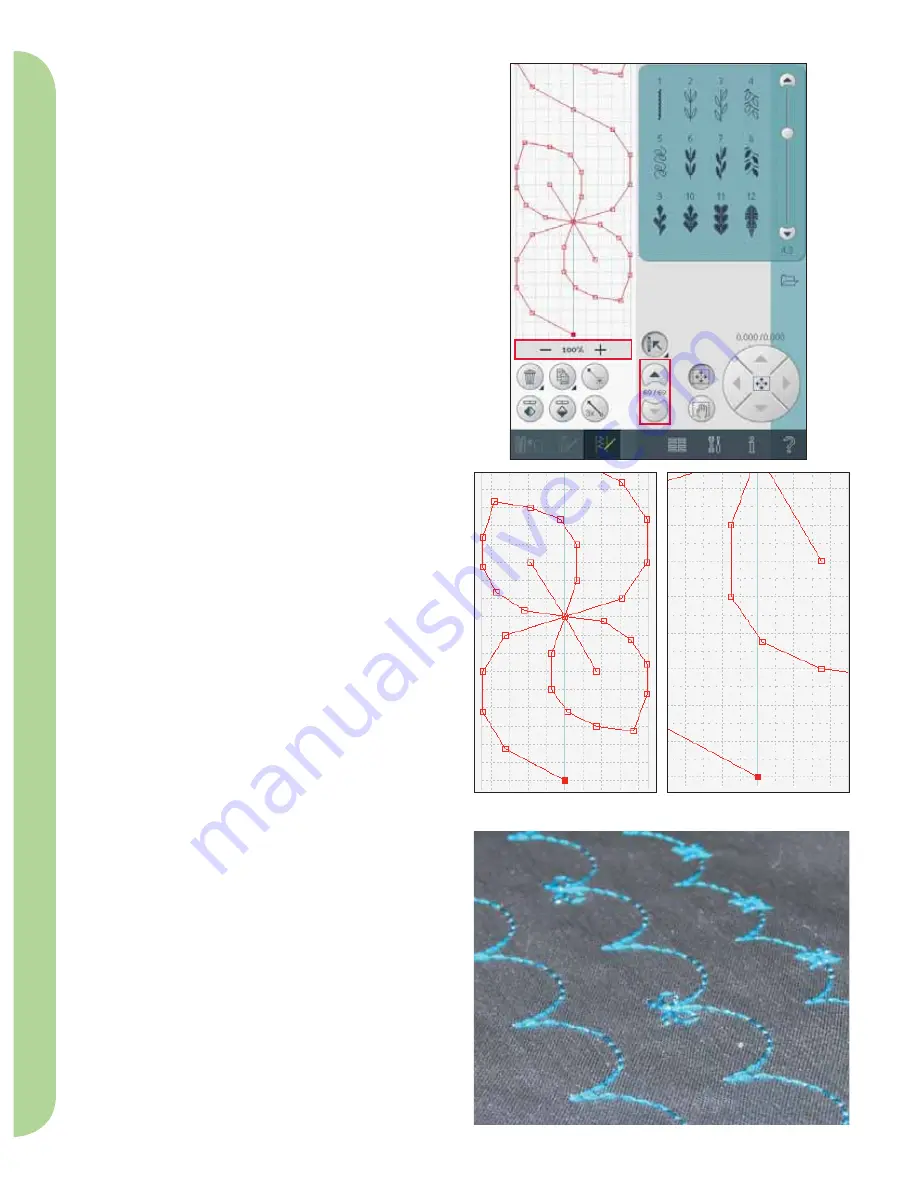
6:4
10
11
12
Stitch Cr
eator
Zoom (10)
When using the zoom icons, the focus will be on
the marked stitch point.
The distance between the grid lines equals 1mm on
the fabric. If you zoom in on the stitch
fi
eld, thinner
grid lines will appear. The distance between these
lines equals 0.5mm. If zooming out, only the edge
lines of the stitch
fi
eld will be visible.
Select stitches/stitch points
To select a stitch point, just touch it on screen
with your stylus. If selecting more than one stitch
point, the stitches in between will automatically be
selected as well.
To mark the previous or next stitch point in your
stitch, use the arrows (12).
Between the arrows is information about the stitch
or combination shown. The
fi
rst number is the
marked stitch point. The second number is the total
number of stitch points.
Multi-select (11)
Long touch the multi-select icon to select all stitch
points at the same time.
To select the stitch points next to the marked stitch
point, touch the multi-select icon and then touch
the arrows (12) to select the next stitch point.
Use the up arrow to select stitch points before the
marked stitch point and the down arrow to select
the stitch points after the marked stitch point.
Note: If selecting stitch points using the up arrow, you
can deselect them by touching the down arrow.
Summary of Contents for STITCH CREATOR
Page 1: ...Stitch Creator ...






