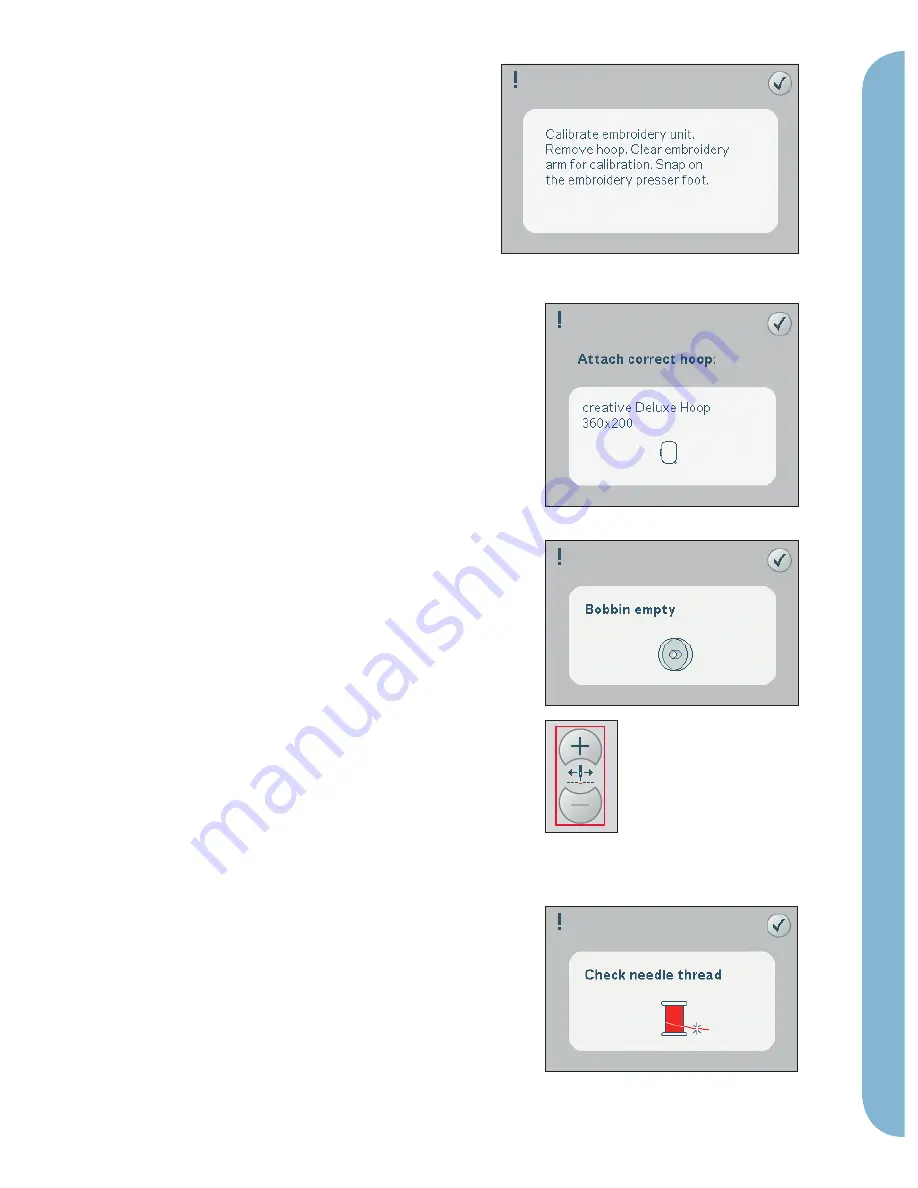
9:9
3
Embr
oidery mode - stitch-out
Common embroidery
stitch-out pop-ups
Embroidery unit calibration
When the embroidery unit is attached, a pop-
up asks you to slide off the hoop and clear the
machine area for calibrating the embroidery
arm. You will also be reminded to snap on the
embroidery presser foot 6A.
Note: It is very important to remove the hoop, otherwise
the hoop or the embroidery unit may be damaged while
calibrating.
Attach correct hoop
If the size of the hoop attached to the machine
does not match the size displayed on screen, the
machine will not embroider. You must change
the hoop to the displayed size or change the hoop
setting to the hoop size attached.
To change hoop settings, re-enter embroidery edit
and go to select hoop.
Bobbin empty
When the bobbin is almost empty, the machine
stops automatically and a pop-up appears on the
screen.
Note: It is possible to embroider until the thread has
completely run out. Press the start/stop button to
continue embroidering without closing the bobbin empty
pop-up.
Close the pop-up. Replace the empty bobbin with a
full one. Pull back excess needle thread and move
a few stitches backwards using the current stitch
icons (3). Start embroidering again by pressing the
start/stop button or the foot control.
Note: Use the bobbin position to get easier access to
the bobbin. When the bobbin is replaced, touch current
position to move the hoop back to where the embroidery
stopped.
Check needle thread
The machine stops automatically if the needle
thread runs out or breaks. Re-thread the needle
thread, close the pop-up, step back a few stitches
and start embroidering again.










