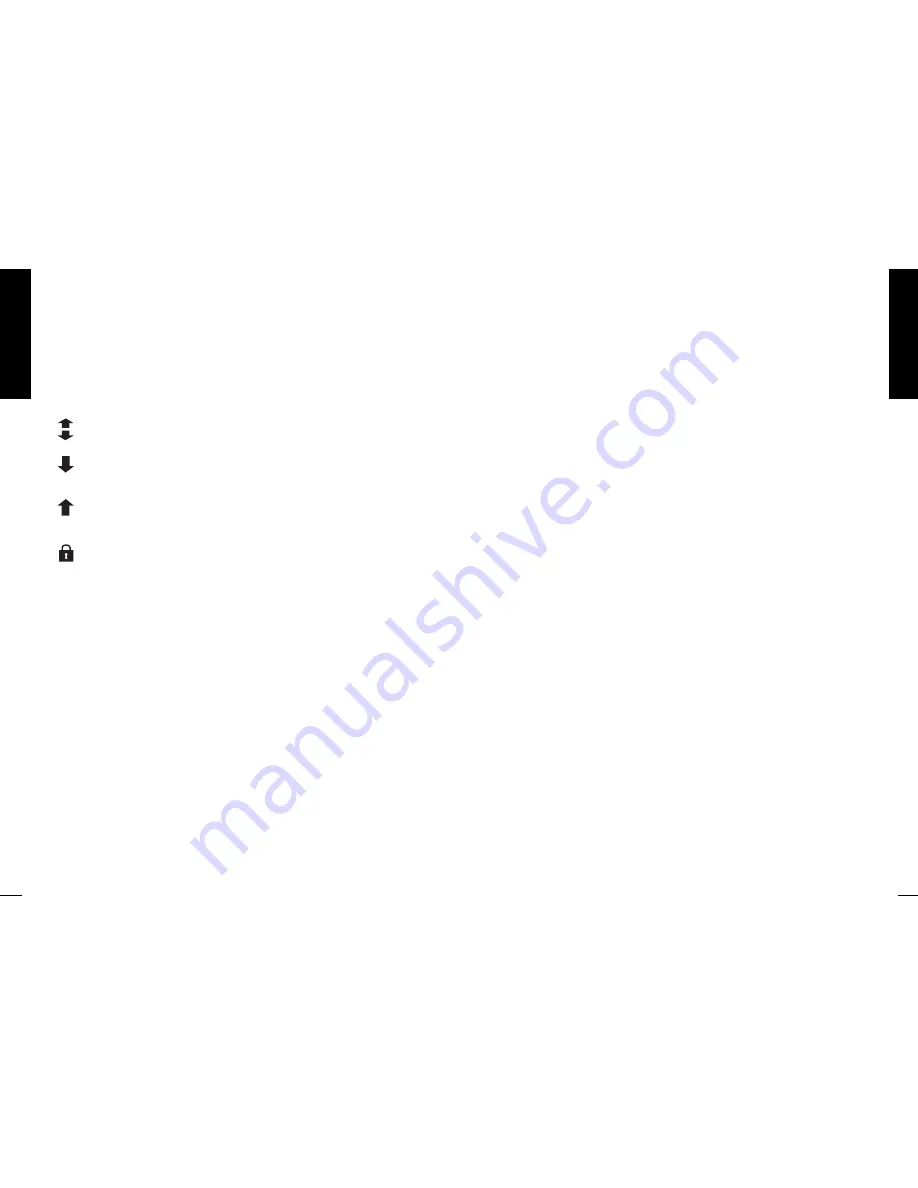
E
N
G
L
IS
H
6
E
N
G
L
IS
H
7
4.2.4 Repeatedly press the '4 WAY' button until the required access option
for Cat 1 is obtained.
4.2.5 Press the 'SET' button to save the setting.
4.2.6 Repeat 4.2.4 and 4.2.5 above for all of your cats with a programmed
I.D. Disc.
NOTE: To see the individual settings you have made for your cat(s) at any time,
press the '4 WAY' button for 1 second and release repeatedly.
4.3 Setting Timer Control/Clock for ALL Cats
If you wish to set your cat flap to ensure that ALL cats have a particular access
option, over a selected timed period, e.g. to keep your cat(s) in at night
between 19:00 and 06:00, you will first need to decide:
a) Which lock setting should apply DURING the timed period, (in the above
example 'IN ONLY' will apply). Outside the timed period, the lock setting
made in section 4.1 or 4.2 will apply.
b) When the timed period should 'START' (In the above example 19:00hrs).
c) When the timed period should 'FINISH' (in the above example 06:00hrs).
d) You will also need to know the current time.
Proceed as follows:
(NOTE: if you do not press a button for more than 60 seconds the display will
revert to normal and you will need to start again).
4.3.1
Press the 'TIMER' button for 5 seconds until the Timer function
indicator flashes.
4.3.2
Repeatedly press the '4 WAY' button to select the required access
options from: 'IN & OUT', 'IN ONLY', 'OUT ONLY', 'LOCKED' or 'OFF'.
4.3.3
Press the 'SET' button to save the setting.
4.3.4
The display will show time with the Minute symbol flashing. Press the
'+' button until the current Minutes setting is shown (i.e. 10 if the
current time is 12:10).
4.3.5
Press the 'SET' button to save the setting.
4.3.6
The display will now show the time with the Hour symbol flashing.
If you wish to change between a 24 hour clock and AM/PM setting,
press the 'TIMER' button.
4.3.7. Press the '+' until the correct Hour setting is shown (e.g. 12 if the
current time is 12:10).
4.3.8. Press the 'SET' button to save the setting.
3.4 When programmed, the 'TWO ZEROS' will disappear and 'Pr1' will flash.
3.5 Take the I.D. Disc or 'CAT 1' well away from the flap and then press the
'SET' button to save the setting.
For additional cats, up to a maximum of 9, repeat steps 3.1 to 3.5.
4. Access Options
The access options available are shown below.
'
In & Out
'
Your cat(s) can come in and out of the flap
'
In Only
'
Your cat(s) can come in through the flap but cannot
leave through the flap
'
Out Only
'
Cat(s) can go out through the flap but cannot enter
through the flap
'
Locked
'
Cat(s) cannot use the flap
4.1 Setting Access Options for ALL Cats
If you wish ALL of your cats to have the same access option, e.g. you require
ALL cats to be able to come in and go out of the flap, proceed as follows:
4.1.1 Press and hold the '4 WAY' button for 5 seconds until the display
flashes.
4.1.2 Repeatedly press the '4 WAY' button to scroll through the available
access options (Fig. 7), until you come to the one you want.
4.1.3 Press the 'SET' button to save the setting.
4.2 Setting INDIVIDUAL Access Options (2-9 Cats)
NOTE: For
'ID Disc' (Ref. 305)
cat flap ONLY.
If you wish to assign an individual access option to each of your cats, e.g. to
keep Cat 1 'LOCKED' in but allow Cat 2 'OUT ONLY', proceed as follows:
NOTE: This setting will not prevent a cat that is not allowed out following
'head to tail' another cat that is allowed out.
4.2.1 Press and hold the '4 WAY' button for 5 seconds until the display
flashes.
4.2.2 Repeatedly press the '4 WAY' button until 'IND' appears on the LCD
display.
4.2.3 Press the 'SET' button to save the setting.



















