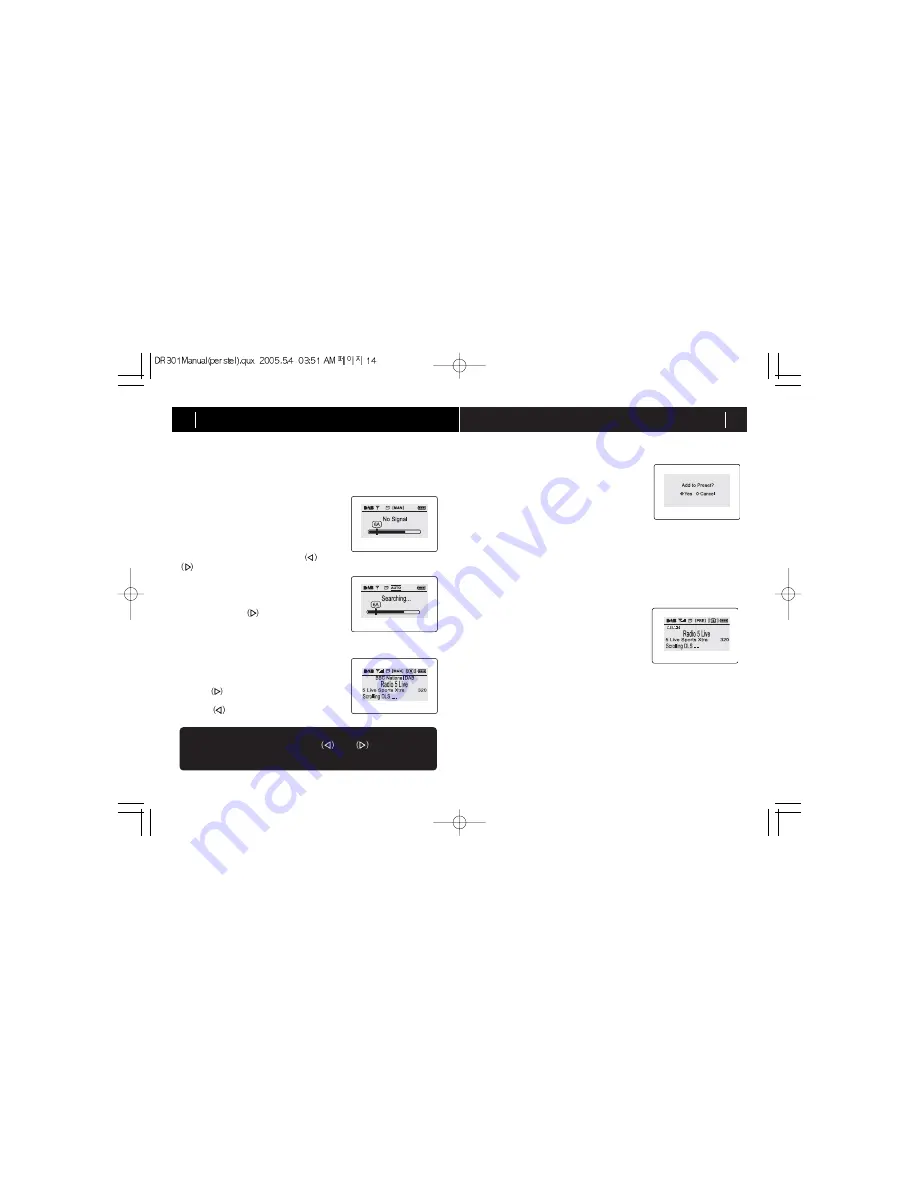
OPERATION GUIDE
15
OPERATION GUIDE
14
6) OPERATION IN MANUAL TUNE MODE
Press MENU and move to "SER” (Searching)" menu using naviga-
tion key. Locate cursor at "MANUAL" and press the SELECT button. MAN
(manual tune) icon will appear and manual tuning mode is activated.
< No signal >
< Auto Tuning >
In manual tune mode pressing the
and
buttons will tune the received channel
up or down. See Appendix 4 and check your
Region settings for the channel tuned by
your set.
To find the next available channel going up
press and hold the
button.
The tune Icon will show AUTO and the unit
will search for DAB signals.
When there is no Dab signal received the display
will show “NO SIGNAL”.
8) DATA Services
In Manual tune mode it is possible to select data services. There is no audio
with these services and they cannot be stored in the preset list.
< Ensemble Tuned>
When a DAB channel is found, the unit will
tune to the first service on that channel.
To tune to the next channel up, press and
hold the
button
To tune to the next channel down, press and
hold the
button
NOTE
Once a DAB channel is tuned, the
and
keys function to
change the service on that channel. When the last service on the
channel is reached, the unit will tune the next channel up or down.
< Storing Preset >
You can add services to the list of preset
channels, for easy tuning in preset mode.
The order they will appear on the preset list is
the same as you store them, so you can cre-
ate your own list.
To add a service to the preset list, press and
hold the SELECT button, and then select
YES to the question “Add to Preset”
When you have added all the services you need to the preset list, you can
change to Preset tune mode for easier tuning.
7) ADDING SERVICES TO THE PRESET LIST – MANUAL TUNE MODE
The DR301 has 3 keys , labelled 1, 2, and 3.
These can store you favourite services.
To store a service: press and hold one of the HOT
KEYS for 2 seconds.
The service can be recalled by pressing and
releasing the HOT KEY.
9) Storing Favourite services using the “HOT KEYS”
< Hot Key >
10) DAB signal recording
DR301 has DAB signal record feature that enables you to record live broad-
casts while listening. DAB recordings are stored in the SD card inserted in
the slot. The recording method makes a copy of the DAB broadcast data
stream. This is in MP2 format, and the bit-rate will be the same as the origi-
nal broadcast. The bit rate of the broadcast is shown on the display. The
amount of memory used will depend on the service you want to record. As a
rough guide the amount of memory required for a 10 minute recording at
common bit rates is as follows:
64kbps 5MB 128kbps 10MB
192 kbps 15MB 256kbps 20MB
Summary of Contents for DR 301
Page 21: ...MEMO 40 ...





















