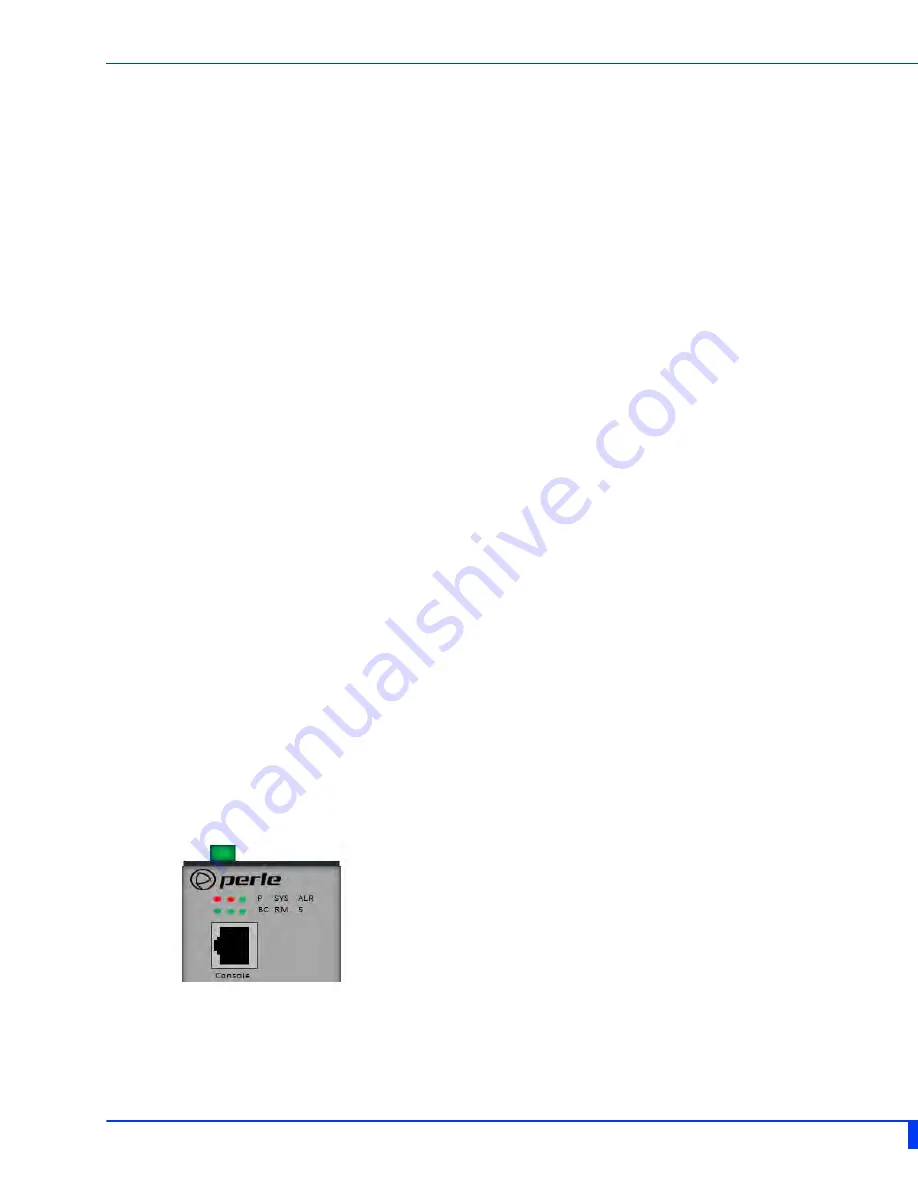
Installation 11
IDS-205G Hardware Installation Guide
Connecting Power to the IDS Switch
The IDS switch has two power inputs that can be connected simultaneously to provide redundant
power. If one power source fails the other source acts as a backup, and automatically powers the switch.
Conductors suitable for use in an ambient temperature of 98
o
C must be used for the Power Supply Ter-
minals.
1
Ensure the power source is off prior to connection.
2
Strip 2x12-20AWG (3.31 mm² - 0.52 mm²) twisted pair copper wires 7-8 mm.
3
Loosen the terminal block screws and connect positive (+) / negative (-) wires into the +/-
terminals.
4
Tighten terminal screws (0.5Nm torque). Ensure the wires are securely fastened.
5
Re-insert the Terminal Block connector if removed. Turn on power source. Check LED indicators in
the guide for power status.
6
Connect P2 (power source 2, beginning at Step 1).
7
Ensure that there is one individual conductor for each clamping point.
Wiring the Relay Alarm
The IDS switch has a Normally Closed (NC) relay with terminals located on the top panel of the unit. The
IDS switch can be connected to an external powered device such as a siren or light for visual or audible
notification of an alarm status.
1
Ensure the power source is off prior to connection.
2
Strip 2x12-20AWG (3.31 mm² -0.52 mm²) twisted pair copper wires 7-8 mm.
3
Loosen the terminal block screws and connect wires into the terminals.
4
Tighten terminal screws. Ensure the wires are securely fastened.
5
Re-insert the Terminal block connector if removed.
6
Turn on power source.
Connecting the Console Port
The IDS switch can be fully configured and managed from the console port. The console port provides
direct access to the Command Line Interface (CLI). See Console Port and RJ45-Console Port Pinouts for
proper console port pinouts.
RJ45 Console Port
The console port uses a shielded cable with an 8-pin female connector (with DTE pinouts).
Front View
1
Connect an RJ45 cable to the IDS switch console port (RJ45) and the other end of the cable to a
COM port on your PC.
2
Choose Start > Control Panel > Systems or equivalent on the Windows Operating System you are
using.












































