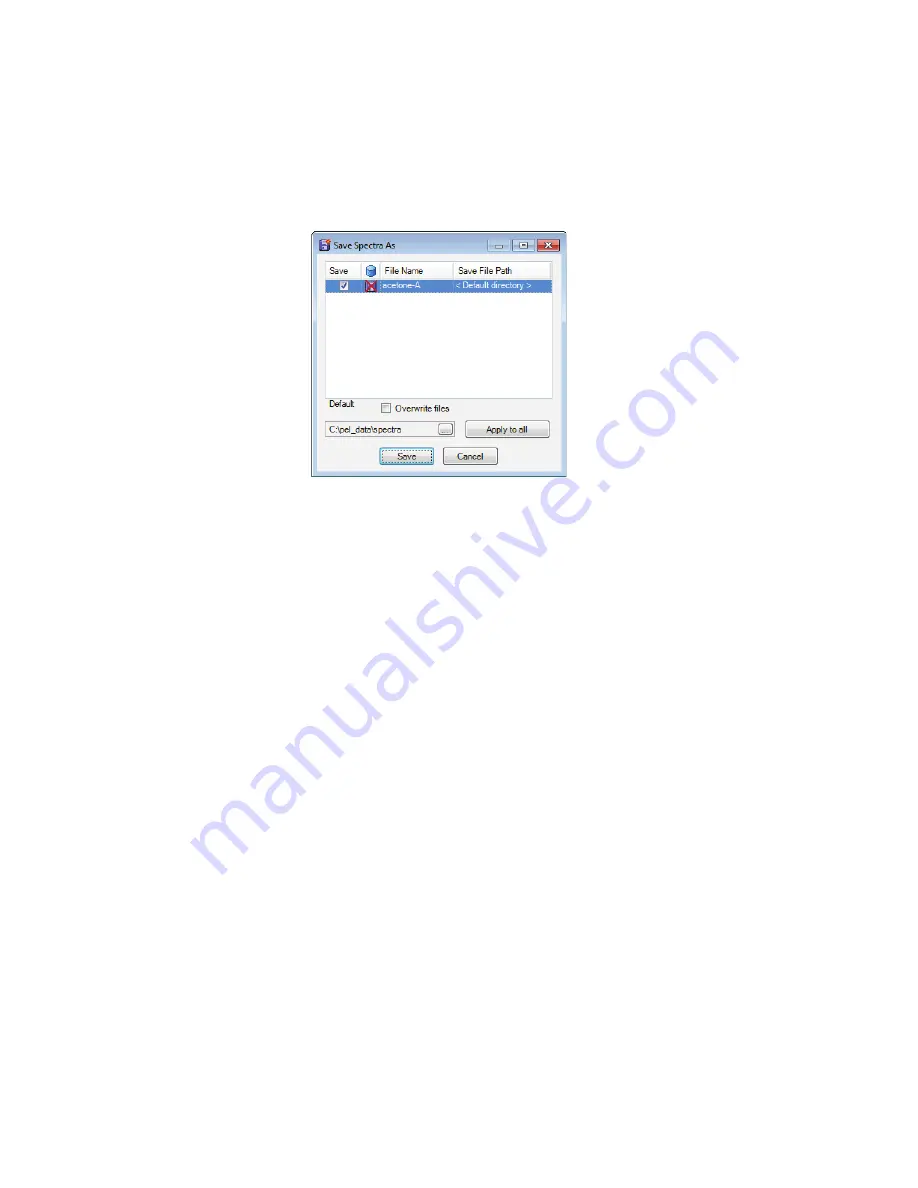
72 . Spectrum Two N User's Guide
Save, Save As, Save All
Save
will save the selected spectrum, or the spectra in the selected Samples View, to the
current default save location.
Save As
displays a dialog for the spectra selected that enables you to change the file name
and the destination directory (Figure 58). You can also change the default save location for
all spectra.
Figure 60 Save Spectra As dialog
Save All
displays a dialog similar to that shown in Figure 58, but listing all the spectra open
in Spectrum.
Save Binary
Use the Save Binary option in the graph to save the spectrum as a *.sp file. Select a curve
and then right-click to display a context menu. Select
Save Binary
, and then browse to a
save location.
Exporting spectra
You can export spectra in several ways:
•
Using the Auto-Save Export option when generating spectra
•
Using the Export option from the File menu
•
Using an Output step in a Macro
•
Using the context menu in the Viewing Area (ASCII format only).
You can export your spectra to csv format, JCAMP-dx, ASCII, or a custom format. The
settings for the Custom Defined Format are selected on the Setup Export tab. Refer to the
Spectrum on-screen Help for more information.
Summary of Contents for SPECTRUM TWO N
Page 1: ...SPECTRUM TWO N User s Guide MOLECULAR SPECTROSCOPY...
Page 5: ...Introduction...
Page 10: ...10 Spectrum Two N User s Guide...
Page 11: ...Warnings and Safety Information...
Page 19: ...An Overview of the Spectrum Two N...
Page 25: ...Unpacking and Installation...
Page 47: ...Getting Started with Spectrum Software...
Page 93: ...Getting Started with Spectrum Software 93...
Page 94: ......
Page 95: ...Maintenance...
Page 110: ...110 Spectrum Two N User s Guide 4 Follow the instructions on screen...
Page 116: ......
Page 117: ...Appendices...
Page 125: ...Index 125...






























