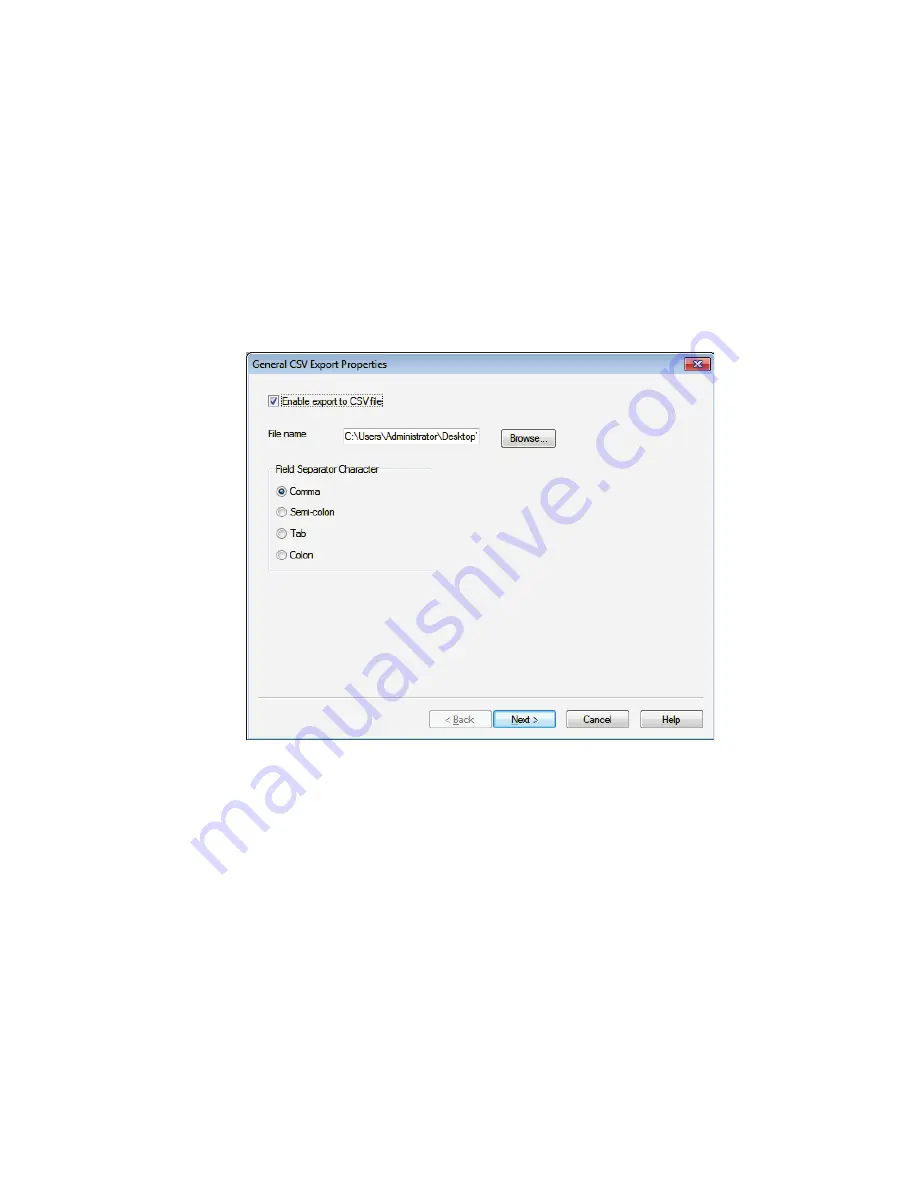
Getting Started with OilExpress 4 . 79
Exporting Results
CSV Export during data collection
If you select the option
Enable export to CSV File
, then you can configure the system to
export sample results to a comma separated values (CSV) file. When the CSV export is
activated, a new line is appended to the CSV output file as each sample analysis is
completed. You can configure this output using the CSV Export Wizard.
Ø
Select
Setup CSV Export
from the File menu, and then select
Enable export to CSV
file
on the General CSV Export Properties dialog (Figure 48).
On the dialog, you can enter a
File name
and location for a new file, or
Browse
to an
existing file.
Figure 48 CSV Export Properties dialog
You can select the
Field Separator Character
that will be used to separate values within the
file. The default is
Comma
.
Other pages enable you to select which methods you want to generate data for, and select
which results columns you want to include. When you have completed the settings, click
Finish
.
Summary of Contents for OilExpress 4
Page 1: ...OilExpress 4 Oil Condition Monitoring System User s Guide MOLECULAR SPECTROSCOPY ...
Page 5: ...Introduction ...
Page 17: ...Warnings and Safety Information ...
Page 27: ...Overview of the OilExpress 4 System ...
Page 67: ...Getting Started with OilExpress 4 ...
Page 95: ...Maintenance and Troubleshooting ...
Page 144: ...144 OilExpress 4 System User s Guide ...
Page 145: ...Appendices ...






























