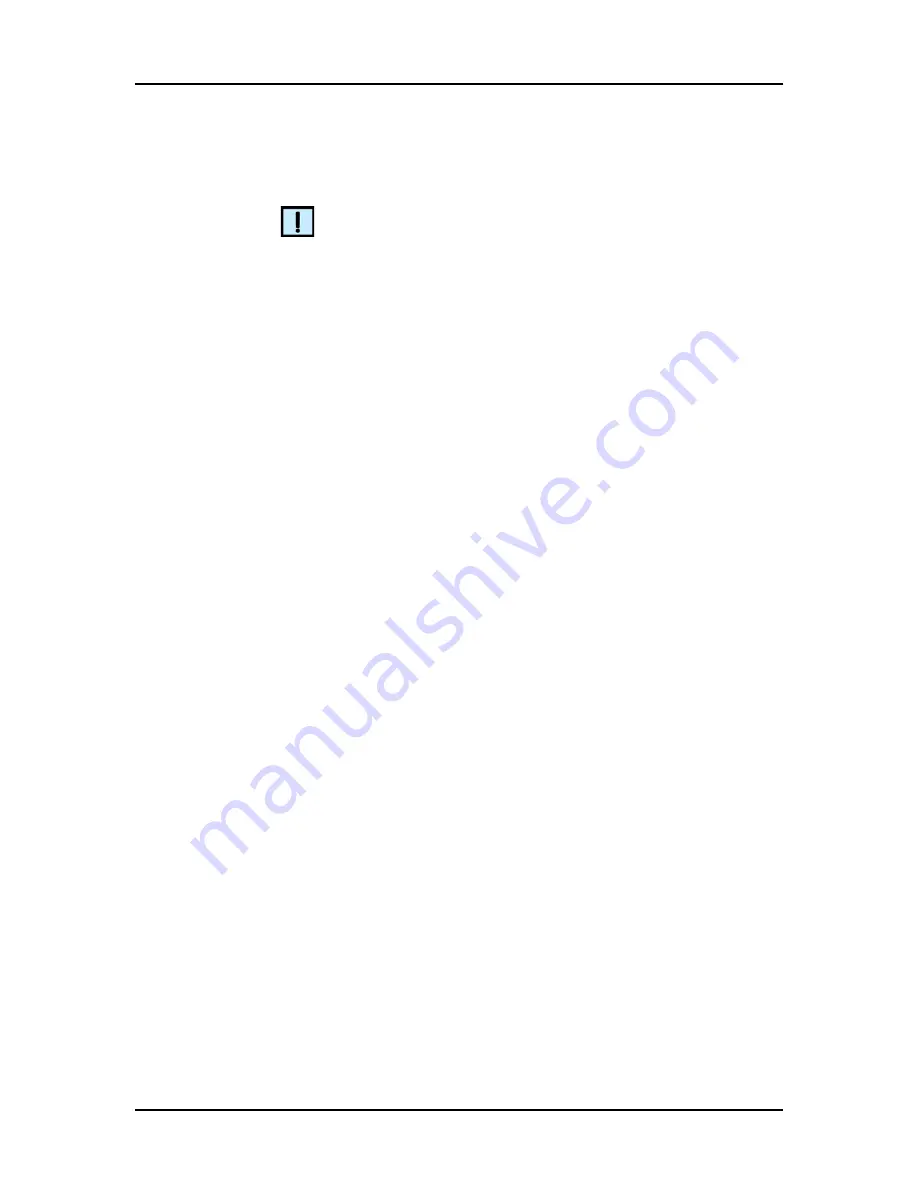
Running an Assay
38
P/N CLS151164 Rev. B
LabChip GX Touch/GXII Touch User Manual
PerkinElmer, Inc.
Monitoring the Run (Continued)
NOTE
If the ProteinEXact calibration steps do not display, restart the
software and prime the chip.
5
Data is saved to a GX Touch data file (*.gxd) with the name
shown in the
6
To view the results for individual wells as data is acquired or
after the run is finished, see
.
7
If analysis settings are changed during the run (see
the analyzed data uses the current analysis settings if
Perform
Sample Analysis
is selected on the
8
To stop the run before it is complete, see
.
9
When the assay is complete,
Successfully Completed
displays
in the Status line on the
10
Remove the plate (see
) and/or remove the chip (see
) as necessary.
Editing the Analysis Settings during a Run
Specific analysis settings can be adjusted in the LabChip GX Touch
software while a plate is running. If Auto Export is selected on the
, the Analysis Settings cannot be changed unless the
Defer Export to Run Completion check box is selected.
After a run is complete, the analysis settings can be changed to
view the data, but the analysis settings cannot be saved.
To adjust the analysis settings:
1
After the run is started, touch the
Views
button and then the
Analysis Settings
button. The
opens.
2
Change the Analysis Settings as desired. Press Enter or Tab, or
move to another text box, to enable the Apply and Cancel
buttons. (See
for a description of each
analysis setting.)
3
Click the
Apply
button to apply the settings to the current run.
The initial analysis settings are saved as Version 0. If changes
are made during the run, the analysis settings at the end of the
run are saved as Version 1. Use LabChip Reviewer to view the
analysis settings versions.






























