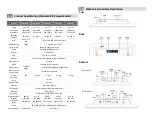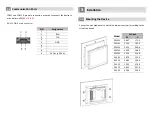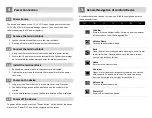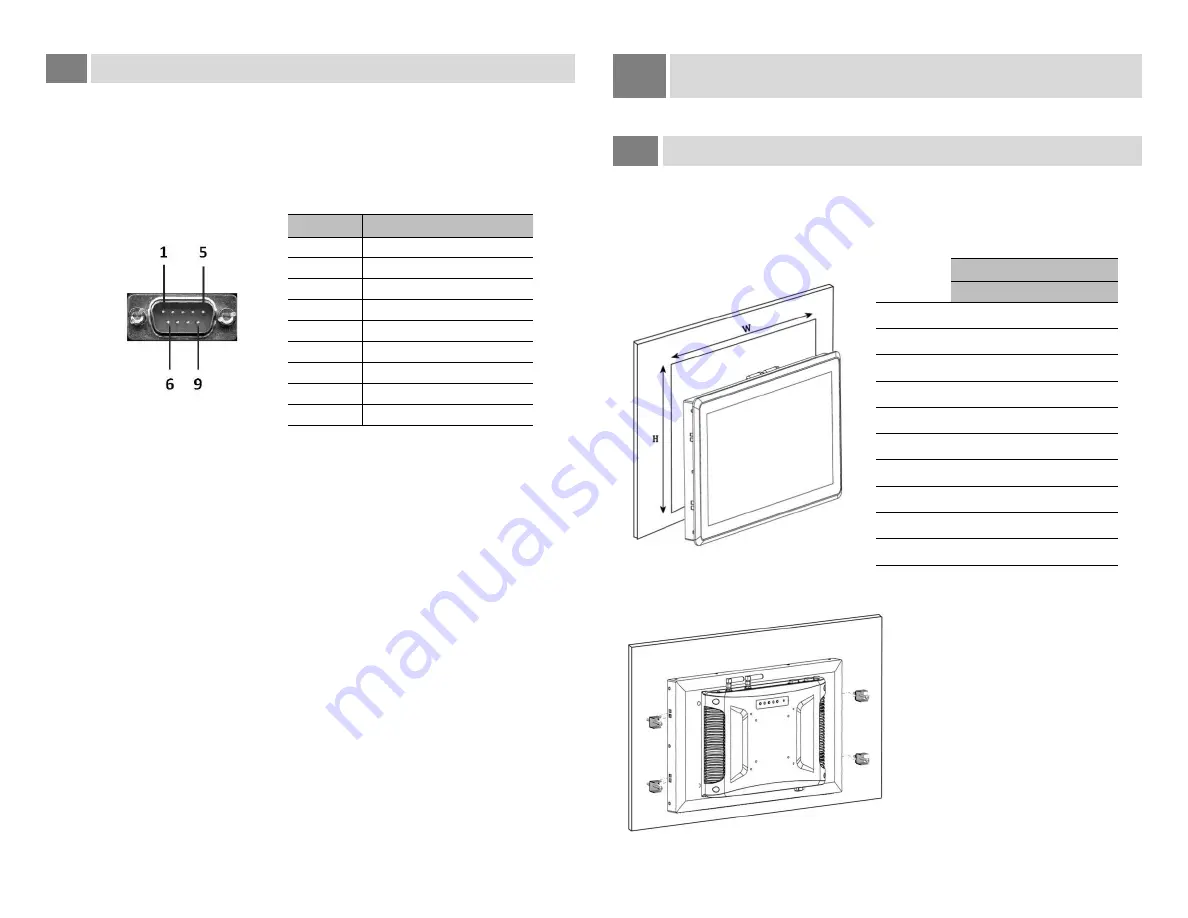
2.4
Communication Ports
COM1 and COM2, 9-pin male connectors, are used to connect the device to
a controller via RS232
or RS485
.
RS-232 DB-9 male connector
PIN
Assignment
1
2
RxD
3
TxD
4
5
GND
6
7
8
9
5V Out (≤ 0.25A)
3
Installation
3.1
Mounting the Device
Cut out the mounted panel to match the dimensions (mm) according to the
size of the device.
Model
Cut-out
W
H
PA10W
269.7
172.2
PA11W
314.3
202.3
PA15W
391.3
240.6
PA17W
435.0
268.0
PA22W
523.4
314.8
PA10S
267.9
215.3
PA12S
298.3
236.8
PA15S
352.1
276.0
PA17S
385.2
317.6
PA19S
424.6
349.6