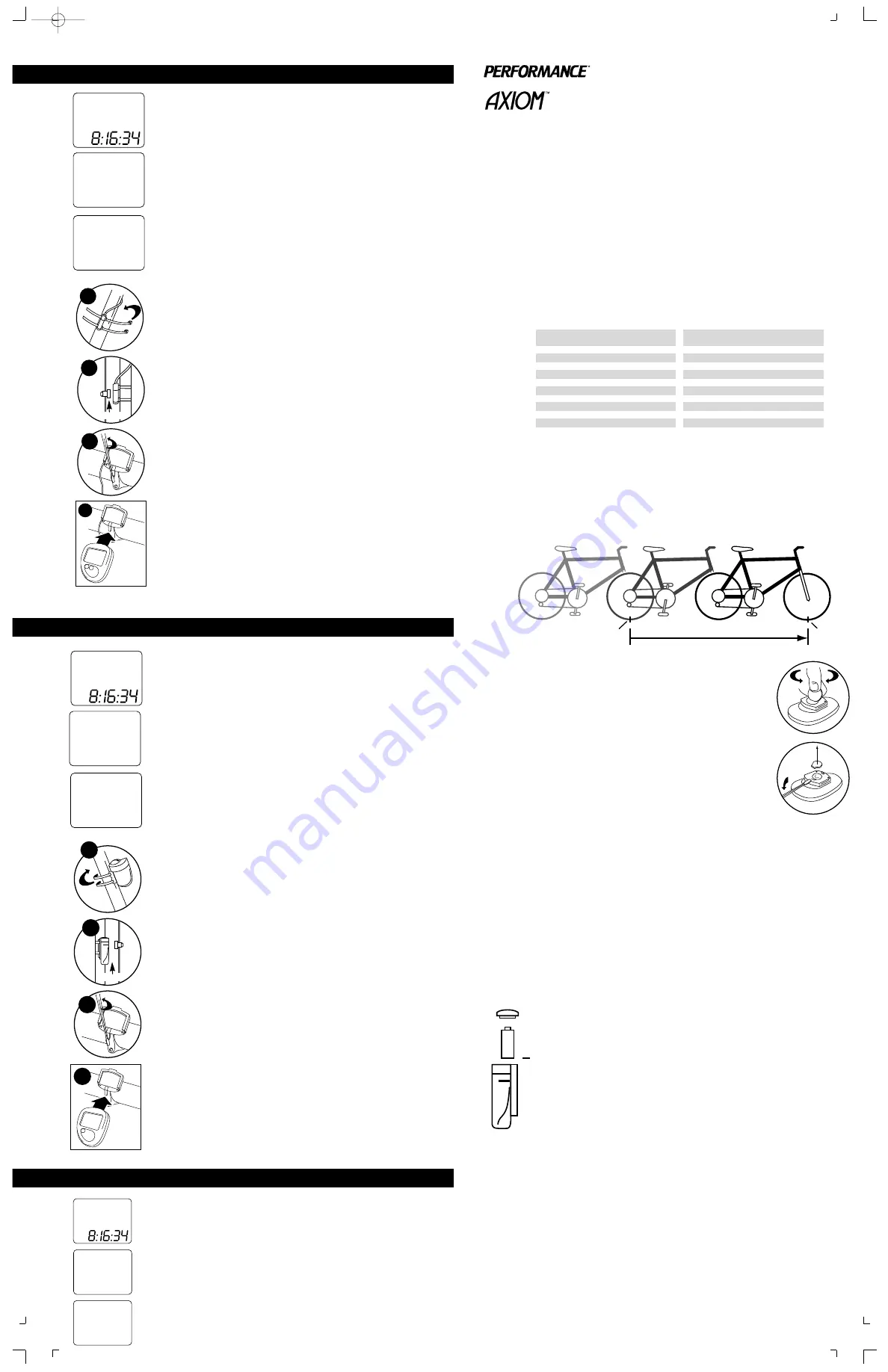
on to
digits
ess the
the
p) cur-
left
DST:
Trip distance. This function calculates your total trip distance.
To reset DST to zero, go to DST mode, then press the RED button for two seconds. AVS,
MAX, ATM (or TM) will also reset to zero.
TM:
Stopwatch. This function allows you to use the computer as a stopwatch. The stop-
watch must be manually activated and stopped. The stopwatch records time regardless
of whether or not the wheel is moving. Press the RED button to turn the stopwatch on
and off.
To reset TM to zero, go to TM mode, then press the RED button for two seconds. AVS,
MXS, DST will also reset to zero.
((1))
TM
23
7
m/h
((1))
DST
32
3
m/h
34.76
ODO:
Odometer. This function displays your total distance traveled. See -
If you must
change the odometer mode…
to change the odometer value.
((1))
ODO
25
4
m/h
75
on to
digits
ess the
n the
splayed
DST:
Trip distance. This function calculates your total trip distance.
To reset DST to zero, go to DST mode, then press the RED button for two seconds.
AVS, MAX, ATM (or TM) will also reset to zero.
TM:
Stopwatch. This function allows you to use the computer as a stopwatch. The
stopwatch must be manually activated and stopped. The stopwatch records time
regardless of whether or not the wheel is moving. Press the RED button to turn the
stopwatch on and off.
To reset TM to zero, go to TM mode, then press the RED button for two seconds.
AVS, MXS, DST will also reset to zero.
((1))
TM
23
7
m/h
((1))
DST
32
3
m/h
34.76
ds in
pro-
p, the
This
conds.
E but-
ed is
r two
button
wheel
watch)
creen.
gle
mode.
trip dis-
two
ompari-
row
u are
ODO:
Odometer. This function displays your total distance traveled. See -
If you
must change the odometer mode…
to change the odometer value.
((1))
ODO
25
4
m/h
75
Mounting the Computer & Transmitter
The transmitter unit should be mounted on the front side of the right fork
blade, with the battery cover pointed upwards.
The maximum distance between the computer and transmitter should be no
more than 24 inches (60 cm). The transmitter should be mounted as close to
the computer as possible.
Position the transmitter unit on the fork blade using the rubber transmitter
mount and cable ties, but do not tighten it yet. See Diagram 1.
Mount the magnet to a spoke directly opposite the transmitter. Line the magnet
up so that it is centered on the positioning line on the transmitter. Tighten the
spoke magnet screw, taking care not to overtighten it. See Diagram 2.
The distance between the magnet and the transmitter unit should be 2 mm or less.
Once the transmitter is positioned properly, pull the cable ties tight. Recheck
the transmitter for proper alignment.
Secure the mount to your handlebars, using a rubber shim if necessary. See
Diagram 3.
Slide the computer forward into the mounting unit until it snaps into place with
an audible “click” (Diagram 4). To check proper function, activate the computer
by clicking the button and then rotating the front wheel. The current speed dis-
play should show a reading. To remove your computer from its mount, depress
the tab underneath the unit and slide it towards you.
Note: In order to extend battery life, remove the computer from the handlebar
mount between rides.
1
2
3
4
2 mm
1
2
3
2 mm
4
on to
digits
ess the
the
is-
DST:
Trip distance. This function calculates your total trip distance.
To reset DST to zero, go to DST mode, then press the RED button for two seconds.
AVS, MAX, ATM (or TM) will also reset to zero.
TM:
Stopwatch. This function allows you to use the computer as a stopwatch. The
stopwatch must be manually activated and stopped. The stopwatch records time
regardless of whether or not the wheel is moving. Press the RED button to turn the
stopwatch on and off.
To reset TM to zero, go to TM mode, then press the RED button for two seconds.
AVS, MXS, DST will also reset to zero.
((1))
TM
23
7
m/h
((1))
DST
32
3
m/h
34.76
ODO:
Odometer. This function displays your total distance traveled. See -
If you
must change the odometer mode…
to change the odometer value.
((1))
ODO
25
4
m/h
75
ds in
pro-
p, the
his
conds.
minutes.
ed is
r two
button
wheel
pwatch)
reen.
e
mode.
trip
two
mpari-
rrow
u are
Mounting the Computer
The sensor should be mounted to the right fork blade. Using the cable ties, mount
the sensor approximately halfway up the fork blade, but do not tighten yet.
Mount the magnet to a spoke directly opposite the sensor. Line up the magnet so
that it is centered between the top and bottom lines on the sensor. Tighten the
spoke magnet screw, taking care not to overtighten it. See Diagram 2.
The distance between the magnet and the sensor should be 2 mm or less. Once the
sensor is positioned properly and centered on the magnet, pull the cable ties
tight. Recheck the sensor for proper alignment.
Route the cable upward (either winding it around the fork blade or laying it in a
straight line on the outside of the fork blade). Wind the cable around the front
brake cable. Be sure to leave sufficient slack so that the computer cable will not
interfere with the handlebar movement. Secure the cable to your fork blade with
cable ties.
Note: Do not route the sensor cable along lighting wires/cables. This may cause
the computer to not function properly.
Secure the mount to your handlebars, using a rubber shim if necessary. See
Diagram 3.
Slide the computer forward into the mounting unit until it snaps into place with
an audible “click” (Diagram 4). To check proper function, activate the computer
by rotating the front wheel. The current speed display should show a reading. To
remove your computer from its mount, depress the tab underneath the unit and
slide it towards you.
Battery Installation and Replacement
Using a coin or screwdriver, open the battery cover by twisting counterclockwise.
Place the battery into the compartment with the positive side (+) facing up. Replace
the battery cover. When no battery is in the unit, stored information will be preserved
for approximately 15 seconds.
For 5.0: Use a screwdriver to remove the battery cover.
Use battery type 2032 (or equivalent) as replacement for the computer.
The 5.0 uses a A76 (or equivalent) battery.
Resetting the Computer
If the display shows irregular numbers, press the AC (Auto Clear) button on the back of the unit.
To clear the display on the 5.0, remove and reinstall the battery.
Note: This deletes all stored information.
Owner’s Manual
Cyclocomputers
Trouble Shooting
If the speed display does not appear :
Be sure the magnet and transmitter are properly aligned, and the distance between them is correct.
Cadence model only: If the cadence
(
C
)
does not appear, check that alignment of the cadence magnet and
sensor is correct.
If the display fades :
Check the battery contacts. Replace the battery if necessary.
Replacing the Transmitter Battery On Wireless Models
Using a coin, open the transmitter battery cover by twisting counterclockwise. Place the
battery into the compartment with the positive side (+) facing up/outward. Replace the bat-
tery cover.
Use only an alkaline 23A, 12V battery as replacement.
Use battery type MN21 (23A, 12V) as replacement for the transmitter.
Waterproof
Your computer was designed to be waterproof. But if you do use the computer in the rain, it is
recommended to dry it thoroughly with a dry cloth, making sure to remove the computer from
the handlebar mount and drying between the computer and handlebar mount.
+
Determining Wheel Circumference
In order for the Axiom Cyclocomputer to accurately compute distance and speed, you must enter your actu-
al wheel circumference. There are two methods of determining your wheel circumference: 1) the Tire Size
Chart Method or 2) the Roll Out Method (the Roll Out Method gives you a higher degree of accuracy).
Method 1 -
Tire Size Chart Method
Using the chart below, locate the size of tire that you will be using on your front wheel. The wheel circum-
ference (in mm) is shown to the right of the tire size.
Example: for a tire size of 700x25, the corresponding wheel circumference is 2086 mm - 2086 is the number
you need to program into your computer.
20 x 1.75
24 x 1
24 x (Tubular)
26 x (Tubular)
26 x 1
26 x 1.25
26 x 1.5
26 x 1.9
26 x 2.2
26 x 1
3
⁄
8
27 x
5
⁄
8
27 x 1
27 x 1
1
⁄
8
27 x 1
1
⁄
4
700C (Tubular)
700 x 20
700 x 25
700 x 28
700 x 32
700 x 35
1528
1753
1759
1929
1913
1967
1974
2048
2074
2068
2077
2105
2123
2142
2083
2058
2086
2096
2114
2139
Tire Size
Wheel Circumference (mm)
Wheel Circumference (mm)
Tire Size
Method 2 -
Roll Out Method
Stand your bicycle upright. With your tire inflated to its proper pressure, rotate your wheel so that the valve
is located at the bottom. Make a mark of the valve’s location on the floor. Roll the bicycle one complete
wheel revolution, in a straight line, until the valve is again at the bottom. Mark this new location of the
valve on the corresponding point on the floor. Measure the distance between the marks, in millimeters (mm).
This is the value of the wheel circumference that you need to program in to your computer. (Note: inches multi-
plied by 25.4 converts inches into mm; i.e. 1 inch = 25.4 mm).
Distance (in mm)
Valve
Valve
Axiom Series Owner's Manual 3/30/99 11:57 AM Page 2 (2,1)





