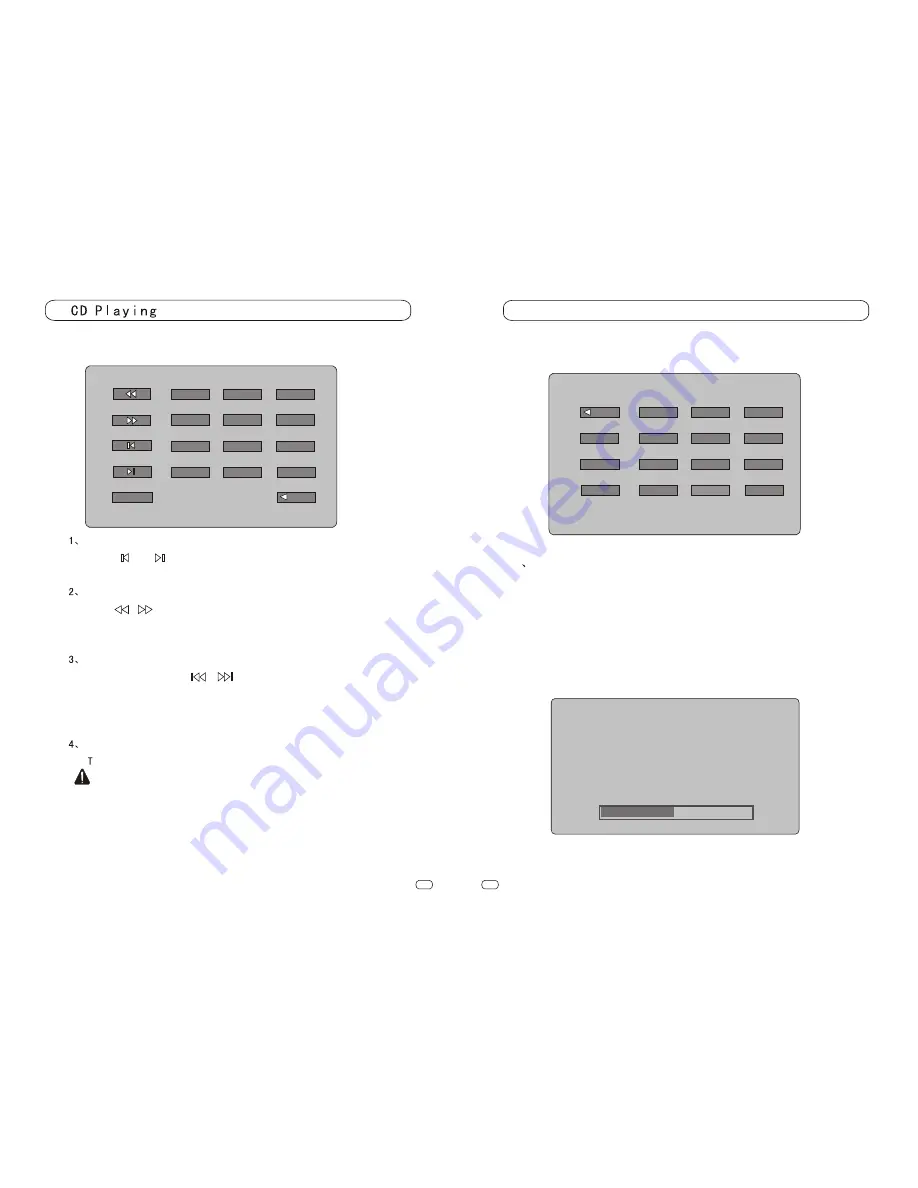
Playlist Selection
Touch and , or press menu adjusting keys on the remote to
select Previous or Next item on the playlist.
Forward and Backward
Press , the system will go forward or backward, relevant
information will be given. Press the button again, stop
Forward or Backward.
Replace the disk by hand
Touch DISC or press on the remoter to play previous or
next disk. Press the number keys on the remote to play disk with
designated number; if the disks have not numbers, the system will
just play the next one by sequence.
Automatic Replacement of Disks
he system will select next disk when the former one has been finished.
Precautions:
When the multi-disk CD player is ready, READY will be displayed.
If the CD player can't work well, ERROR will be displayed.
If the disk case is taken out, NO MAG will be displayed.
If the case is in the box but there is no disk, NO DISK will be displayed.
Press PLAY if it does not play automatically after replacing the disk.
Press function touch area on the monitor, the following CDC touch
keys will be displayed:
25
26
7
9
4
5
6
1
2
3
DISC
10
DISC
8
+
-
TV½Ó
ÊÕ
Press the Function Touch Area on the monitor, the following TV
touch keys will be displayed:
EXIT
7
9
4
5
6
1
2
3
CH
0
CH
8
+
-
TUNE
STORE
-
+
1
Automatic Seeking
In TV Mode, select TUNE from the System Setup, or press touch keys
and touch TUNE, the system will start to seek automatically from VIF.
The seeking will not stop until the stored channels reach 100. Press any
key or touch any valid place on the touch screen will terminate the seeking.
The first saved channel will be used after the seeking.
SEARCHING 02
30
VLF
EXIT
PLAY




















