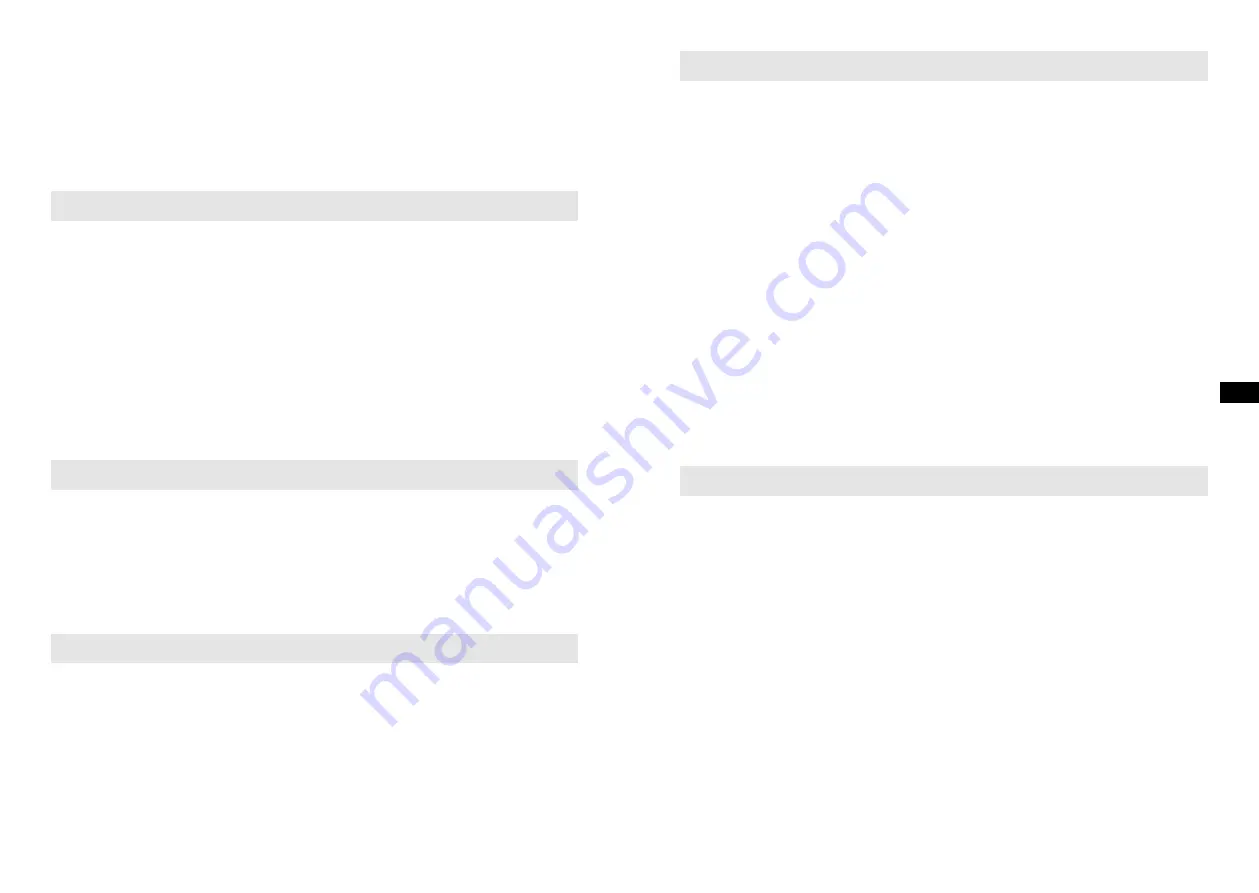
Powerplayer
will switch into stand-by mode after the preset time has elapsed. An active
sleep timer is shown using a small timer indicator at the top of the playing displays.
This indicator also shows the sleep time remaining before the radio switches itself into
standby mode.
To cancel the sleep time before the preset time has elapsed and to turn off the sound
system, press the
Power button
to turn the unit off manually.
LANGUAGE
The radio can be configured to a different language.
1. Press the
Power button
to turn on the radio.
2. Press the
Menu button
, and then rotate the
Tuning / Select knob
until the display
shows “System settings”.
3. Press the
Tuning / Select knob
; rotate the
Tuning / Select knob
until the display
shows “Language”.
4. Press the
Tuning / Select knob
to enter the language adjustment menu.
5. Rotate the
Tuning / Select knob
until the desired language appears on the display
(default is English).
6. Press the
Tuning / Select knob
to confirm your choice. The display will change to
the chosen language.
SOFTWARE UPDATE
From time to time, new software features for your radio may be developed.
Powerplayer
has therefore been designed to allow its internal software to be updated using USB
connection.
You should not attempt to update your radio unless it is recommended to you by
Customer Services. Updating the software may remove all radio station presets and
alarm settings from Powerplayer.
SOFTWARE VERSION
The software display cannot be altered and is just for your reference.
1. Press the Power button to turn on the radio.
2. Press the Menu button, and then rotate the Tuning / Select knob until the display
shows “System settings”.
3. Press the Tuning / Select knob; rotate the Tuning / Select knob until the display
shows “SW version”.
4. Press the Tuning / Select knob to view the software version.
5. Press the Tuning / Select knob back to the last menu and press the Menu button to
return to the normal radio display.
27
SYSTEM
If the radio fails to operate correctly, or some digits on the display are missing or
incomplete, carry out the following procedure.
1. Press the
Power button
to switch on the radio.
2. Press the
Menu button
,
3. Rotate the
Tuning / Select knob
until the display shows “System settings”. Press
the
Tuning / Select knob
.
4. Rotate the
Tuning / Select knob
until the display shows “Factory reset”. Press the
Tuning / Select knob
.
5. Rotate the
Tuning / Select knob
to select between “Yes” or “No”.
Select “Yes” if you wish to reset the radio, otherwise select “No”.
6. Press the
Tuning / Select knob
to cause the factory reset.
7. A full reset will be performed. All presets and the station list will be erased. All
settings will be set to the default values.
The display will show “Powerplayer PerfectPro” for a few seconds, and then the
radio will automatically perform an auto scan of the Band III DAB channels and the
FM band.
In case of malfunction due to electrostatic discharge; reset the product as above to
resume normal operation. If you are not able to perform the reset operation as above,
remove and reconnect the power supply.
BACKLIGHT
LCD backlight configuration
1. Press the
Power button
to turn on the radio.
2. Press the
Menu button
, and then rotate the
Tuning / Select knob
until the display
shows “System settings”.
3. Press the
Tuning / Select knob
; rotate the
Tuning / Select knob
until the display
shows “Backlight”.
4. Press the
Tuning / Select knob
to enter the LCD backlight adjustment menu.
5. Rotate the
Tuning / Select knob
to select “Radio on” which is used to set up the
backlight behaviour in on mode;
6. Or rotate the
Tuning / Select knob
to select “Radio standby” to set up the backlight
behaviour in radio standby mode.
7. Press the
Tuning / Select knob
to confirm your choice.
8. Rotate the
Tuning / Select knob
to choose the options from High/Medium/Low/off.
9. Press the
Tuning / Select knob
to confirm the selection.
28
GB
GB






























