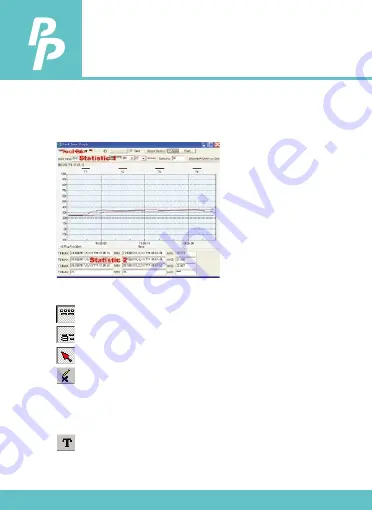
It will transfer first data set to graph on the right hand side. The user
can also click at any other data set to choose that set for graph.
Graph:
- Display or hide Statistic1.
- Display or hide Statistic2.
- Normal cursor.
- When selected, the mouse cursor will become a cross sign
when moving to the graph, click on the graph to mark a
cross sign on the graph. This is available only when "Split"
option is unchecked. And all the mark you make will exist
with T1.
-When selected, the mouse cursor will become a "I" sign when
moving to the graph, click on the graph to annotate. This is
available only when "Split" option is unchecked. And all the
text you make will exist with T1.
Tool Bar:
P.23
10. TESTLINK SE-378 SOFTWARE






















