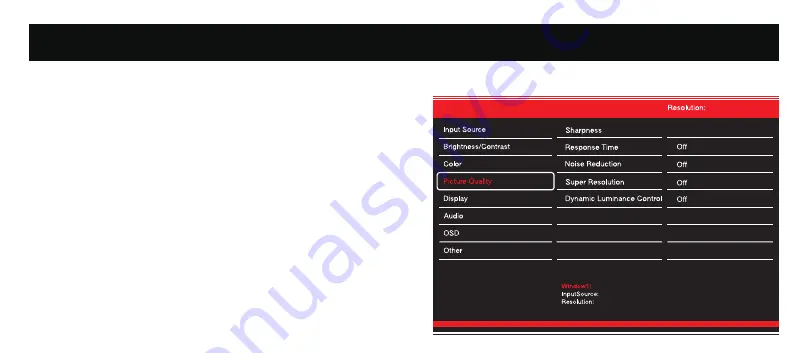
D.Picture Quality Settings
Settings
Settings
Settings
50
2560x1440@165Hz
HDMI1
HDMI1
2560x1440@165Hz
Sharpness: Change the display Sharpness value from 0 to 100.
Response Time: Turn the Response Time feature On or Off.
Noise Reduction: Select the Noise Reduction Value from,Low,Middle,
High or turn it Off.
Super Resolution: Turn the Dynamic Luminance Control feature On or Off.
Dynamic Luminance Control: Turn the Dynamic Luminance Control feature
On or Off.


















