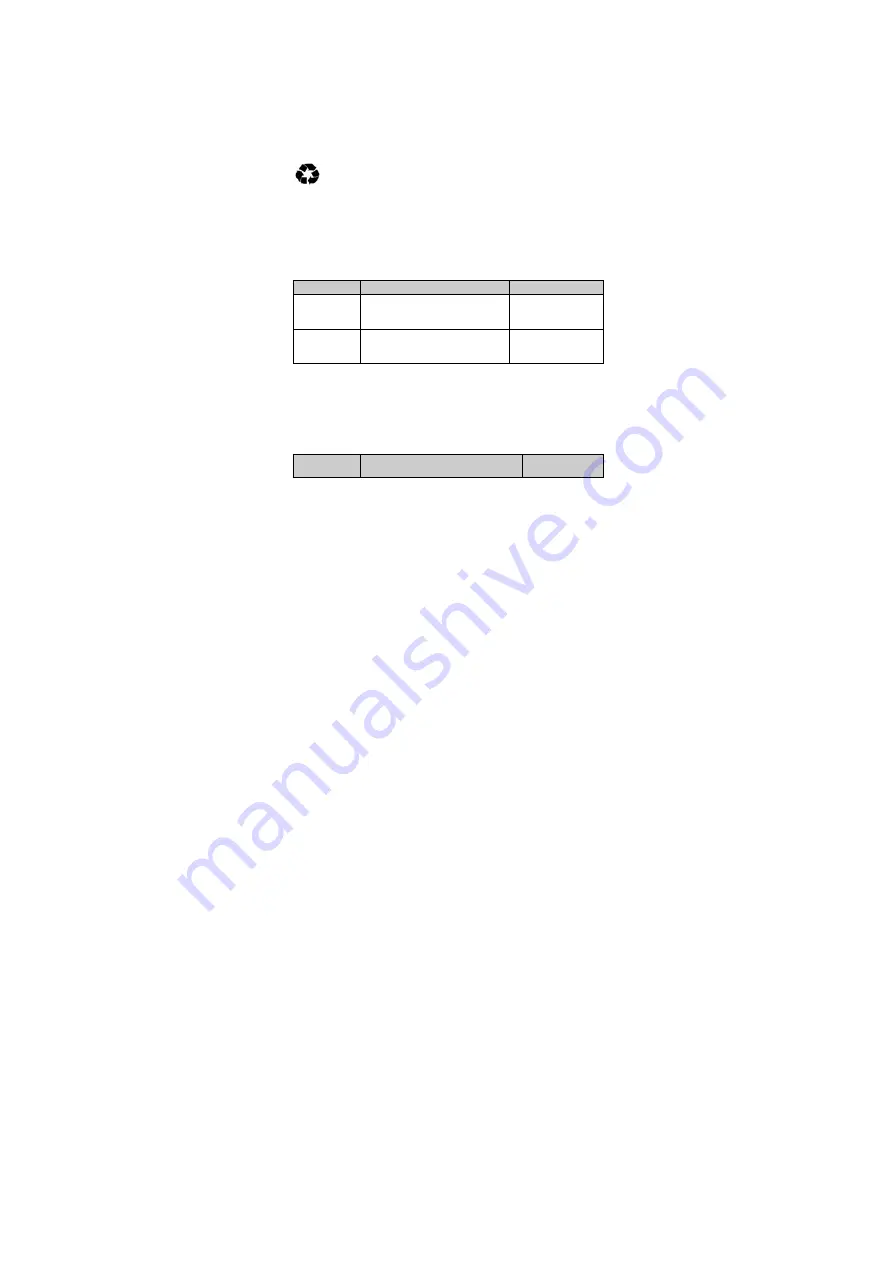
2.
Charging the headset
The headset comes with a built-in rechargeable battery, prior to using it, it is
recommended to charge the battery fully for the first time.
When the headset is low power, red LED flashes twice and the headset emits
three “Dong” tones every 20 seconds. Please recharge the battery of the
headset.
Connect the USB cable to a computer USB port and the USB cable plug to
the charging jack of the headset. Red LED is on while charging. It takes
about 3 hours to charge the battery fully. When charging has completed, red
LED will be off.
Remarks:
1)
The battery is recyclable.
2)
Batteries (battery pack or batteries installed) shall not be exposed to
excessive heat place, such as sunshine, fire or the like.
Getting started
1.
Turning on/off the headset
Function
Operation
LED indicator
Power on
Press and hold
MFB
button for
3
~
5 seconds until blue LED
flashes
Blue LED is on
for 1 second
Power off
Press and hold
MFB
button
for
3
~
5 seconds until red LED
flashes
Red LED is on for
1 second
3
Remark:
In order to save power, the headset will turn off automatically if
no devices can be connected after 5 minutes.
2.
Pairing the headset with Bluetooth devices
How to enter pairing mode
Function
Operation
LED
indicator















