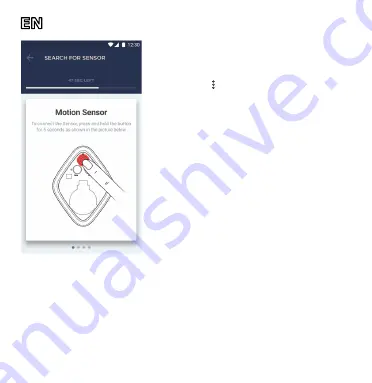
Doc Date: March 1, 2018 Version: 1.1.0
©Perenio IoT spol., s.r.o. All Rights Reserved
2
3. Log in to the User account of the Perenio
Smart Building Management System
app and proceed with the following actions:
• Click on the icon in the right upper corner of the
“Devices” tab and select “Add new device”;
• Click on the “Sensors” button in the list;
• Select the CG to which the Motion Sensor shall be
connected (The screen will be displayed if more
than one CG is connected to this location).
4. As soon as the Control Gateway starts
searching for sensors, press and hold the
reset button on the Motion Sensor for five
seconds until the CG detects it.
NOTE: When first connected, the Motion Sensor
should be placed at a distance of not more than
4.5 m from the Control Gateway
5. Upon successful connection to the CG,
enter the Sensor name and select the room
where it is to be installed (or create a new
room).
6. Install the Smoke Sensor in the required place using screws or the 3M
Mounting tape.
The Motion Sensor is successfully connected!
For details on the device description, operation, installation and connection, as well as the Perenio Smart Building Management System app
functionality, see the Installation and Operation Manual for the Perenio® PEKIT01 Smart Security Kit available for downloading at
perenio.com








