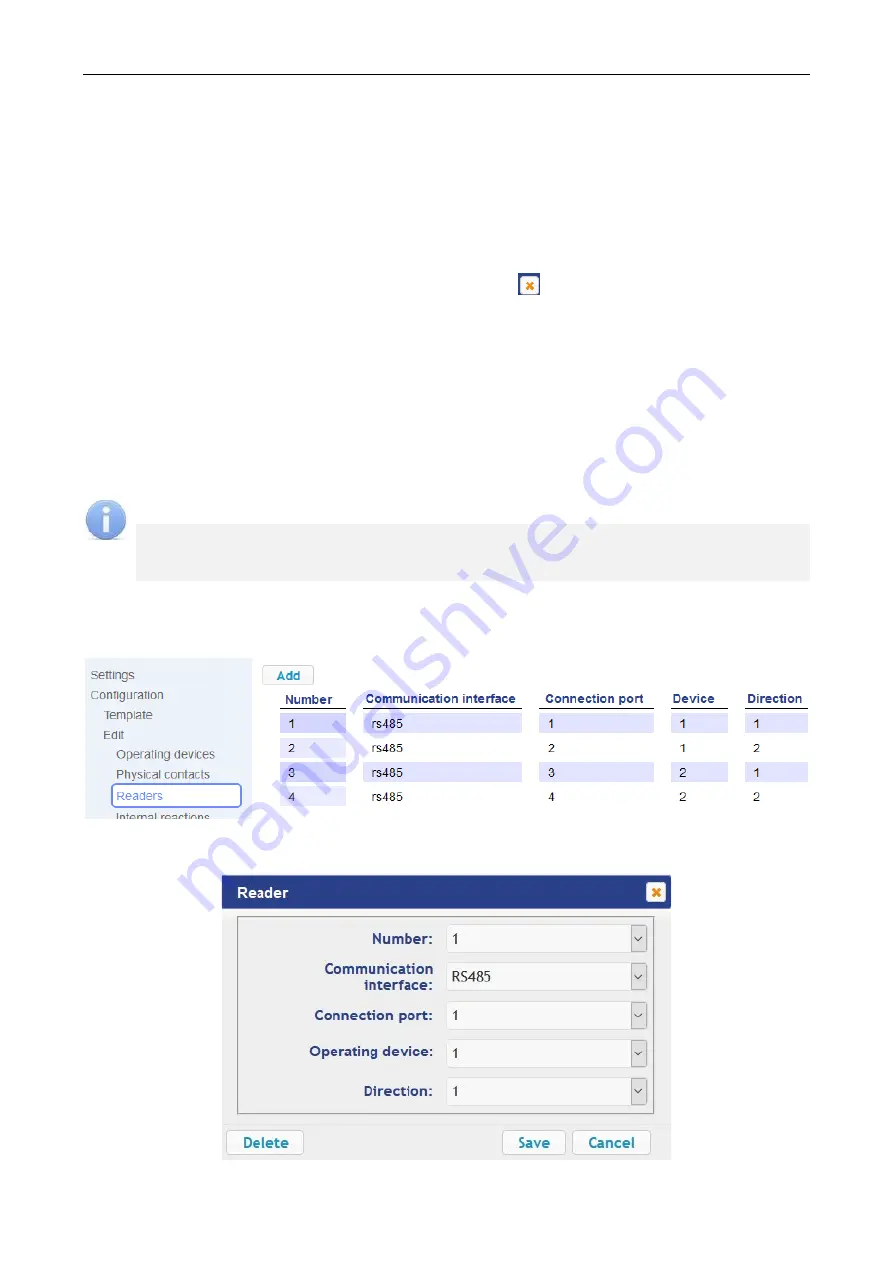
User Manual
44
•
Function
parameter sets the contact function;
•
Resource
parameter sets the contact resource;
•
Direction
parameter sets the direction of a reader OD
;
•
Normal contact
parameter sets the normal contact status – open or closed for inputs,
powered or not powered for outputs;
•
Anti-Bounce parameter
sets the contact Anti-Bounce time
(for inputs).
4. Click the
Save
button. The
Physical contact
window will be closed, the changed settings of
inputs (outputs) will be passed to the controller.
5. To exit the
Physical contact
window without saving changes, click the
Cancel
button. Also, it
is possible to close the window using the
Close
button .
6. To remove input or output from the list, click the title bar in the page working area, the
Physical contact
window will be opened. Click the
Delete
button. The
Physical contact
window will be closed; the selected physical contact will be deleted.
4.2.3
Readers
In all controller configurations to each direction of every OD one reader or one infrared-panel
(hereafter –
reader
) is assigned. If necessary, it is possible to add into the configuration optional
readers for the passage directions through the OD. For one direction two or three readers working
in parallel can be installed. It can be useful, for example, when connecting a card capture reader,
organizing the vehicle checkpoint to install the readers at different levels (for cars and trucks), etc.
Note:
When adding optional readers, they are configured similarly to card capture readers
attached to the same OD directions. In this regard, added readers are not shown in network
and local software of
PERCo-Web
system.
To configure the reader settings:
1. Click consistently
Configuration
Edit
Readers
in the Web-interface menu.
The page with
working area will be opened:
2. To add a reader to the list, click the
Add
button. To change the parameters or delete the reader,
click the title bar in the page working area of the reader. The
Reader
window will be opened:














































