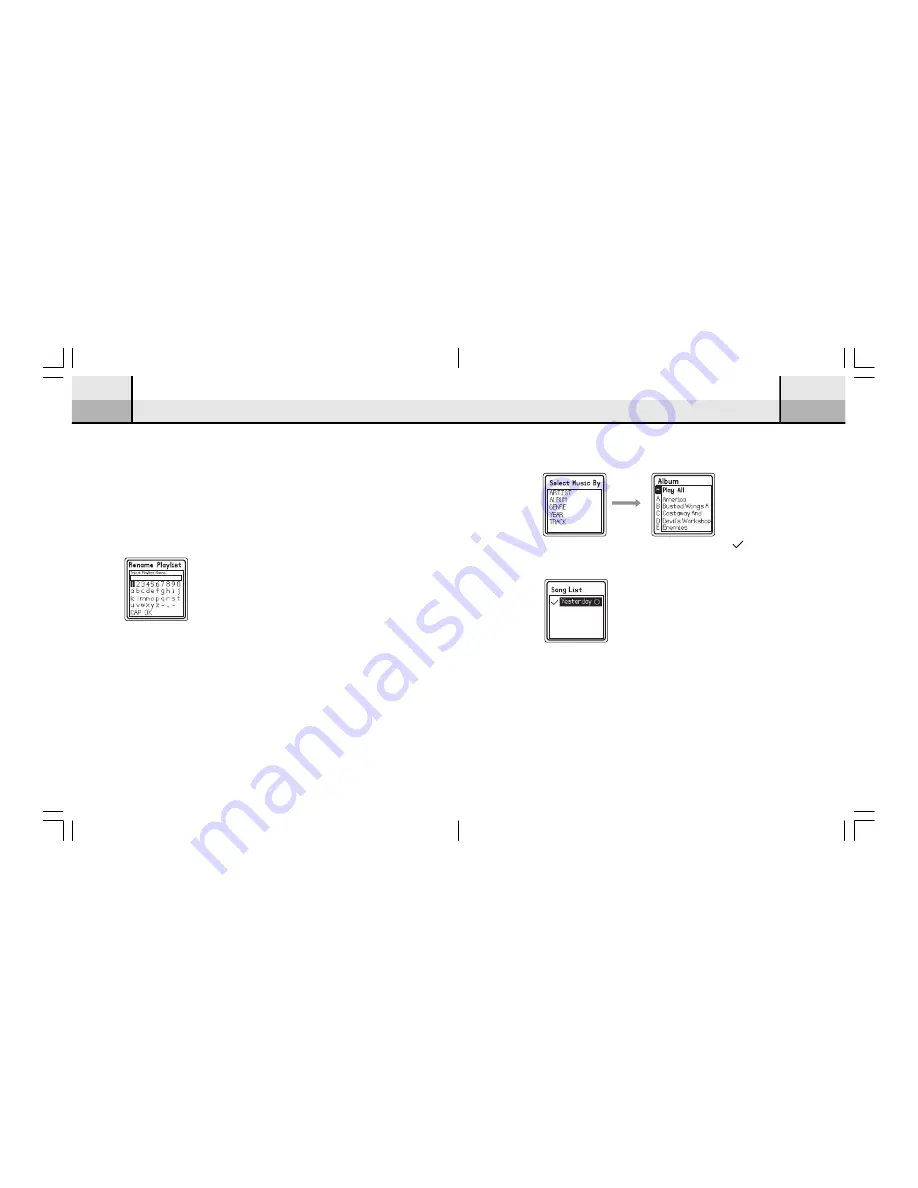
30
31
Selecting Songs for the Playlist
Use the Up and Down keys to scroll and select a particular song from a
category.
Press the OK button or the Right key to mark a “ ” beside the
selected song. If you want to unmark the song, simply press the OK
button again.
Saving the Playlist
When t
he p
laylist is comp
let
ed, y
ou can use left but
t
on t
o escap
e
until the display prompts to you to confirm to add the marked song
to the playlist. Select “Yes” to add the song into the new playlist or
“No” to abort.
**Note:
Pl
ayl
i
st i
s a vi
rtual l
i
st of song
s created by the Portable Jukebox.
No physi
cal pl
ayl
i
st fi
l
e wi
l
l be found in the Wi
ndow Expl
orer when
the Juk
ebox i
s conne
cted to a computer.
Advanced Features
My Playlist
Playlist Creation
You can create your own playlist from the Music library.
Use the Up and Down keys to select “My playlist” in the sub-menu, then
press the OK button to access the next level of the sub-menu. Select “Create
Playlist” and then press the OK button. The display will show the following:
Naming your Playlist
You are now going to name your new playlist. Use the direction keys
to select a letter or a number from the pool and press the OK button to
enter the selected letter or number. After naming your playlist, highlight
“OK” in the pool and then press the OK button to proceed.
Advanced Features




















