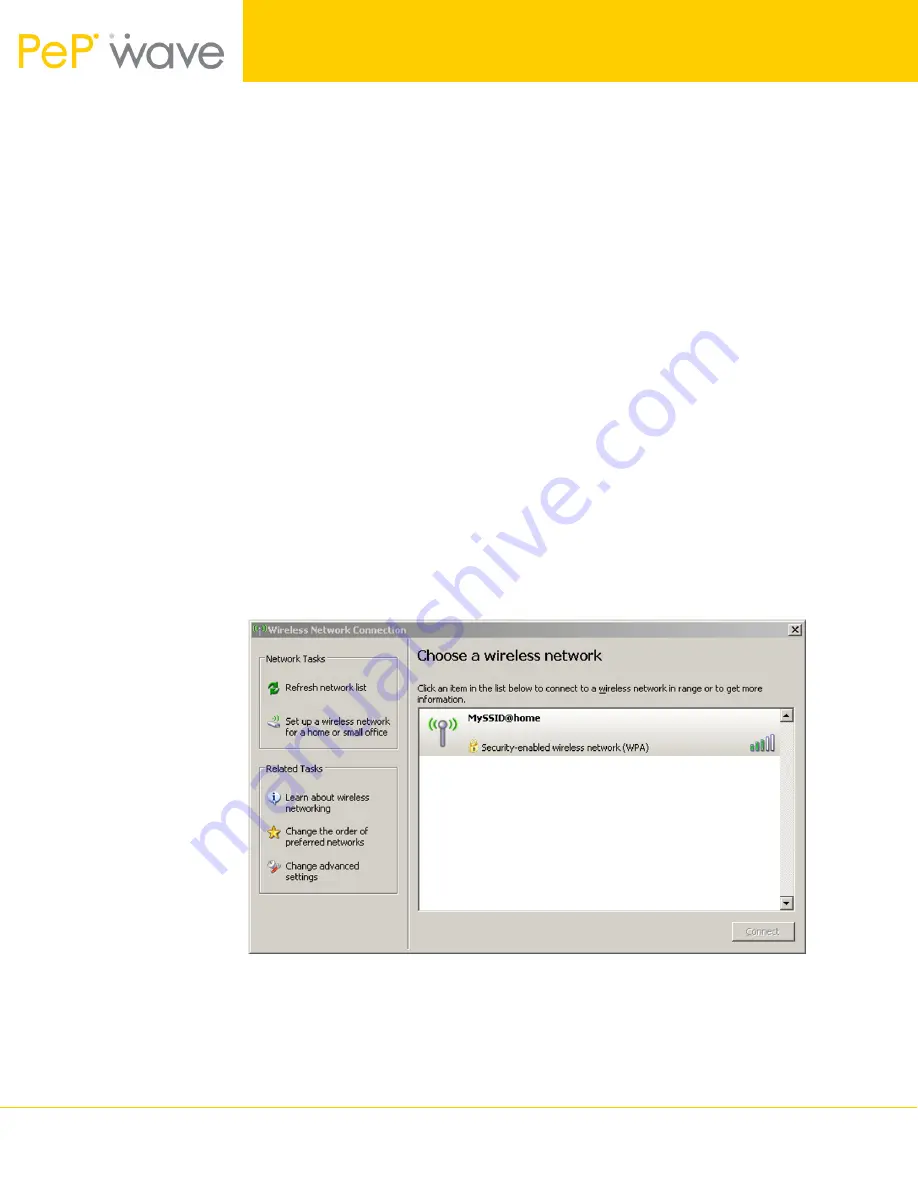
How-to Document
PePWave Surf AP 200 and 400
Wirelessly Connecting a Home Network
4
Copyright © 2007 PePWave Ltd.
4.
In the
AP SSID
field, enter an alphanumeric value by which the home Wi-Fi
network is to be identified. For illustration purposes, the default AP SSID
value
MySSID@home
will be used throughout this guide.
5.
Select
WPA/WPA-2-Personal
from the
Authentication
drop-down menu.
6.
In the
Encryption Key
field, enter an alphanumeric value that is difficult to
guess, and contains at least 8 characters. The same value as the one
entered here will subsequently be used when configuring host PC(s) that
connect with Integrated Home Wi-Fi Access Point of PePWave Surf AP
200/400. For illustration purposes, the encryption key value
PePWaveSurfAP
will be used throughout this guide.
7.
Click
Save
at the bottom-right corner of the
CPE Setup
page.
Configuration of Wi-Fi Enabled Host PC(s)
From a Wi-Fi enabled Windows XP host PC, connect with the Integrated Home Wi-Fi
Access Point of PePWave Surf AP 200/400 as follows:
1.
Make the following menu selections:
Start Menu > Control Panel > Network Connections
2.
From
Network Connections
, right-click on the
Wireless Network
Connection
icon, then select
View Available Wireless Networks
. The
Wireless Network Connection
window appears, as illustrated in
Figure 5
.
Figure 5 – Windows XP dialog box for connecting to a wireless network
An entry for
MySSID@home
should be present in the list of available
wireless networks. If the entry is absent, click on
Refresh network list
on
the left-hand side of the
Wireless Network Connection
window.
The entry for
MySSID@home
should be present afterwards.





