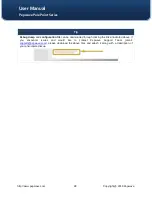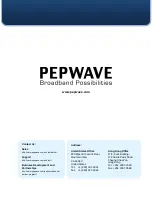Reviews:
No comments
Related manuals for Surf 400-DX

UniScan Y cable
Brand: Bircher Pages: 2

HOBO U23-002
Brand: Onset Pages: 2

Cablefix X
Brand: Lütze Pages: 2

A004-012
Brand: Tripp Lite Pages: 2

85-030
Brand: TACSWAN Pages: 6

SWV3432S
Brand: Philips Pages: 1

SWV3432W
Brand: Philips Pages: 2

SWV3432W
Brand: Philips Pages: 2

SWV3431W
Brand: Philips Pages: 2

SWV3374
Brand: Philips Pages: 2

SWV3412W
Brand: Philips Pages: 2

SWV3372
Brand: Philips Pages: 2

SWV3314W
Brand: Philips Pages: 2

SWV3213W
Brand: Philips Pages: 2

SWV3232W
Brand: Philips Pages: 2

SWV3212W/10
Brand: Philips Pages: 2

SWV3212S/10
Brand: Philips Pages: 1

SWV3135S/10
Brand: Philips Pages: 1